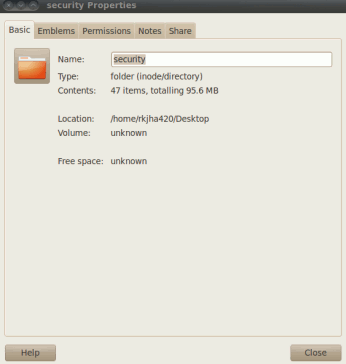In Ubuntu 10.04(Lucid Lynx) there are many charming icons available by default and you can add whenever you want;But this post will explain you,how to use any images or pictures and almost any formats like png,JPEG or GIF as a icon of a file,folder or launcher.
Using Picture as Icon on Ubuntu
1.Right click on the file/folder or launcher(Whose icon is to be changed) and select properties.
![]()
2.In properties of a folder(Here in example I have taken a folder,you may do it with file or launcher),click on basic tab(explored in pictures).
3.Now click on icon(Top left corner),then a new window,named as select custom icon will appear,which will allow you to browse the directory.
4.Next,select the image or picture you want to use as icon for that folder(in picture,the name of the folder is security).Then click on open.
![]()
5.That’s All…the icon is changed..you may now close the properties window.
NOTE : If you are choosing the picture from mounted disk then the file or folder or launcher icon may not appear when the system will be restarted,so it is preferable to copy it to its file system i.e in picture directory or home folder or any other folder and you may like to rename it by starting with DOT(.) to make it invisible.(Use CTRL+H to see hidden-invisible folders).For any other problem you may like to notify us by comment.