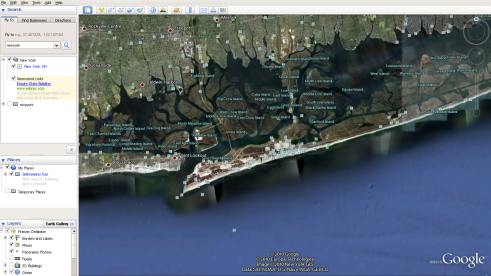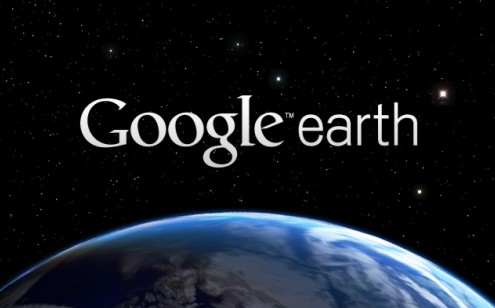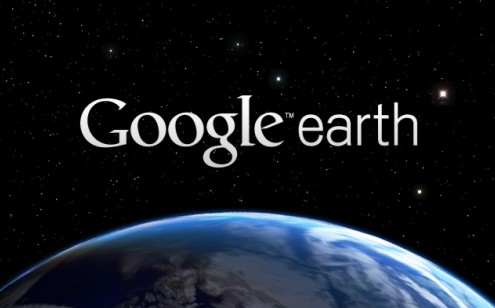
If you have any problem in installing Google Earth in Ubuntu 10.04(Lucid Lynx) then this post will solve the problem..it’s very easy …and will take less than a minute(Excluding Downloading Time).Just follow the steps given below.
Google Earth is a desktop applications which has derived features from Google Map,and of-course developed and maintained by Google.By Using Google Earth you can visualize the earth in 3D mode,and it allows you to interactively navigate satellite imagery,maps,terrain and other things.The other important features is that you can search for a location,find a path from one point to other.The zooming effect(Requires 3D acceleration and High Bandwidth Internet Connection) is really very good.Actually Debian packages which supports well with Ubuntu,aren’t available instead you have to install it from *.bin package,provided by Google for Linux Platform.
How to install Google Earth in Ubuntu 10.04 – Lucid Lynx
#1 : Download the binary package,’GoogleEarthLinux.bin’ for Linux/Ubuntu from the official website.
Download Google Earth
#2 : Open Terminal(CTRL+ALT+T),go(Use CD Command) to the directory where you have saved the downloaded file and make the bin file executable by typing the command –
$ chmod +x GoogleEarthLinux.bin
#3 : Next,begin the installation by typing the command(followed by a single click on Install)
$ ./GoogleEarthLinux.bin
#4 : After completing the installation procedure successfully,you will notice a desktop shortcut/launcher for Google Earth.If you will double click on it then,it will start the application(Google Earth);but you may have to change it’s permission(If any error occurs).If so then run the command(Don’t forget to change the directory,if needed) –
$ chmod +x Google-googleearth.desktop
Alternative Method : Open Ubuntu Software Center or Synaptic Package Manager and search for “google earth” and select the package to install.It should also work.Try it and send me your feedback through comments.