Ubuntu 11.04 or Natty Narwhal (code name) is the successor to Ubuntu 10.10 (Lucid Lynx), with a lot of major improvements in user interface and interaction (it’s more slick, fast and better looking than its previous versions).
Ubuntu 11.04 has Unity Desktop as the default desktop (although classic desktops are also available in login menu), instead of GNOME as you expected (because Ubuntu has been using gnome from the beginning). Some other features has been added – e.g Ubuntu Software Center has now ratings (in terms of stars) and reviews(in the form of comments) available for each application, Windows options has been shifted to panel (top),which appears on Mouse Hover…and so on. Ubuntu has now become the most popular Linux distribution among the desktop users. it’s open source, free, user friendly, fast and in short ..it’s a lot of Fun!
Ubuntu 11.04 can be installed in many ways – You can install it from USB(Universal Serial Bus) or CD (or you can just boot your system from Live CD/Pendrive without affecting your existing operating system on your computer). In this post, I’ll cover both the methods – step by step with full explanation – installing Ubuntu from USB as well as from CD/DVD. This guide will help you in installing Ubuntu in parallel with other OS like Windows 7, if you want only Ubuntu, then it’s much easier, but not recommended if you play a lot of Games or you use some softwares that is windows dependent.
Installing Ubuntu 11.04 from USB Drive
step #1 : Download the ISO Image from it’s official website. Select the correct architecture and download the iso file.
step #2 : Create a bootable USB using Universal USB Installer (a windows application that will create a bootable/live USB from the ISO file of Linux Distros, it supports a number of Linux Distros including Ubuntu 11.04 ).
First, Download USB Installer and execute it, you will get a windows something like this (On Windows 7) –
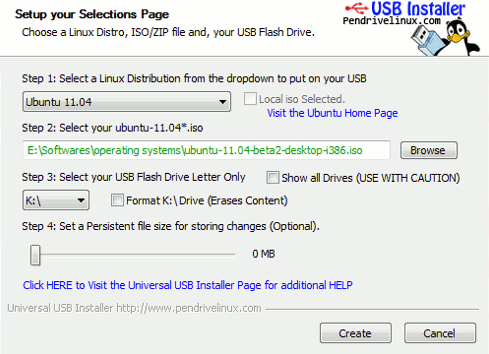 Select the Ubuntu 11.04 in Linux Distribution menu and locate the ISO File(You got it in step #1), although in most of the case it will automatically detect it. Now, select the USB Drive, which you want to make bootable, check the format option if you haven’t already formatted it. Then the click on Create button to begin the process..wait for few minutes until the installation process is complete.
Select the Ubuntu 11.04 in Linux Distribution menu and locate the ISO File(You got it in step #1), although in most of the case it will automatically detect it. Now, select the USB Drive, which you want to make bootable, check the format option if you haven’t already formatted it. Then the click on Create button to begin the process..wait for few minutes until the installation process is complete.
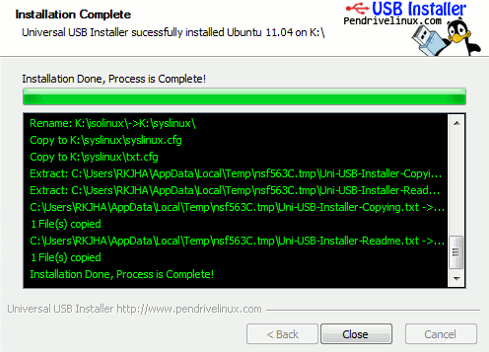 step #3 : Now restart your computer and boot from USB (If there’s any problem then Change BIOS settings to enable USB booting or change the priority order..). Then select – install Ubuntu to your hard drive from boot menu or click on ‘install Ubuntu’ after live booting from USB. Now a lot of screenshots(That I’ve taken during the installation stage) will help you –
step #3 : Now restart your computer and boot from USB (If there’s any problem then Change BIOS settings to enable USB booting or change the priority order..). Then select – install Ubuntu to your hard drive from boot menu or click on ‘install Ubuntu’ after live booting from USB. Now a lot of screenshots(That I’ve taken during the installation stage) will help you –
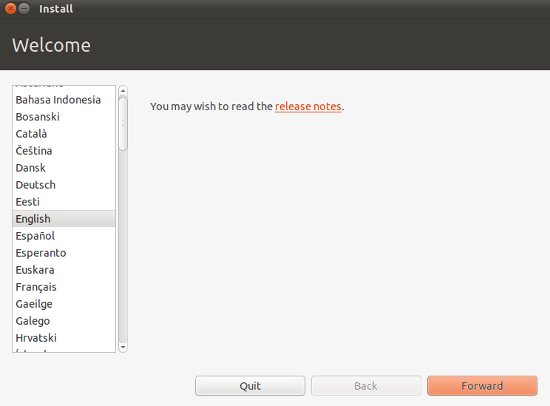
After selecting the language, click on Forward button. In next window, you will be asked to ensure that – your system satisfies its minimum requirements – like 4.4 GB Drive space, and it’s recommended to have Internet Connection (Preferably Wired,Wireless might works but I haven’t tested) during installation (so that it can download the necessary packages and updates)
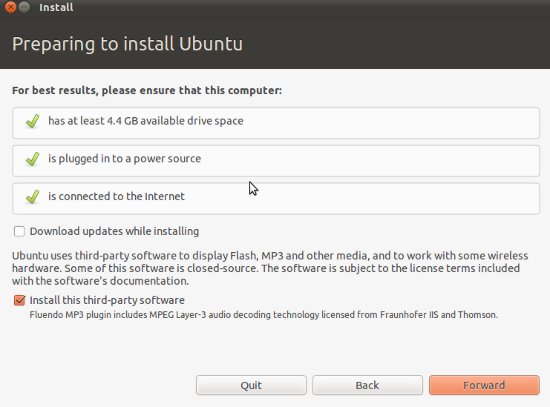
step #4 : Now this is the most critical step, where most people feel difficult in dealing with Ubuntu or any other Linux Distros.
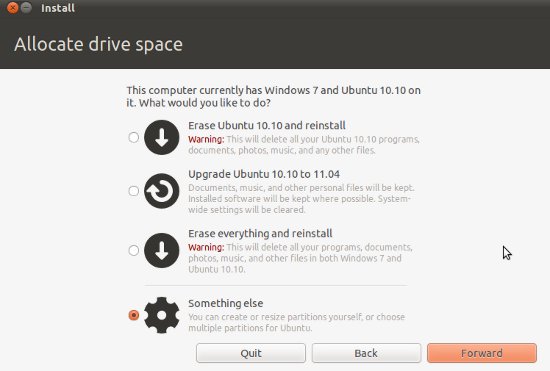
If you haven’t installed any other version of Ubuntu then you will get only two option –
Option – 1 : Erase Everything and Reinstall – it will delete everything (all the data/files and other OS like Windows 7) and reinstall Ubuntu 11.04 on your hard drive. If you select this option then you can skip few steps, although it’s not recommended, better go for second option.
Option – 2 : Something Else / Advanced Partition – it’s not so difficult as it seems. No files will be deleted and if you are using Windows 7 and want to use both Windows and Ubuntu in parallel, then this is the correct option for you. When you choose this option 2nd,
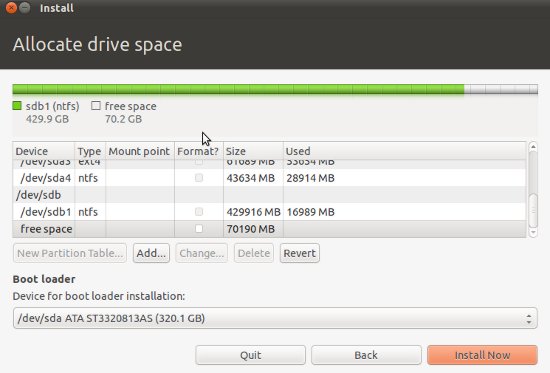 Now select the hard drive(if you have more than one), then the partition, where you want to install. After selecting the partition, first un-allocate/delete, then select that free space and click on Add. Then specify the details like –
Now select the hard drive(if you have more than one), then the partition, where you want to install. After selecting the partition, first un-allocate/delete, then select that free space and click on Add. Then specify the details like –
- Partition Type – ‘Primary’
- File System – ‘Ext4’
- Mount Point – ‘/’
- Beginning
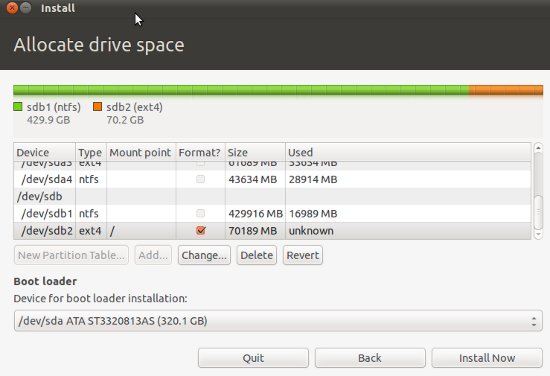
Then click on ‘Install Now’ button to proceed.
step #5 : Now Enter some basic information during the installation procedure and hit Forward button.
Your Geo-Graphical Location – Select your country from the Map
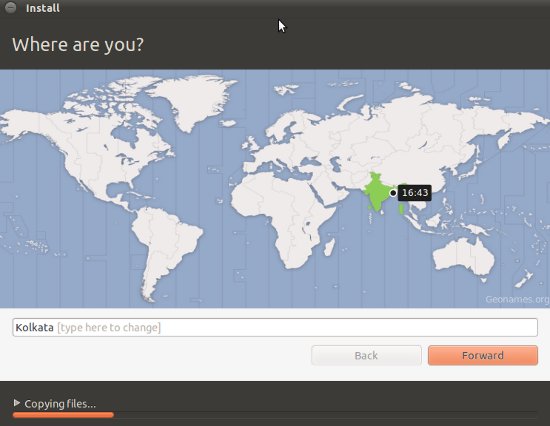
Then, select the keyboard Layout, leave it default if you aren’t sure.
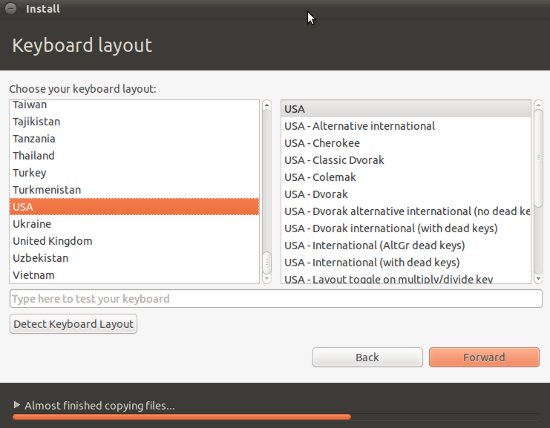
Then Enter some basic information like – Your Name , Computer Name, Login Info (Username, and Password).
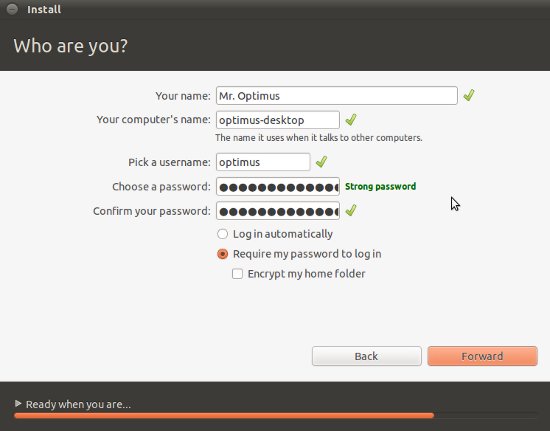
Then relax (or You may skip some language packs during the installation to reduce the installation time) until the installation is complete.
step #6 : That’s All. Did you expect more steps, sorry to disappoint you.. Restart the computer.
Here is a Snapshot of Fresh installed Ubuntu 11.04 (If you don’t like the default desktop unity then switch to the GNOME in the login window)-
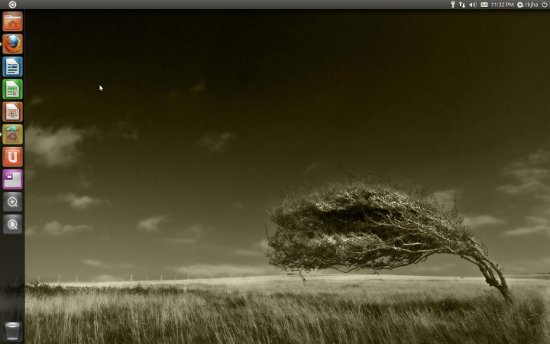
Installing Ubuntu 11.04 from CD
Procedure is same as described above, just skip the 2nd,3rd and 4th steps, Instead of that burn the ISO file to CD or DVD and restart your computer. Then follow the steps 4 and 5 as described above.
If you have any problem during installation, then let us know, Reply through the comment box.
Have Fun! with Ubuntu 11.04
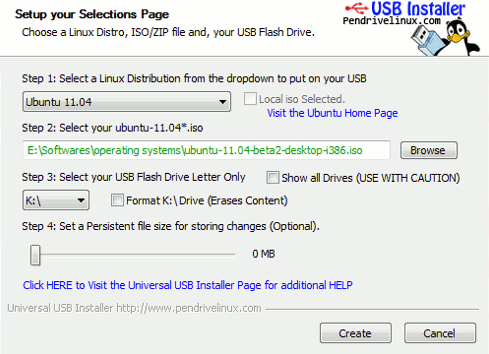
TRYING TO INSTALL NATTY USING USB – ITS MY FIRST LINUX INSTALLATION.
I CAN GET THE USB TO BOOT, BUT THE SCREEN WON’T ADVANCE WHEN I SELECT “INSTALL INBUNTU ON A HARD DISK’
ANY SUGGESTIONS?
i installed ubuntu11.04 on lenovo ideapad Z560 the problem is ubuntu softwarecenter is not working,new softwares not installing,……………
HI i had installed ubuntu 11.04 in my netbook successfully. it also given the message, ‘installed successfully”
i used 2 have windows 7 in my c drive.
now i am getting a linux boot option, and also getting win7 loader option in that, from where i can boot into Windows normally.
Now, the problem lies, is that whenver i select the first option, to boot to linux (ubuntu) environment, my screen goes blank and nothing happens. Please tell me a way how i can boot into Ubuntu.
please help me
I tried installing Ubuntu 11.04.. but faced problem in the initial step itself. it asked for username and password before the installation started. i tried with various combinations but cudnt proceed further. everytime the authentication failed. is there any specific username and password for installation? how shud i proceed?? some one plz help
I am having the same issue. Any solutions?
Ever get it installed?
Have you tried asking in the #ubuntu chat room on Freenode?
Ever get it figured out?
i tried with both a cd-rw iso and a live usb. it works but it wont start up in linux jst get the blinking line or GRUB rescue line.
Same here. Got any solution?
Same! Burning DVD.
I think this happened because you might be using windows which is having username and password or you might have password for the BIOS settings. try those username and password
the username is specified by the prompt itself….As for password any combination {obviously the same in both psswrd and confirmation} will suffice…..I’ve installed natty on many of my systems and found no problems regarding the same …try again…….
i try to install inside the windows seven but i can t why?
i dunno
Wen trying to download the 11.04 ISO file on my Toshiba laptop with Windows 7 and Pentium i3 processor for burning on CD it stops downloading the file at 55mb or 8% Why? and how to proceed
I’m trying to run Ubuntu from my USB Drive but when I select “Run From USB” and hit enter it locks up after a few minutes. Subsequent tries show that it is hanging on b43 firmware not being present or up to date. How can I bypass that problem?
i got a problem , installed everything along with windows 7 and it asked me to reboot the computer in order to finish it. So I clicked Enter to reboot it, and it just going to Windows directly without asking what System to run. It took the space from the hard drive but doesnt promt to be loaded. Does anybody know how to fix it? Thanks =p
I have been using Ubuntu since Version 410, and have always dual booted. However, after loading Ubuntu 1104, I do not get grub to open , and ask whether I would like to boot Windows 7 or Ubuntu,
The computer takes a long time to boot up and then goes immediately to Ubuntu. I have tried this on another machine with the same results.
Hi,bourda excuse me for my poor english, after installing ubuntu,you must boot from your installation win 7 disk to make windows 7 the default booting partition(you can do this on cmd,with diskpart tool cmd, serach on google of how to that),then boot in win 7 and download easybcd(search on google for more information) to set the dual booting.
I hope that i have help you with this tips!!!!
I have been using Ubuntu since version 4.10 with dual boot too, with 11.04 I can’t install Grub. (I have a RAID Array controler)
I downloaded the iso file and burnt two CD’s using Nero Express – one CD with ‘make CD bootable’ option and the other without it. The latter one doesn’t work. The bootable CD has some effect – when I restart my laptop with the CD in it (BIOS boot priority is set properly), control goes to command prompt and stops at A: after attempting a lot of things. Now what?
Awesome Operating System…
actually if you right click on the on the on/off icon in the upper left corner you can get to system settings where you can set the proxy as needed.
I’ve installed Ubuntu 11 along side with XP successfully but it doesn’t appear at Boot Manager, how can i show Ubuntu at the boot manager.
Booting from usb drive installs AOK but gets to a login screen and will not let me go many further.
I’m having the same problem. The login screen pops up under other. It asks for a username and password and gives me a failure message. Does this with the USB and CD? I was wondering if there is a universal username and password to get past this stage to begin install?
I’m having same problem. Did you find a solution?
I’m also having this problem. Has anyone found a solution?
I downloaded another image oneiric-desktop-i386 and tried again. THe login problem never showed up. On the 3rd attempt (it was an old laptop with 256 Mb memory) it installed all the way, and works fine, although slow
Hi i am trying to install Ubuntu 11.04 server but have a problem in that when I get to the detect cdrom section, it fails. I am booting from the CD. I have to get this server up and running very soon. strange thing is it does the same thing on different linux versions. The server is a new one and this is the first time an os is installed. could it be that the cdrom is to new?
I’m trying to install from the usb but after a little while i get an error saying this
Target filesystem doesn’t have requested /sbin/init.
No init found. Try passing init= bootarg
and it starts telling me to try commands, any suggestions?
You should type the suggested commands.
It was very useful for me
hey i am not able to find ubuntu in my boot up screen
pls help out