In earlier versions of Ubuntu, actually up to 10.10, a Mac OS X transformation pack was available for Ubuntu users (based on GTK 2.*) but now the Ubuntu 11.10 (the latest stable version) or 12.04 LTS (only alpha versions are available right now) as well as other Ubuntu derivatives such as Linux Mint, are based on GTK 3 – so the transformation pack doesn’t work anymore. Both of the desktop – Unity (The default interface in 11.10) and Gnome 3 shell are quite popular. I’ve already covered a post about getting a Mac like look in Ubuntu 11.10 with Gnome shell desktop so this article is about Unity desktop.
If you want to make Ubuntu 11.10/12.04 look like Mac OS X Lion, then you need to install few basic things –
- GTK Theme
- Icon Theme
- Cursor Theme
- Gnome Tweak Tool (To manage themes)
- A dock application (Docky or Cairo Dock)
A cool snapshot – exploring Cairo Dock effects (using OpenGL, although you may choose to ‘no OpenGL’ version of Cairo Dock if the graphics performance of your computer is poor), of my desktop after install above stuffs :
Installing Mac Theme by ‘MBoss’ Packages
First of all – download the theme package (it contains theme, icons and cursors) and extract it to appropriate locations as specified –
1. Download Mac OS X GTK Theme package and extract it to ~/.themes
2. Download the Mac OS X Icon theme and extract it to ~/.icons (create that directory if it doesn’t exist)
3. Download Mac OS X Cursor Icon theme and extract it to /usr/share/icons
For extracting cursor icons to usr/share/icons location, you need root access while browsing with nautilus
gksu nautilus
and finally you may need to change the permission settings to make it accessible also by a non root user. (By default it may be assigned root permission only).
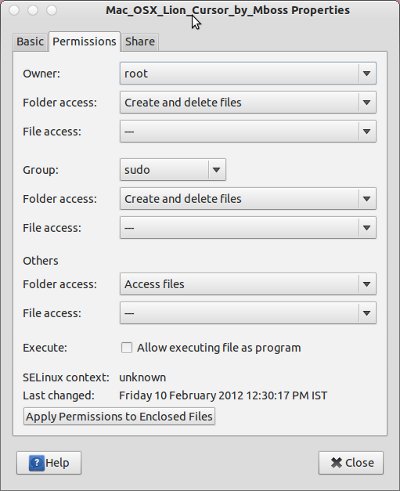
Install Docky or Cairo
If you like Docky then install it from Ubuntu Software Center or execute (as it’s there in repository by default) –
sudo apt-get install docky
On the other hand – if you want to try Cairo Dock (as seen in screenshot) then execute these commands
sudo add-apt-repository ppa:cairo-dock-team/ppa sudo apt-get update sudo apt-get install cairo-dock cairo-dock-plug-ins

Gnome Tweak Tool is very handy for changing themes or tweaking other settings of Desktop so If you haven’t already installed it Gnome Tweak Tool then install it by executing the command –
sudo apt-get install gnome-tweak-tool
Now, open Gnome Tweak Tool and select Mac_OS_X_Lion_Theme – as indicated in above snapshot. Then, start Cairo Dock or Docky whatever you have installed. That’s all I hope you are enjoying the cool look of Mac on your Ubuntu 11.10/12.04 computer. Have Fun 🙂 – let me know if any problem occurs.
Besides Gnome Tweak Tool, you could also use ‘Ubuntu Tweak‘ – a small application to tweak/customize desktop in easy way.
To install Ubuntu Tweak, execute the following commands –
sudo add-apt-repository ppa:tualatrix/next sudo apt-get update sudo apt-get install ubuntu-tweak
Thanks to MBOSSG for his art work – i.e Mac OS X Theme, icons and cursor themes.
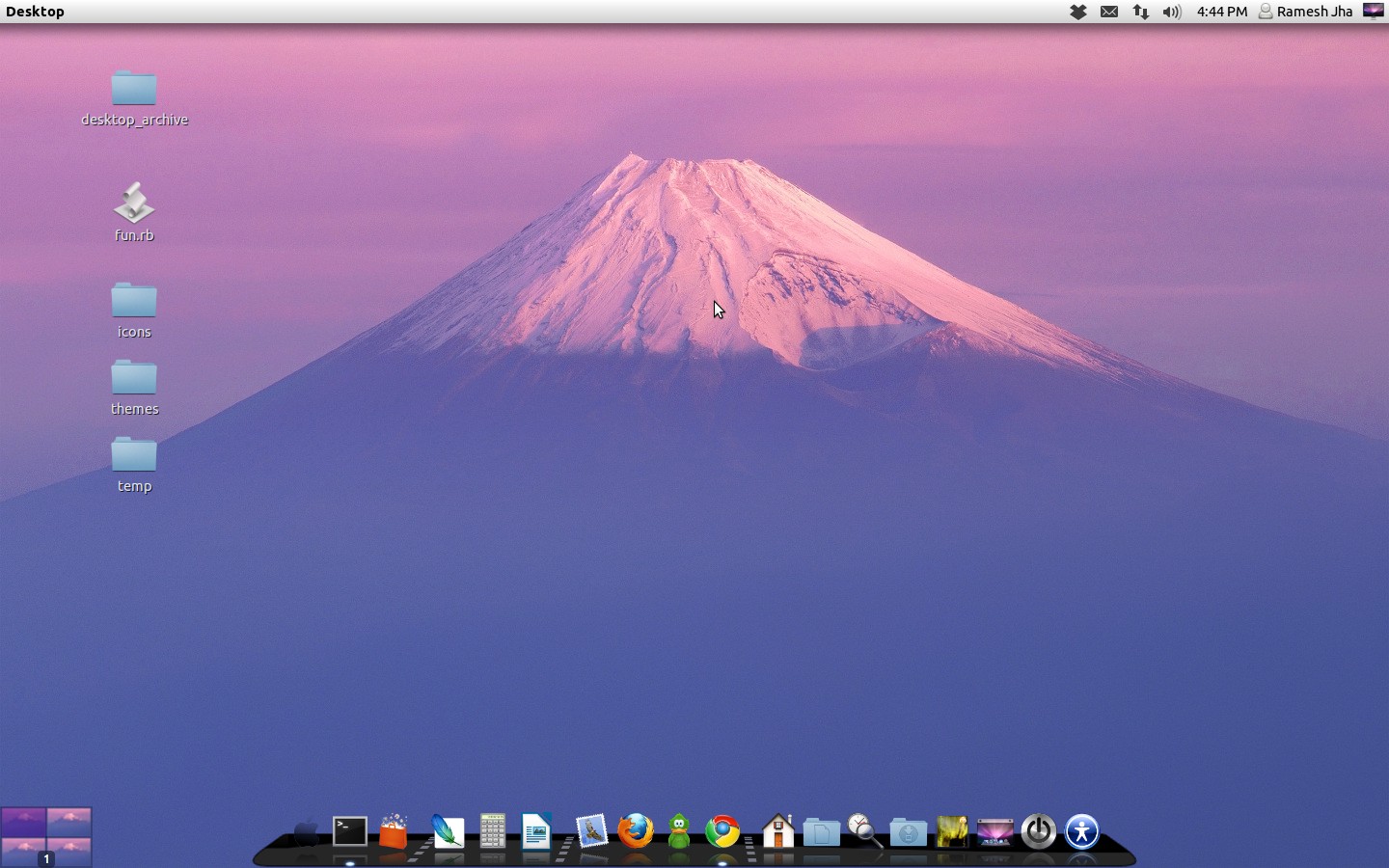
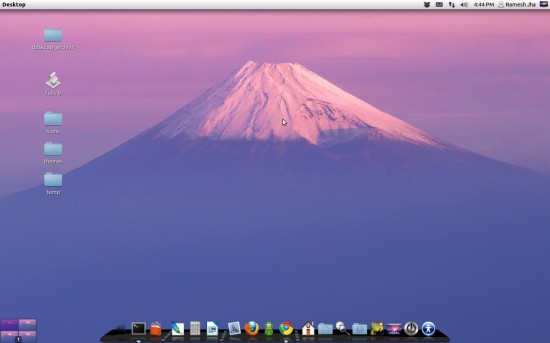
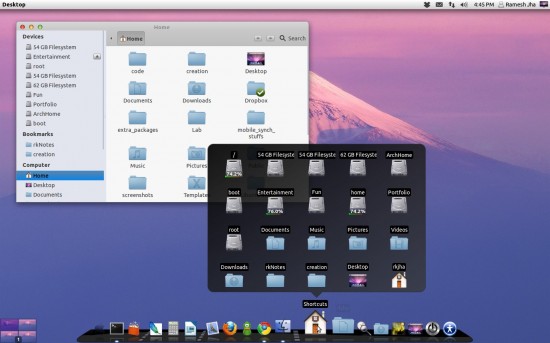
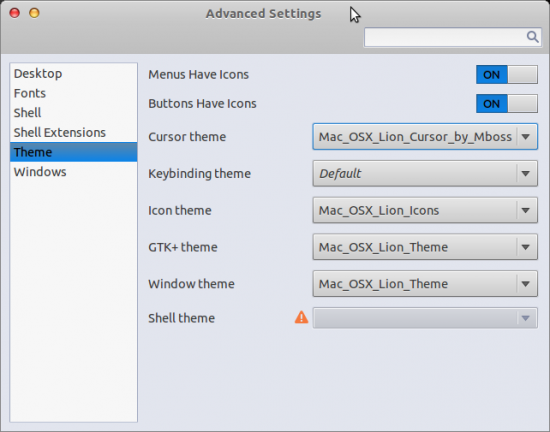
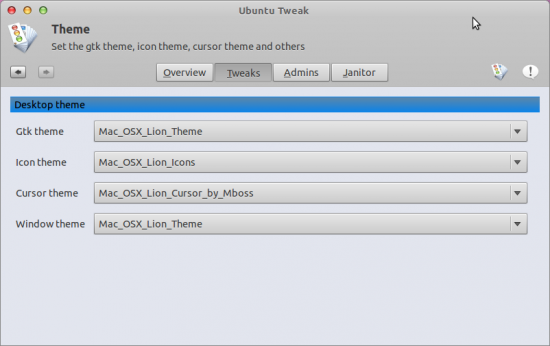
I like this, thanks for all
mmmh lot of problems :S
where are the directories .themes .icons and the other?
and my terminal does nothing when I write the commands, just the nautilus opens…
cn’t do anything more.Could you be a little bit more explaining please?
thanks, I want to have this theme but it’s difficult to me using ubuntu xD
when you go into your home folder hit ctrl + h and it will show hidden files. make a folder called .themes
The best and real Mac theme for Ubuntu I have ever seen was Macbuntu mod kit for GNOME 2.x Ubuntus. This is also beautiful, but Macbuntu was even better. Currently I love Unity so I have no reasons to apply such themes 🙂
Yep! Macbuntu was a complete Mac transformation kit for Ubuntu (with Gnome 2.* desktop)! I’m still using that on Ubuntu 10.10, but that project is no longer maintained (at sourceforge).
really good , thanks .
The close/min/max buttons on the Unity Panel aren’t changing because the theme author put the unity folder in the gtk-3 directory instead of on the same level as it. I believe you can simply move this folder out and have it change; however, it uses bizarre, non-OSX-looking buttons for the unity panel. You can correct this by finding the original OSX button elements in the theme folder and copying/pasting them into the Unity folder and renaming them accordingly. In order to refresh the theme on your screen, you’ll need to go into gnome-tweak-tool and change the gtk+ theme to something else and then change it back to OSX.
Is there a way to enable something like Dashboard? 🙂
ive got a few issues here the top bar font is so bright i cant read it and all the font is freaking so white i cant read it and also full screen the close minimize buttons arent the correct ones
Dude the font color is toooooooooo white! How do i fix it?
I fixed the issue with the bright text on the top bar: I changed the parameter selected_fg_color in the settings.ini in gtk-3.0 subfolder to the black (#000000) color. But a problem with misdisplaying of caption buttons when maximized state is more difficult… I will try to compare this theme with original Ubuntu themes to find a bug…
I also have the same problem as #Christopher Richmond. It’s so white I can’t read. Your answer was too complex for me .Could you please assist me with a step by step guide?