This post is published to explain – how to install inkscape in ubuntu 10.04/9.10/..with a small tour to introduce with inkscape and it’s features.Inkscape is an open source and free vector graphics editor with the features equivalent to adobe illustrator,coreldraw or xara x by using the SVG(Scalable Vector Graphics) format,the standard vector graphics format defined by W3C.Inkscape also support many advanced SVG features like markers,clones,alpha blending …. in the sophisticated Graphical Interface.
Installing Inkscape on Ubuntu 10.04(Lucid Lynx)/9.10/..
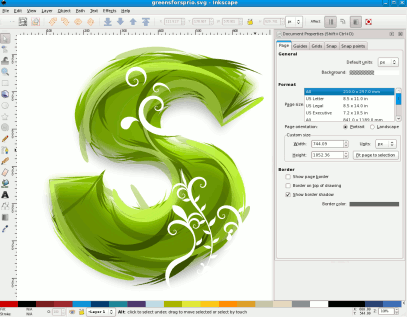
Install Inkscape from Command Line
Open the terminal from Applications -> accessories -> Terminal.Now run the following command as root(Use Sudo (or su) to gain temporary root power)
$ sudo apt-get install inkscape
Install Inkscape from Synaptic Package Manager
#1. Open SPM(System -> Administration -> SPM) and search for “inkscape”.
#2. Mark(select ok if asks for dependencies) the necessary packages for installation.
#3. Now,click on Apply to begin installation process…and wait until the process complete..
#4. That’s all…you have installed the Inkscape successfully on your Ubuntu Computer.
Using Inkscape : Go to Applications -> Graphics ->Inkscape.
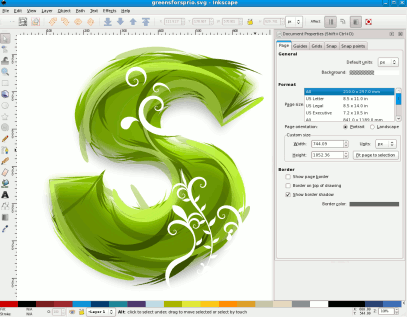
hi anybody
would you like to help me, how to install inkscape manually without any downloading?
thank be fore
Oh good lord.
Applications -> Software Center -> search for Inkscape. Click on “Install.”
No need to terrify people with a command line when it’s in the software center.
In Ubuntu, Terminal is not so terrible (like windows cmd) …it’s full of Fun (and power) when you know it. Anyway, Software Center is good for them who don’t want to mess with Command Line.