Do you want to record desktop/screen in Ubuntu 10.10(Maverick Meerkat) ? it’s very simple because this post will explain about a free and open source application that you can use to capture desktop in a couple of clicks.Actually there is a dozens of open source tools that you can try but RecordItNow is my favorite desktop recording software on Ubuntu 10.10.
RecordItNow : Desktop Recording Software for Ubuntu
RecordItNow is plugin based desktop recorder designed for KDE.It is based on recordmydesktop application and it uses ffmpeg && mencoder for encoding.It’s very simple to use and graphical interface is very simple.RecordItNow version 0.8 is the latest build,released in March 2010.
How to install Record-It-Now on Ubuntu 10.10
It’s extremely simple …open ubuntu software center and search for ‘record’ then you will see the required packages in result ,just click on install button and enter your ubuntu login password to begin installation.The installation will complete within few seconds.Then go to Applications -> Sound & Video -> RecordItNow and enjoy capturing desktop moves.
Here’s one screenshot of RecordItNow options/control buttons on Ubuntu 10.10 –
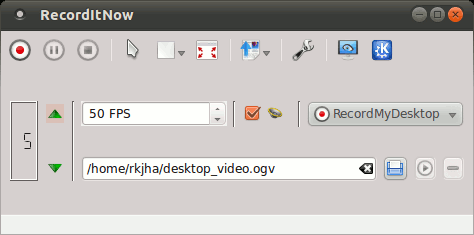
Recording Desktop on Ubuntu
See the above snapshot ..everything seems self explanatory,Isn’t? well I hope so.Select the frame rate as you like ,FPS stands for Frames Per Second and the quality(and memory size) of the captured video will be directly proportional to the number of FPS.Check the box after that if you wanto to record sound along with the screen.Select the time delay from left box.Next select the screen area and start ..recording your screen.
That’s All ….If any problem occurs let me know via comments.
Specially for people having problems to record audio or sound with a GNOME based GNU/Linux distro, for example Ubuntu or Linux Mint:
gtk-recordMyDesktop (records video + audio) and gnome-sound-recorder (records audio) can record both the system and the microphone sound. To choose the sound to be recorded open gnome-volume-control (from ALT+F2 for example), click on Hardware, then on Profile and there choose the corresponding option, depending on what will be recorded ..:
+ sound of the system: a) Analog Stereo Output; or b) Digital Stereo Duplex (IEC958)
+ sound from the microphone: a) Analog Stereo Duplex; or b) Digital Stereo (IEC958) Output + Analog Stereo Input
In gnome-volume-control, it may be necessary to choose “Off”, close it, open it again, choose the desired option and close it again.
Some of the other options may work sometimes, but they may record sometimes the system sound and sometimes the mic sound. And other options may record audio but could not permit to listen to the recorded sound. So it’s better not to use those options.
NB: system sound is the sound of what one can hear from the speaker. It can be a .ogg or .mp3, … song played by Totem, or a Flash music video of a web site, …
Thanks for your valuable comment..
I set it to 15 frames per second and recorded a Youtube movie about 3 hours long. It replays the movie within less than a minute. How do I slow it down?
Using Ubuntu 10.04
rogerbenham@yahoo.com