Slow Mobile broadband connection is not something a typical Linux user wants but in some case when no other options (cable broadband or 3G) are available it’s really useful. The average speed depends on your location, provider, signal strength and so many things; in india, it’s around 50-150 kbps (Now you may guess, why I’ve published very few articles in past three weeks, yeah! You’re right!). So in past three weeks, I tried a couple of mobile broadbands – first MTS Data Card, then Micromax modem with Airtel (better than MTS data card).
Anyway, this post is written for those who wants to set up such mobile broadband connection with Linux Mint 12 or similar Linux distributions such as Ubuntu 11.10. Most of the providers such as MTS, Micromax etc comes with an auto installer program for Windows (as you insert the modem in USB port, it gets recognized and the set up process begins.. and will complete in very simple steps) but unfortunately they do not provide such application for Linux based distributions such as Linux Mint 12 or Ubuntu 11.10 or Fedora etc.
Setting Up MTS Data Card In Linux Mint / Ubuntu
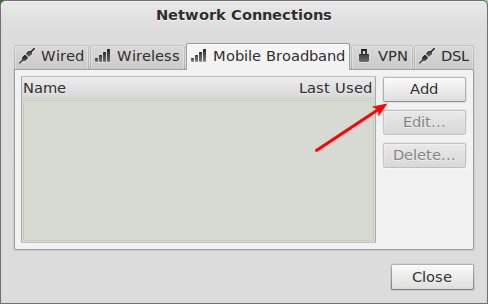
step 1 : Open Network Connections (search in Applications Menu) and click on Mobile Broadband tab then on Add button.
step2 : Then complete the setup process in few simple sub steps –
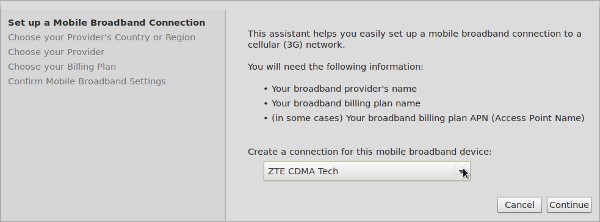
First, Choose the mobile broadband device –
Then, Choose Provider Country –

Next, Select your network provider (e.g Airtel, MTS etc for India)
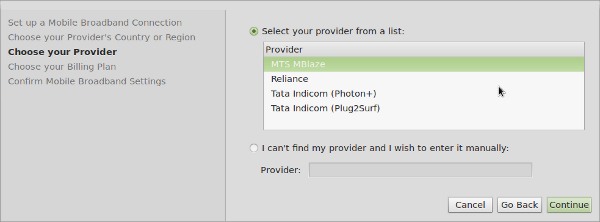
Now, you may get additional option such as Choose your billing plan (if your plan wasn’t listed in previous steps) otherwise your will be directly jumped to final step – to confirm and Apply the settings.
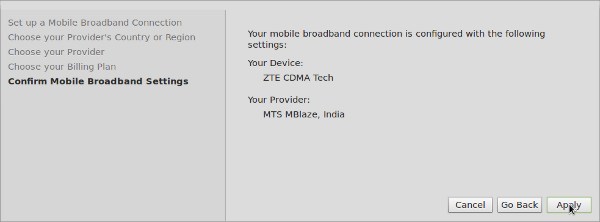
That’s All! If you’re having some problem then you can manually edit the connection parameters such as Authentication Protocols (e.g CHAP), Username, Password etc.
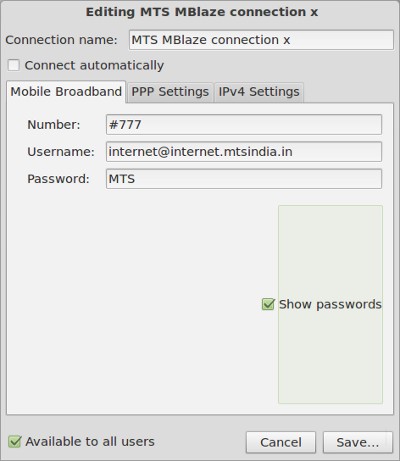
Finally, on a successfully setup, the network icon will appear in top panel (near right corner) like this –
![]()
That’s All. If you’re using some other Mobile broadband provider then select that while following the installation instructions. Process is same – not only across different network providers but also across Linux distributions similar to Linux Mint e.g Ubuntu, Fedora, Kubuntu, etc. Have Fun! 🙂
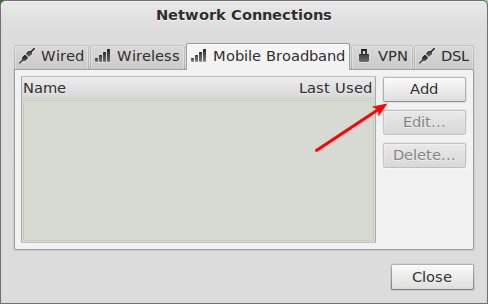
I was quite surprised at how easy it was with my Nokia E71. You do have to set the Nokia to PC Suite mode with Ubuntu. Also if you use Straight Talk be careful of how much bandwidth you use as it violates the TOS.
sir
i had already do that but not connect modem. please help me .
I use vodafone netcruise which is powered by MTS it does not connect. It requires some cross platform package. Plz help.
i am using ubuntu 11 and connecting with samsung s5230 with vodafone connect as like the same process but its worthless .. noting happens.. can any one help me out plz..
am using linux mint 12 and tried the same process listed above with my samsung chat@ phone.on the last dialog box they are asking for ‘PIN’ and ‘Network ID’ actually i don’t know what to do.also nothing happened..can you pls help me
IAM USING UBUNTU 11.04.RECENTLY I BOUGHT VODAFONE MOBILE BROADBAND.I FOLLOWED ALL THE ABOVE STEPS.BUT COULD NOT CONNECT IT.PLZ HELP ME.
thanks
Hi people I have already done dat right now i can connect to the Internet but i need alternative app i meant like window app dat allows me to send and receive sms and checking balance etc
because my modem application does not work properly in mint 16 petra any1 knows ?
solution please send it to me at justcom11@gmail.com
I’m from Sudan and I’m using usb modem Huawei E177 and Thank you
Sorry for Grammatical mistakes
i bought a new bsnl modem prithvi. i wand to connect with network connection it says connection failed .many time i try to configure the connection same message appears .i m using linux mint 12 please help me to connect to internet.