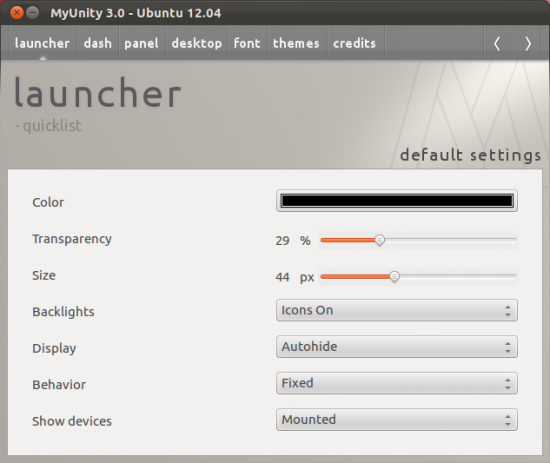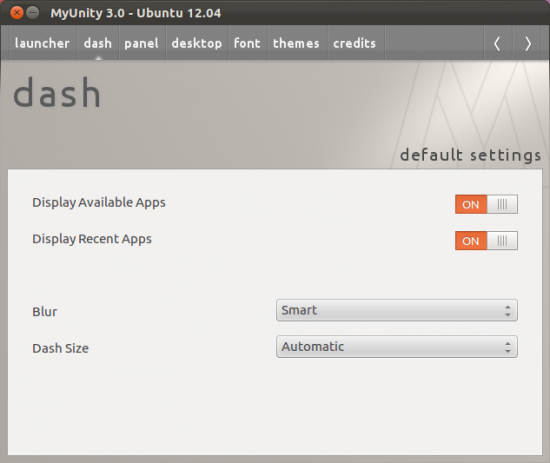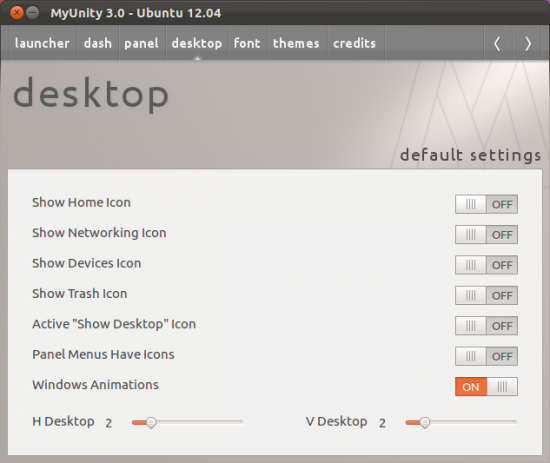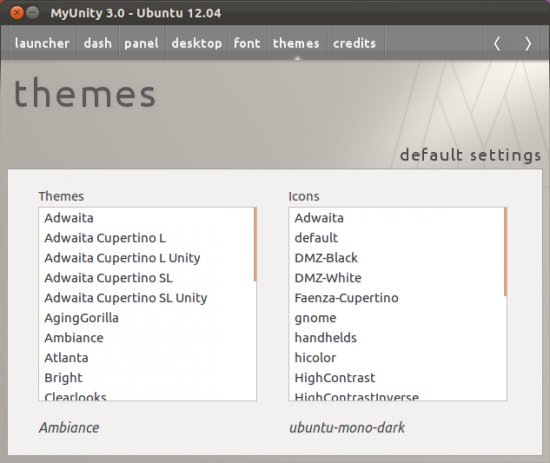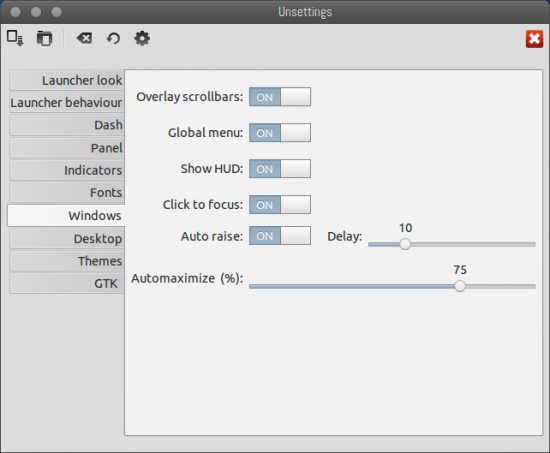Unity is the default desktop in Ubuntu 11.10 (current stable version) or 12.04 LTS (upcoming, although beta 1 has released), so if you’re a new Ubuntu users and want to tweak some default settings (e.g fonts, icons, themes, behavior, launcher etc) of Unity Desktop, then try the Application called – MyUnity, very similar to what Gnome Tweak Tool does for Gnome Shell interface.
MyUnity – Customize Unity in Easy way!
MyUnity is a simple tool for customizing Unity desktop in Ubuntu. The user interface has been updated according to the new look of Ubuntu, so it looks more native in Ubuntu 12.04 or 11.10 (or older versions but some features won’t be supported). So using MyUnity you can change the default look/layout, in one simple click. The above snapshot – explores the options to customize the unity launcher, while other random snapshots (below) will give you an idea – about the things you can configure using MyUnity.
How to install MyUnity on Ubuntu
In Ubuntu 12.04, it’s there by default, in official repository so just execute the single command or search in Ubuntu Software Center.
sudo apt-get install myunity
11.10/11.04 users can install via a PPA –
sudo add-apt-repository ppa:myunity/ppa sudo apt-get update sudo apt-get install myunity
Update! (Sep 04, 2012) – I forgot the cool app – Unsettings
Unsettings
Another great app for changing the default behavior of Unity. Using Unsettings, you can easily change various unity settings such as Unity panels, launchers, Dash and of course the other desktop attributes such as GTK icons, themes, cursor, fonts etc. If you don’t like the global menu in Unity, then you can easily turn it off, and get back the classic style menu.
Install Unsettings in Ubuntu [12.04]
sudo apt-add-repository ppa:diesch/testing sudo apt-get update sudo apt-get install unsettings