Ubuntu 11.10 (oneiric ocelot) uses LightDM, a simple, light weight and fast login manager (older versions of Ubuntu were based on gdm (Gnome Display Manager)). Ubuntu 11.10 has arrived (currently beta 2 has released, final would be released on Oct 13, 2011) changes, including some changes in selection of default applications. Anyway, the lightDM seems to be working well, but if you want to change/tweak the appearance and look of LightDM then just follow the instruction given below – Relax, it’s very simple!
In older versions of Ubuntu, login screen (i.e background, logo, theme etc) gdm could be easily configured or customized with any third party application like Ubuntu Tweak or Ubuntu Control Center, but those methods doesn’t seem to working in Oneiric, so in this post you will learn how to change/customize login screen – background/wallpaper or logo from command line (or using a simple GUI application).
How to Change Login Screen – Background/Logo from Terminal
Open a terminal (Ctrl+Alt+t) and type the command (to manually edit the lightDM configuration file) –
sudo gedit /etc/lightdm/unity-greeter.conf
Then a new window will appear, where you need to provide the path for the background image.
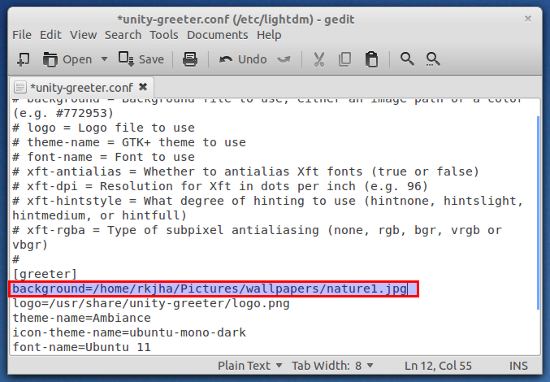
In a similar way, you can change the default logo, by editing the just below line in unity-greeter.conf file.
Tweak LightDM appearance using ‘Simple LightDM Manager’
Simple LightDM Manager is a simple tool, written by Claudio, which will allow you to change the lightDM background and logo from a gui. There’re different options such as select a color for background or specify the location of the picture to view as a background image at login screen. Similarly you can specify the image to be used as logo in lightDM login prompt.
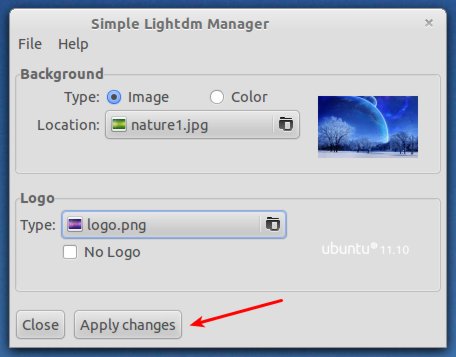
To install, Simple LightDM Manager, open a terminal and execute the following commands –
sudo apt-add-repository ppa:claudiocn/slm sudo apt-get update sudo apt-get install simple-lightdm-manager
Thanks to Claudio@ ubuntued.info
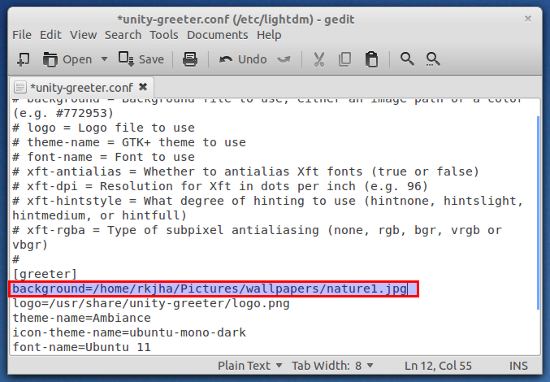
thx 🙂
Nice, using terminal sounds much easier for me, i see no reason to install a program just to modify two lines in a file.
Anyway, nice job.
Nice I Like It