Ubuntu 11.10 (Alias : Oneiric Ocelot) released last week, If you are using an older version of Ubuntu or not using it at all (I mean you have never used Ubuntu or any Linux based OS, possibly you are a mac or Window user), then probably you are missing a lot of Fun and Joy! Better upgrade your existing version of Ubuntu to 11.10 or install Ubuntu 11.10 on a new partition (hey! non-Ubuntu user, just give it a try, you will love it; don’t think too much – it isn’t going to hurt anyway, as you can install it as Dual Boot without altering your existing operating system or even you can give it a try using Live CD or USB without installing it on your hard disk).
After a fresh installation of Ubuntu 11.10 you might be looking for some cool tips, tricks, hacks or customization tips so that you can enjoy Ubuntu in your own way. That’s a good thing and of course, this post will help you a lot, in customizing Ubuntu 11.10.
Just After fresh installation of Ubuntu 11.10
If you are new to Ubuntu, then you might have noticed that a lot of basic applications, codecs and plugins are missing (for example mp3 decoders – it means you can’t play mp3 files without it). Most of those programs/softwares are proprietary, that’s the reason why they aren’t included with default installation (Although from 11.04, there’s an option to install those package during installation) – to avoid copyright problems. Another obvious reason is, in order to make the size of installation file (ISO archive) as minimum as possible.
I’ve already written a post about the programs/downloads that is mandatory after a fresh installation of Ubuntu 11.10, so I’m not going to repeat that here, Just follow the link : things to do after installing Ubuntu 11.10 and come back when you’re done!
Best Free Applications for Ubuntu 11.10 users
Here are some cool and best open source applications that you must try on Ubuntu 11.10. It’s not necessary that the collection of best Apps will be in a harmony with your favorite ones but it’s worth trying as it is based on my few years of experience with Ubuntu and community ratings/reviews over the web. Anyway, if you have some cool apps to share then do share it through comment.
1. Audacious : The Best Music Player
Audacious is a simple and easy to use audio player with a lot of cool features. The look is very similar to Windows’s Winamp player specially when you will choose the appropriate theme in preferences option. You may try other music players such as Clementine or Amarok (for more sophisticated features) but Audacious works great and It just works!
sudo apt-get install audacious
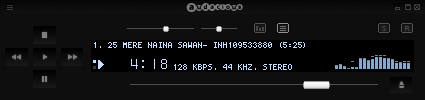
2. Google Chrome : Best Web Browser
Although, Firefox’s performance has improved a lot on Ubuntu but Google Chrome(or try Chromium, it’s there in the Software Center) is the best web browser. Latest cutting edge features, a lot of plugins/extensions and other cool features makes Google Chrome the best. To install chromium use the command –
sudo apt-get install chromium-browser
or read more about installing google chrome in Ubuntu 11.10.
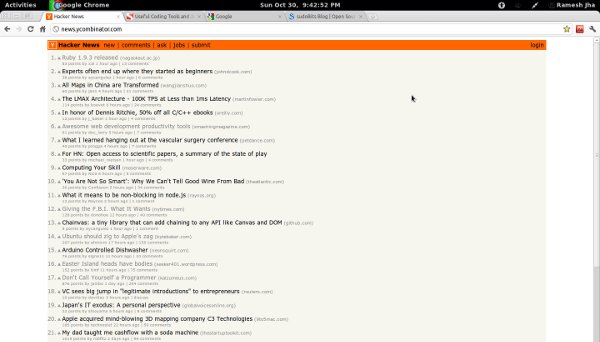
3. VLC : Best Video Player
VLC is one of the most popular open source and cross-platform media player, the best thing is that – it is a some sort of All in One player. A lot of free plugins are available to add more functionality and features. It is available in Ubuntu Software Center so you can install it in one simple click or just type the command at terminal –
sudo apt-get install vlc

4. FileZilla : Best FTP Client
FTP(File Transfer Protocol) client is a simple GUI application that will allow you to upload/download or manage remote files, typically hosted on your shared or Private(VPS/Dedicated) web server. It is a must have application for web developers because it is very useful in editing remote files in real time, in nice and easy to use interface, with your favorite code editor such as gedit. FileZilla is cross-platform application. It also supports file transfer in secure(encrypted) mode i.e SFTP.
sudo apt-get install filezilla
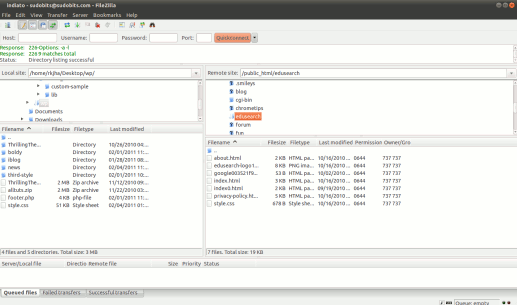
5. gedit : Best Text Editor
gedit is the default text editor for most of the GNU/Linux distributions including Ubuntu, Linux Mint, etc. It is a simple text editor with a lot of powerful features, and flexible enough to make it suitable for any work you want. e.g I use gedit as a code editor for Ruby on Rails development, to make it look like Textmate (the Most popular rails IDE) – there is a plugin gmate, which tends to make it more programmer friendly (as it adds a lot of plugins for better productivity; like auto bracket completion, code snippets, highlighting embedded codes etc). To install gmate execute these commands –
sudo apt-add-repository ppa:ubuntu-on-rails/ppa sudo apt-get update sudo apt-get install gedit-gmate
That was just one example, a number of free plugins are available to customize it as you want.
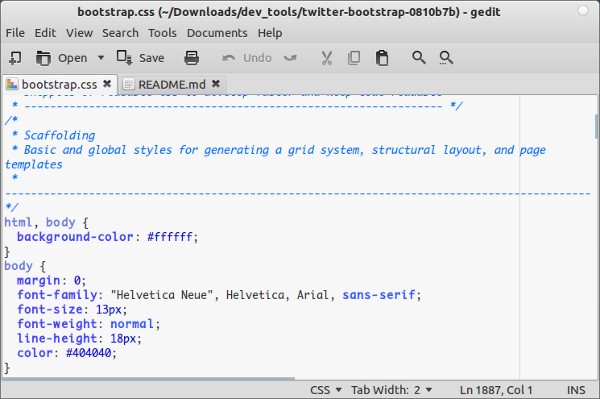
6. Geany : Best Lightweight IDE for web developers
Although, there are number of sophisticated IDE (e.g Eclipse, Netbeans, Aptana, BlueJ etc) are available for Ubuntu but Geany is for you if you are looking for a simple and lightweight IDE that just works. It has a lot of good features (such as code completion, folding, embedded terminal etc) for web developers – php lovers will probably love it. It is there in the repository so if you want to install Geany IDE on Ubuntu (or other similar distributions), then fire up a terminal and execute –
sudo apt-get install geany
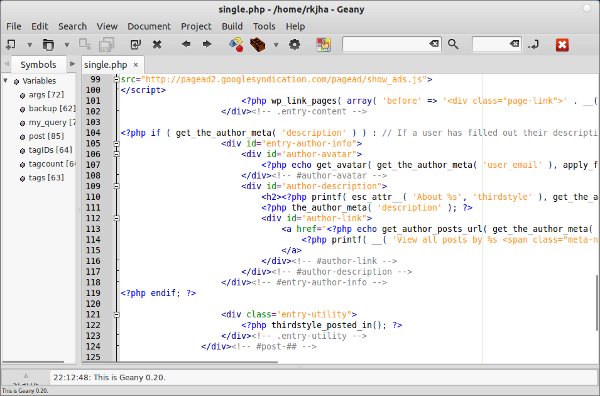
7. GIMP : Best Image Editor
GIMP : For Advanced user/graphics designers
If you’ve been using Adobe Photoshop and looking for an open source alternative on Ubuntu, then try GIMP Image Editor. It has lot of sophisticated features like Adobe Photoshop (Some Photoshop users might not agree here), and it’s very simple to use. Although, it doesn’t have a lot cool brushes/effects installed by default (unlike Photoshop) but There are lot of good plugins and brushes available there on Web – so just Google it. To install gimp, open terminal and execute –
sudo apt-get install gimp
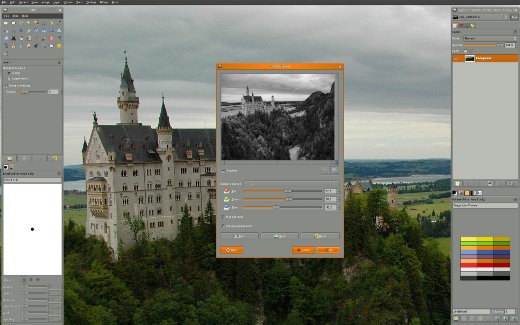
If you want some more brushes and plugins like Save for Web (image optimizer, may be useful for those who want to publish graphics work on web), then install that in one simple command –
sudo apt-get install gimp-plugin-registry
Pinta : For beginners
If you want to get started with image editing business then probably Pinta will be sufficient for you. it is far simpler than Gimp and it does have nice features. Its look is very similar to MS paint. To install Pinta on Ubuntu, execute the command –
sudo apt-get install pinta
MyPaint : For Digital Painters
If you’re a digital painter, then MyPaint is the best. It is an open source and cross-platform application, with a lot of cool features for painters. To install MyPaint, open terminal and execute the command –
sudo apt-get install MyPaint
8. Tomboy Notes : Best Note taking Application
Tomboy Notes is one of the coolest default application, included with Ubuntu 11.10 (may be it will also be available in the upcoming version – 12.04). If you have ever used Evernote or other similar application (such as Nevernote – an open source clone of Evernote) then you need no explanation about what really it is. As the name suggest – it’s a simple application that will allow you to take small notes, you do not need to hit save button or Ctrl+S, just write it on a note and you’re done. It will even synchronize it with the Ubuntu One cloud (or other local or remote location of your choice). I use it daily – for writing new post ideas or tips for this blog.
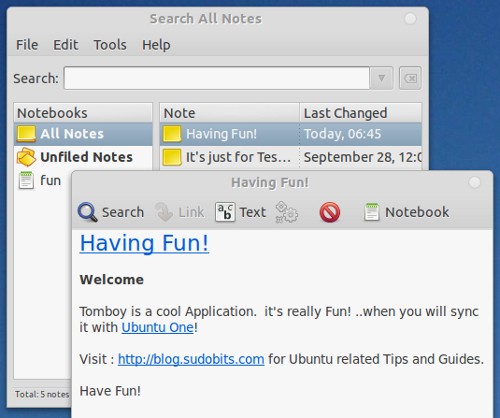
9. OpenShot : Best Video/Movie Editor
There are lot of open source video/movie creators/editors available for Ubuntu but OpenShot is the best one. It is very simple, stable and powerful. it has a lot of features such as Drag and Drop support with Gnome desktop, unlimited tracks/layers, a number of audio/video formats are supported, cool transition effects, 3D animated titles, digital zooming of video clips, high definition video support (HDV, AVCHDV), plus a lot of other features that you can expect from a modern video editing software. To install OpenShot, execute –
sudo apt-get install openshot
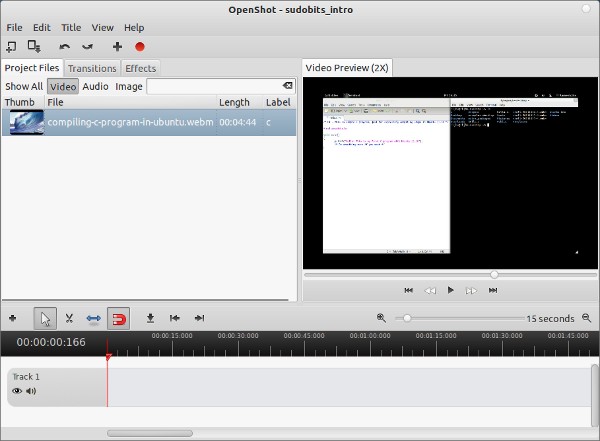
10. Shutter : Best Screenshot program
If you want to take a screenshot of whole screen then a PrtScn button on your keyboard may do the job easily, but that’s not all you want always. In some cases, you will need to select a portion of the screen after a delay or some other complex case might occurs then you will need a dedicated screenshot program. That’s where shutter comes into mind. Shutter is the best screenshot program because of its ease of use and a bunch of cool features – multiple screenshot, delay, region selection with co-ordinates, editing features (to draw arrow or watermarks) and the most cool feature is effects (collection of plugins to apply some cool effects such as 3D reflection, Shadow etc). To install shutter – simply execute the command –
sudo apt-get install shutter
11. Handbrake : Best Video converter

Handbrake is the most popular video converter application and it’s a cross-platform application. It has a lot of cool features which makes it the best, and of course it’s very easy to use (you don’t need to read a lot of manuals in order to get a video for your iphone or ipad or whatever). To install Handbrake, open terminal (Ctrl+Alt+t) and execute these commands –
sudo apt-add-repository ppa:stebbins/handbrake-releases sudo apt-get update sudo apt-get install handbrake
12. Pidgin : Best Chat client
Pidgin is the most popular chat client (or instant messaging application) among Linux users. The reason is – it has cool features with lot of options and it is very simple to use. It supports a lot of protocols and allow you to chat using Google Talk , Facebook, AIM, IRC (Internet Relay Chat), ICQ, MSN, Yahoo, MySpace etc. The default chat application ‘Empathy’ is also good. To install pidgin, open terminal and execute –
sudo apt-get install pidgin
That’s all, now you can add an account to starting chatting with your buddies.
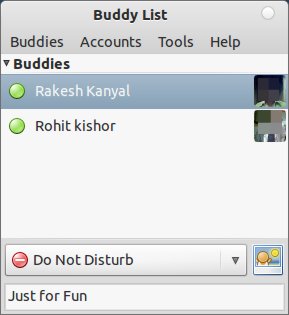
13. Thunderbird : Best Email Client
Thunderbird is the most popular open source and cross-platform application for sending and receiving email right from your Desktop i.e it’s an Email client. You enter your email provider details and send/receive emails in one click. A lot of plugins are also available to extend the core functionality (according to your need). It is already installed in the latest version of Ubuntu 11.10 (in other versions of Ubuntu or other Linux distro search in Software Center or synaptic package manager).

14. K3b : Best Disc (CD/DVD) Burning Application
K3b is a great DVD/CD burning program for Ubuntu or other Linux distributions. It is specially useful for beginners. It has very simple and easy to use interface with default configurations that just works. To install K3b, open terminal and execute –
sudo apt-get install k3b
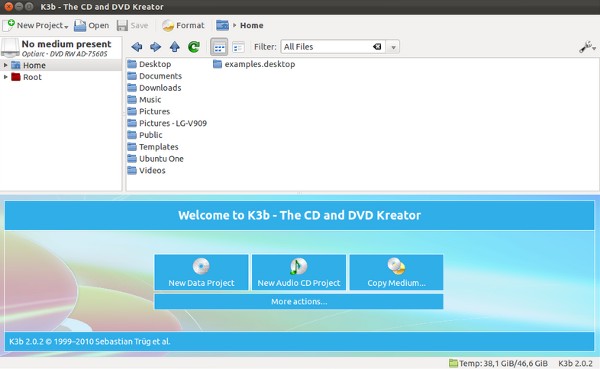
DeVeDe – To create video DVD/CD
If you want to create DVD for your DVD players, then DeVeDe is the best. Install it in one click from Ubuntu Software Center or just execute the command –
sudo apt-get install devede
What about Tweaks ?
I’ve already covered a post about that – so you are supposed to follow the link –
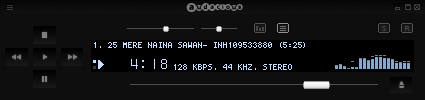
handbrake is not avalable on ppa:stebbins/handbrake-releases for ubuntu-11.10
You probably want this ppa instead: ppa:stebbins/handbrake-snapshots
Also, I wanted to point out that 3 of the 10 apps listed here are installed by default in Ubuntu 11.10.
I installed Handbrake with these lines on terminal:
sudo add-apt-repository ppa:stebbins/handbrake-snapshots
sudo apt-get update
sudo apt-get install handbrake-gtk handbrake-cli
Thanx for these lines… it worked for me…THANK YOU VERY MUCH
Thanks!
Hi Friend, thanks a lot for the command lines to install Handbrake. I am thrilled to note that it is getting installed and downloading all that it requires from net. Have a great time and take care. Hug and love.
I Install ubuntu 11.10, but when connected to inernet through mobile phone (nokia 5130) in dialup connection 2G. The computer seen connected to the internet and upper right side dekstop tower increased. But when I open firefox web browser after 4 to 6 second it apper server not found. what is the matter, and how it fixed (I have not install nokia ovi suite)…….. Please help me
Use “WVdial” to connect to internet .
lsusb
gives list of usb devices there should be one for your nokia device make note of vendor and product id
modprobe vendor=**** product= ****
then
wvdial
You have to load module of you modem
very useful for users like me.
Handbrake?
Thanks!!! This is awesome and well done, very much appreciated!
I am new with the Ubuntu system so i would like to insatll a CD software program into my copmuter. I am not aware how to begin this process i tried but it didn’t work.
thanx for the tips, installed four out of your ten recommendations 🙂 Would’ve installed all if I used the machine running ubuntu more, it’s more of a server for me atm
how to install and run java in ubounto
in Synaptic Package Manager, search for java and check to install openjdk
great post, but you forgot to mention this is your own SUBJECTIVE opinion about “best” stuff
🙂 Actually it does include other users experience – as they expressed in Software Center Reviews or official site/forums!
cool
……………….
okey……………..
Thunderbird?
No thanks!
Evolution is much better.
Chromium = Fail.
Mike1951..Ubuntu 12.04 Stabile?..Crashed,Crashed,Crashed..I returned to Ubuntu 11.10 it is fine!..I’ll wait somewhat more 3 or 6 Months untill I try Ubuntu 12.04 again!