Ubuntu 12.04 LTS comes with Mozilla Firefox, installed by default. Firefox is great but if you want to use Google Chrome in Ubuntu 12.04 – then you may try Chromium (the open source project, the base of Google Chrome web browser) – it’s already there in Ubuntu Software Center. Chromium works great! but you may be missing some proprietary plugins/codecs that you may want to use. On the other hand if you want Google Chrome – then Debian Package (executable format) is available for Ubuntu or other Debian based distributions such as Linux Mint.
Google Chrome has all those proprietary stuffs such as Adobe Flash player – integrated by default. (Although that’s not a good reason because you can also install Adobe Flash player for Firefox or other browsers, surely up to this release).
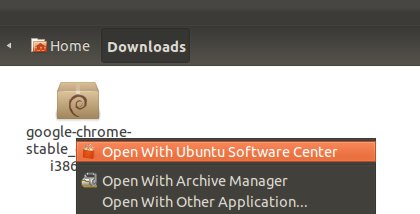
Installing Chrome browser in Ubuntu 12.04
- Download The Debian Package (make sure, you select the package for right architecture i.e 32 or 64 bit)
- Then open the downloaded package (some_file_name.deb) with Ubuntu Software Center and hit install (as you usually install packages and applications Ubuntu Software Center). Then wait for the installation to complete.
If anything goes wrong – like missing dependencies or couldn’t open the file then open a terminal(Ctrl+Alt+t) and execute the following command(s) to first install the missing packages/libraries –
sudo apt-get install libnspr4-0d sudo apt-get install libcurl3
Then you could install the package using the command (instead of using Software Center)
sudo dpkg -i package_name.deb
If you still get some kind of dependencies error then before executing the (just) above command, execute
sudo apt-get -f install
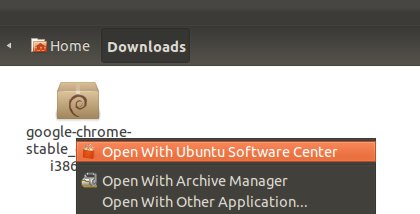
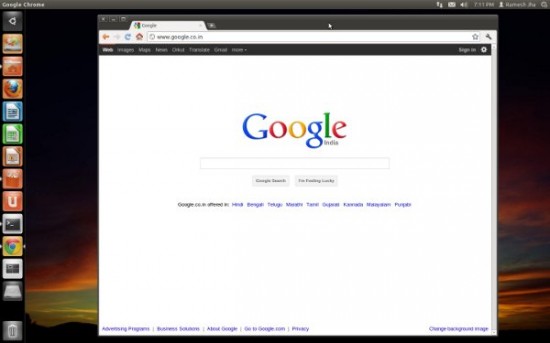
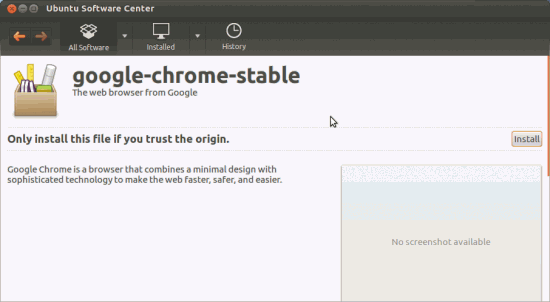
OK, installed. Now where is it?