Eclipse IDE (Integrated Development Environment) is the most popular IDE among Java developers although it is also used as an IDE for C++, PHP, Rails (through aptana plugins), Javascript and Android (SDK) development. In fact – it’s the most popular open source IDE, and it is very extensible (through plugins) so whatever language you use – you can get a way with Eclipse.
Anyway – IDE helps a lot in setting up a complex development environment (in Java or others) – so it may help you in increasing your productivity (although I’m not sure about this, I feel more productive on a simple text editor like gedit or very powerful text editors like Vim or Emacs, I don’t use Java either). Although, I’ve written this post primarily for Ubuntu 12.04 LTS (precise pangolin) users but it should work well in other versions of Ubuntu as well as on other similar distributions – specially Debian based distributions e.g Linux Mint, Kubuntu etc.
Install Eclipse Platform
First of all, you should install the Eclipse Platform – core of the IDE – then you can choose/install the language extensions/tools required according to your need. open a terminal and execute –
sudo apt-get install eclipse-platform
Now, you’re installed the core platform you can install development plugins according to your need. I’ve listed some of them so if you can’t find the plugin for your preferred languages here, then go to official site.
Install JDT for Java Development
If you want to setup Eclipse with Java then install Java Development Tools (JDT) package for Eclipse.
sudo apt-get install eclipse-jdt
Install CDT for C/C++ Development
If you want to use Eclipse IDE for C/C++ developments then install CDT (C/C++ development tools) packages for Eclipse –
sudo apt-get install eclipse-cdt
Aptana Studio for Web Developers
Aptana Studio is a good IDE for web developers – it is a good IDE for Python, Ruby on Rails, HTML, CSS and Javascript development. Although, you could install the standalone version of Aptana Studio 2 but if you’re using Eclipse then better install it as a Eclipse Plugin.To install Aptana Studio Development plugin in Eclipse, just follow these simple steps –
- Open Eclipse and go to Help -> Install New Software and paste the URL (
http://download.aptana.com/studio3/plugin/install) - Now, few more Next Next .. and you’re done!
Android Development SDK/ADT plugin for Eclipse
I’ve already explained in detail(step by step instruction) about setting up Android SDK on Ubuntu – so refer that post if necessary.
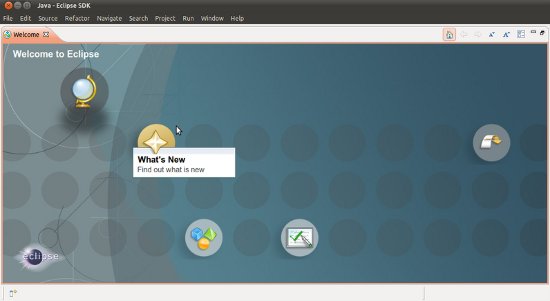
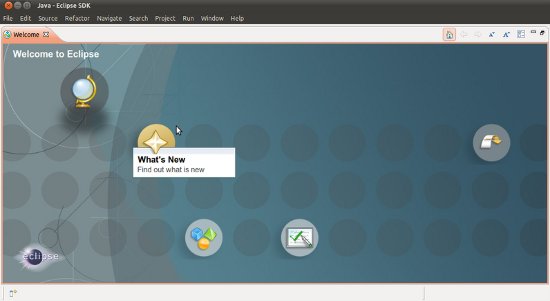
12.04 missing something for Aptana to work
Did you get ADT installed successfully?
ADT installed successfully for me. 12.04
My Eclipse does not have support for Java Development.
I know, this sounds stupid.
I have Ubuntu 12.04.
Installed Oracle Java 1.7 build 5
Installed Eclipse Platform 3.7.2
Installed Eclipse JDT Plugin
Eclipse treats java files as ordinary text files.
Eclipse DOES NOT HAVE any option to create Java Projects.
Eclipse DOES NOT HAVE any option to configure Java environment in Window/Preferences.
How could it be possible?
Both Java compiler and virtual machine work fine.
JAVA_HOME is initialized properly.
I used update-alternatives –config java to point to Oracle Java 1.7 in my system.
I know, that Eclipse supports Java 1.7 starting from version 3.7.1.
What could I do wrong?
Any help would be appreciated.
Hi,
I tried to install eclips platform but when I am starting the eclips it is closing with some error … can some one help ?
Noddy
Thank you very very very very very much, Ramesh!
hm… eclipse with apt is like stumbling around on the shoulders of giants…
did a clean install of 12.04 on VMWare
Installed vmware tools and
added Oracle Java 1.7.0_17
did apt-get update & upgrade
added ant1.7,1 tomcat6 &tomcat6-admin and mysql-server&client via apt
and then i did as you suggest
sudo apt-get install eclipse-platform
sudo apt-get install eclipse-jdt
started eclipse that is leaving me with that annoying log:
!SESSION 2013-03-12 15:46:06.823 ———————————————–
eclipse.buildId=I20110613-1736
java.version=1.7.0_17
java.vendor=Oracle Corporation
BootLoader constants: OS=linux, ARCH=x86_64, WS=gtk, NL=de_DE
Command-line arguments: -os linux -ws gtk -arch x86_64
!ENTRY org.eclipse.osgi 4 0 2013-03-12 15:46:07.985
!MESSAGE Application error
!STACK 1
java.lang.UnsatisfiedLinkError: Could not load SWT library. Reasons: