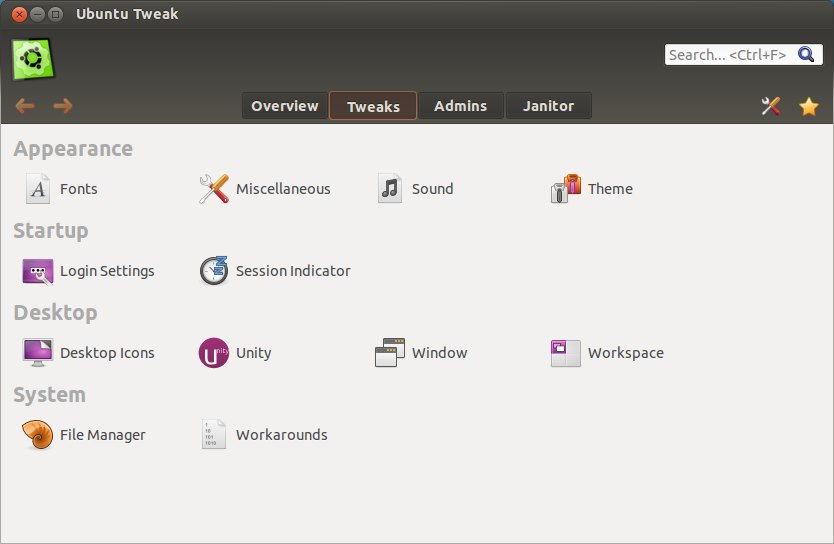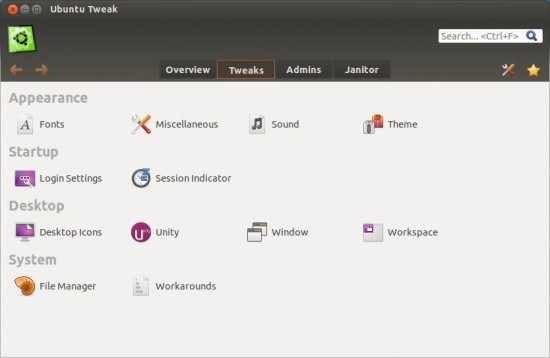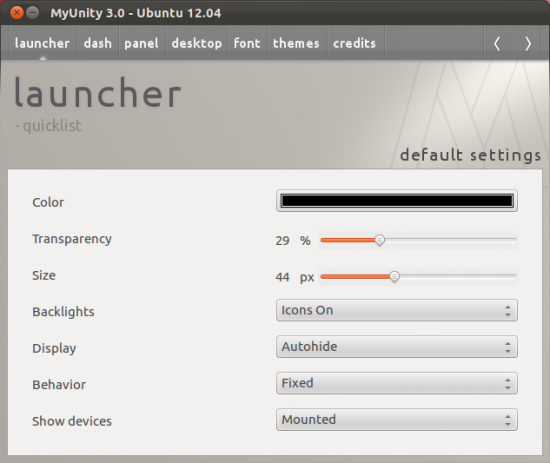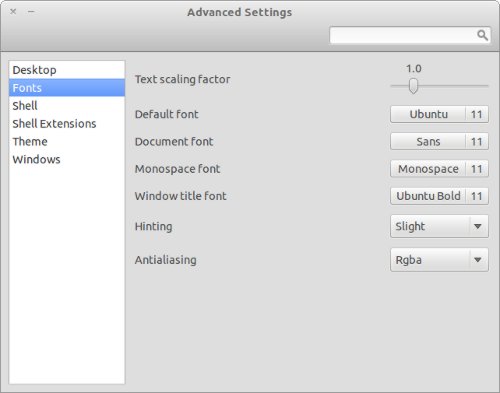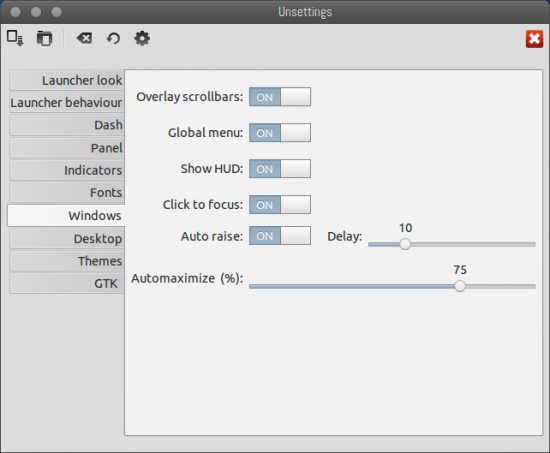Ubuntu 12.04 LTS (precise pangolin) has released. If you’ve been using Unity desktop from the beginning then you might have noticed a lot of improvements (in Unity Interface). Gnome shell also seems better then it was before.
Anyway, after installing few basic things in Ubuntu 12.04 – now it’s time to tweak various settings/options according to your need. Many things has changed a lot in Ubuntu 12.04 e.g Customizing theme is now much harder as compare to older version of Ubuntu (e.g in 10.04, it was much simpler with GNOME 2.3).
Applications for Tweaking Ubuntu 12.04 LTS
1. Precise Tweak – The new version of ‘Ubuntu Tweak’
Precise Tweak is the new version of Ubuntu Tweak. Ubuntu Tweak was very popular in older version of Ubuntu (with GNOME 2.* Desktop). Now, they have released the new version – suitable for newer version of Ubuntu i.e 12.04. It is a very feature rich application that allow you to customize a lot of things including – Theme, Login Settings, Common Administrative Tasks, Applications Settings (handlers), PPA etc. So using Precise Tweak, it’s very easy to customize Ubuntu 12.04, and it’s Fun 🙂
In short, it’s a must have application for every one. To install Precise Tweak, simply execute the following commands –
sudo add-apt-repository ppa:tualatrix/ppa sudo apt-get update sudo apt-get install ubuntu-tweak
2. MyUnity
MyUnity is a simple application for tweaking Unity Desktop settings. It has lot of options to configure Unity such as Launcher settings, Desktop icons, Font settings, Themes, Panel etc. So it’s recommended if Unity is your primary desktop.
Installing MyUnity in Ubuntu 12.04 LTS
In 12.04 LTS, MyUnity has been included in official package repository so you don’t need to add any external PPA. Open a terminal and execute –
sudo apt-get install myunity
3. Gnome Tweak Tool
Gnome Tweak Tool is recommended specially for those who use Gnome Shell Interface in Ubuntu 12.04 LTS. It allows you to configure themes, fonts, gnome shell extensions, etc. So it’s required for those who want to tweak Gnome Shell Interface.
How to install Gnome Tweak Tool in Ubuntu 12.04 LTS
Open a terminal and execute (or you could use your preferred way of installing new things such as from Synaptic Package Manager) –
sudo apt-get install gnome-tweak-tool
4. Unsettings
Unsettings is a cool app for customizing unity settings, recommended for those who loves Unity shell in Ubuntu 12.04. You can easily change panels, dash, icons, themes, fonts, launcher, menu and other settings – without much hassle. To install Unsettings, simply execute the commands (it’s not there in system package repository, so you are recommended to install using the official PPA) –
sudo apt-add-repository ppa:diesch/testing sudo apt-get update sudo apt-get install unsettings