Ubuntu – The most popular Linux distribution for desktop users (with an exponential growth in past few years) and Android – one of the most popular mobile operating system, also based on Linux kernel; developed by Google Inc.
Ubuntu 11.04 (alias : Natty Narwhal) or older versions such as 10.10 (Maverick Meerkat) or 10.04 (Lucid Lynx) is now becoming the dominant choice for programmers and web developers probably due to the features (cool desktops (window manager, e.g Gnome, KDE..), open source applications, tools, no licensing cost…) and flexibility available on Linux based operating systems. Android stable version 2.3.5 (Gingerbread) was released a day ago.
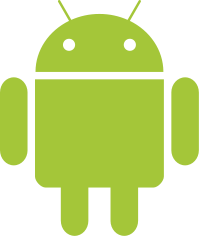
Do you want to develop android apps using Linux based distributions, then this post will explain you about installing Android SDK (Software Development Kit) on Ubuntu, despite of that you can apply the same procedure in installing android sdk on other Debian based GNU/Linux OS such as Linux Mint.
Before diving into installing steps for android sdk in Ubuntu 11.04, I assume you have already installed –
- JDK (Java Development Kit)
- Eclipse IDE
If my assumption is wrong (I mean you haven’t installed the Java SDK and Eclipse IDE) , then follow these link :
how to install JDK on Ubuntu 11.04
how to install eclipse IDE on Ubuntu 11.04
After installing those packages, come back here to proceed.
How to Install and Configure Android SDK with Eclipse IDE
Now, you can install Android in two simple steps :
step #1 : Download and install the android package(s).
Download SDK Starter Package
Then extract the package(s) either by right clicking -> extract or do it from Terminal :
Open Terminal (CTRL+ALT+T) and move on (use cd target_directory) to the directory where you have downloaded the packages.
tar -xf android-sdk_r12-linux_x86.tgz android-sdk*/tools/android
Android SDK and AVD Manager will be started with the above command,
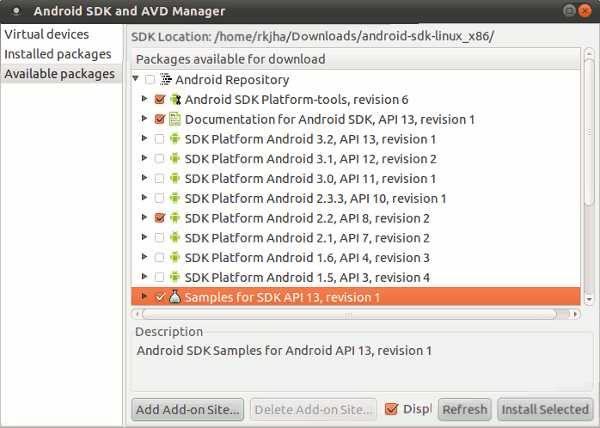
now you just need to select the packages (first one you get after expanding Android Repository, is probably mandatory and select the SDK platform version for your targeted device, documentation, sample apps…or any third party Add ons if required) you want to install, then click on ‘Installed Selected’ button; wait for the Download/Installation to complete. (Since the selected packages will be fetched from Internet you need an active internet connection during installation procedure)
step #2 : Install and configure the ADT (Android Development Tool) plugin
start Eclipse and go to Help > Install New Software, then click on Add. Enter the ADT Plugin in name and the following address (in case of any problem, try http instead of https (The secure version of http protocol).. or simply click on archive and locate the manually downloaded ADT plugin file ) as Location.
https://dl-ssl.google.com/android/eclipse/
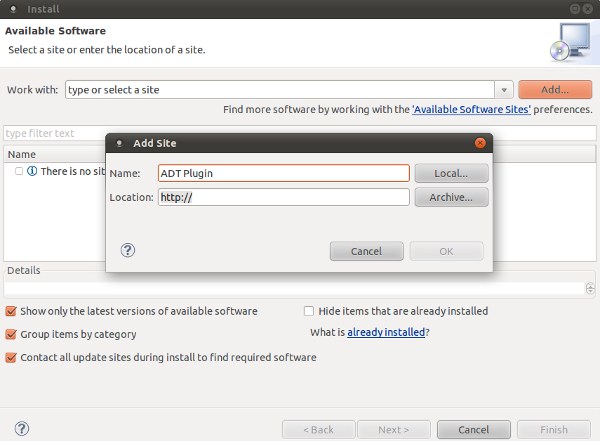
Then click on Next -> select developers Tools -> Next -> Finish.
Now, it’s time to configure ADT Plugin, Click on Window -> Preferences -> Select Android in left panel and locate the Android SDK directory, and hit Apply/OK.
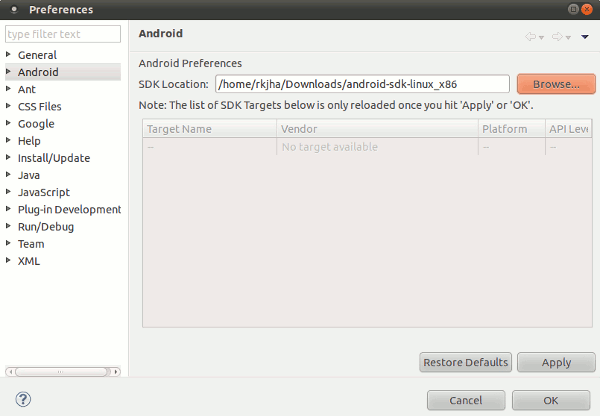
That’s all.
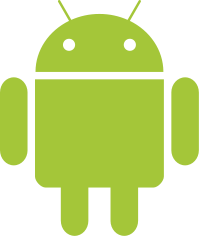
This is exactly what I needed. Thanks a lot!
This is exactly what I needed. Thanks a lot!
welcome! Have Fun in open source world ! 🙂
cool buddy. works perfect. Cheers
Glad to know! Enjoy developing Android Apps with Ubuntu!
15 minutes later I have an AVD for my Samsung Galaxy – thank you.
Hey please send me the Samsung Galaxy add ons to me … vital.kumar77@gmail.com
Hi, I downloaded the zip file of ADT plugin file from this page and locate it manually in eclipse. But error message shows “Missing requirement: Android Development Tools 12.0.0.v201106281929-138431 (com.android.ide.eclipse.adt.feature.group 12.0.0.v201106281929-138431) requires ‘org.eclipse.gef 0.0.0’ but it could not be found”
I’m using Ubuntu 11.10 and Eclipse Platform Version 3.7.0. I tried to key in the url yet same error shown up. My Android SDK folder is placed in Downloads folder.
Thanks in advance 😉
me too
Thanks. I installed Eclipse from the software centre and this solved that problem for me.
Thanks!
This text resolved my problem!
Before this, I try install Android on Ubuntu 11.10 + Eclipse 3.7 unsucefull, now its work!
hi i have installed eclipse but still can’t install the android sdk? i tried tar,many of those but nome its working what i am suppose to do ?
thanks thats a great help just resolved my problem
I attempted to install ADT-12.0.0.zip. Everything was fine until the last step where I attempted to configure the plugin. I got an error saying “This SDK requires ADT v17.0.0 or above.” So I changed the 12 to 17 in the URL you’ve provided but I am now unable to upgrade the installed “12” plugin to v17 because of an unmet dependency involving “Traceview”:
Cannot complete the install because one or more required items could not be found.
Software being installed: Android Traceview 18.0.0.v201203301601-306762 (com.android.ide.eclipse.traceview.feature.group 18.0.0.v201203301601-306762)
Missing requirement: Android Traceview 18.0.0.v201203301601-306762 (com.android.ide.eclipse.traceview.feature.group 18.0.0.v201203301601-306762) requires ‘org.eclipse.ui 3.6.2’ but it could not be found
I’ve not used Eclipse before and am *trying* to get setup to develop Android apps under Ubuntu. This is not a good first impression as this is not the first time today I’ve banged my head against these unmet dependencies and their non-existent assistance for solving the problem.
Thanks!
That was just what I needed to do in order to get it working!!
I found that for ubuntu 12 you have to install from software center if not you will encounter the error mentioned before
Thank you again! It was tremendously useful!