Ubuntu 11.10 – Oneiric Ocelot beta 1 is out now! Now it’s the time to install some necessary applications/packages to make the system useful for any common purpose such as Listening music, watching movies, playing videos over the web etc. or any specific purposes (e.g if you’re a web designer then you need to install some cool fonts, image editors, graphics designing tools etc).
Since Ubuntu 11.10 has already made some good changes in the selection of default applications (as compare to previous versions), but still a lot of efforts are required to customize the Ubuntu for your needs. Here is list of top 10 customization tips that I think is required for most of the users, feel free to add one if you feel it’s useful for Ubuntu users, through comments. Some of the packages are mandatory while some are recommended based on its popularity – if you don’t like any Apps, just swap it out with your favorite one.
Things to do after a fresh installation of Ubuntu 11.10 (Oneiric Ocelot)
1. Update Ubuntu (Repository cache)
After installing Ubuntu 11.10, first of all, update the package information (you are always recommended to update your computer as frequently as possible but surely before installing any new programs so that you will get the latest one available in the repository). You can update your system either from command line
Open a terminal (Ctrl + Alt + t) and execute the following commands –
sudo apt-get update sudo apt-get upgrade
Alternate way – start update manager (it’s installed by default, just search for it) and click on install updates.
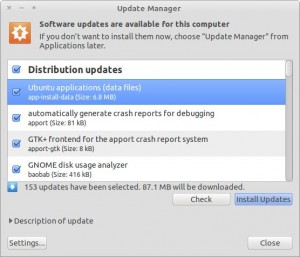
2. Install ‘Ubuntu Restricted Extras’ – codecs/plugins
You need to install the audio mp3 (MPEG Layer 3) decoders as it’s required for playing your mp3 songs), similarly you need to install Adobe flash player on Ubuntu 11.10 for playing flash content such as YouTube Videos (although they are trying to replace the flash dependencies with HTML 5). You can install all these proprietary plugins/codecs by installing the package called ‘ubuntu restricted extras’. Open a terminal and execute the command –
sudo apt-get install ubuntu-restricted-extras
Restricted library/packages for playing encrypted DVD’s
Although you’ve installed ‘ubuntu-restricted-extra’, you still won’t be able to play any proprietary DVD (which is usually encrypted with CSS(Content Scramble System) ). Therefore You also need to install libdvdcss2, a free software library for unscrambling/accessing those DVDs. Open terminal and execute the following commands (You may need to reboot) –
sudo apt-get install libdvdread4 sudo /usr/share/doc/libdvdread4/install-css.sh
3. Install Additional (graphics card and webcam) drivers
If you are using any graphics/video card (which is recommended for 3D effects in Unity or Gnome-shell, if your computer doesn’t fulfill the graphics requirement then you will be 2D version of Unity, in fallback mode). In most of the cases, Ubuntu will automatically detect and tell you there any additional hardware drivers are necessary or not, you just need to select the appropriate driver and click on Activate.
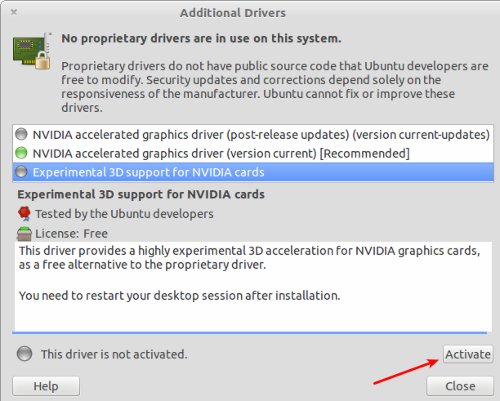
For any reason if your graphics card (probably NVIDIA or ATI) doesn’t get detected automatically then don’t be panic. Go to System Settings -> Additional Drivers and wait for the window to appear with driver options. Select the driver software you want to install and click on Activate. After installing the driver – restart your computer. That set.
install cheese – webcam software/driver for your webcam
If you want to use your webcam for taking pictures or recording videos then you must need a webcam software. Cheese is the most popular webcam software, and it’s already there in Ubuntu Software Center, or install it from terminal –
sudo apt-get install cheese
4. Install Chromium Web browser for faster browsing
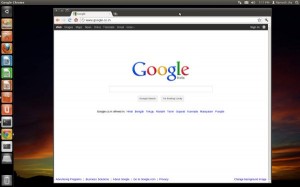
Firefox is the default web browser in Ubuntu 11.10, which is slow and very unstable (if you’ve multiple tabs and add-on’s installed). On the other hand Chromium is pretty fast and it’s popularity is increasing exponentially. So it’s a must have Application on Ubuntu (or any other OS). Chromium supports all the extensions/themes that you use on Chrome. it’s one of the most popular software in Ubuntu Software Center. So you can install it in a single click from Ubuntu Software Center, or just type the command in terminal (Ctrl+Alt+T ) :
sudo apt-get install chromium-browser
You should install some codecs like FFmpeg for playing multimedia contents on web.
sudo apt-get install chromium-codecs-ffmpeg-extra
If you want to use chrome then go here – I’ve already explained about – installing Google Chrome on Ubuntu 11.10, in detail.
5. Install VLC Player
VLC player is one of the most popular open source media player. It is commonly called as – ‘all in one‘ media player, it has lot of features that you expect from a modern media player. On Ubuntu 11.10 – it’s a must have application – for video player it’s probably the best one. VLC player is capable of playing a wide range media formats such as mp3, avi, mp4, flv etc. Since it’s available in Ubuntu Software Center – you can either install it from there or type the command –
sudo apt-get install vlc
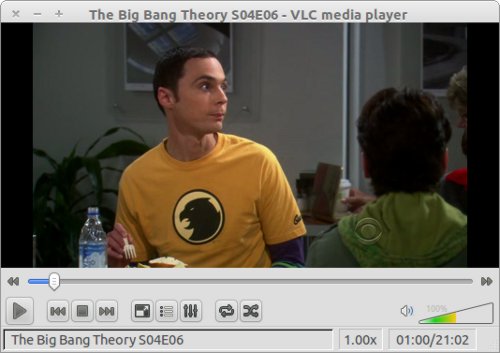
6. Install any Image editing program
An image editing/creating software is necessary for every one, by default no such program is installed. So you’re recommended to install an image editor.
GIMP is the most popular open source and free image editor, having features similar to Adobe Photoshop. GIMP has a lot of powerful features which allows you to create complex graphics designs/images. it is more suitable for intermediate users – those having some experience in image editing. To install gimp – either search in Ubuntu Software Center or install it from terminal –
sudo apt-get install gimp
For some extra set of brushes, gradients and plugins etc execute :
sudo apt-get install gimp-data-extras sudo apt-get install gimp-plugin-registry
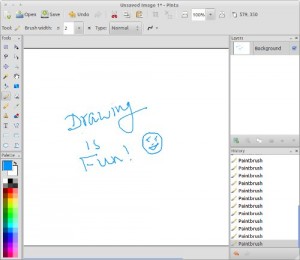
Pinta is a good image editing program – with some basic features. it’s very easy to use, so most suitable for absolute beginners. it looks very similar to MS paint program. To install pinta – use Ubuntu Software Center or execute the command –
sudo apt-get install pinta
7. Try Gnome shell
Ubuntu 11.10 uses Unity as the default UI/window manager but it’s based on Gnome 3 so you can install Gnome shell simultaneously (without breaking the Unity desktop, which used to happen in previous version of Ubuntu i.e in 11.04). Gnome shell has been developed from scratch for a totally new experience. The interaction and navigation has been evolved in Gnome shell – so it appears to be the next generation desktop. The Gnome shell is already there, in the official repository of Ubuntu 11.10 – so you can install Gnome 3 in one simple command (or from USC)
sudo apt-get install gnome-shell
If you’ve any problem in using Gnome shell – then refer to my previous post about installing Gnome shell on Ubuntu 11.10 , where a little bit of extra information is there along with step wise installation instructions.
8. setup an online file backup program
You must keep an an online backup of your important files. Now a days- cloud backup is recommended. Ubuntu 11.10 has ‘Ubuntu One’ installed by default, in which you will get 2GB free storage and you can access (direct music streaming is also available) your files from anywhere. Most of the backup programs such as Dropbox offers sync features – which can also be used in collaborative projects.
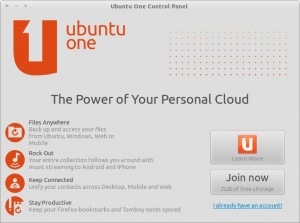
Ubuntu One
it’s already installed in Ubuntu 11.10. You will get 2GB of free storage (in cloud). So you can easily synchronize your critical files using this application. Click on the Ubuntu One launcher in the panel and follow the instructions. Files can accessed from anywhere – and music streaming is also available on Android and iPhone.
Dropbox
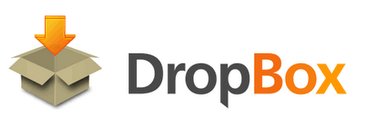
Dropbox is one of the most popular file sharing (as well as backup) program. Dropbox offers 2GB storage for free. You must have a dropbox account to start, if you don’t have then create an account first. Sync feature of dropbox is great! which makes it well suitable for collaborative projects (as files are secure and easy to share/collaborate, deleted files can be recovered up-to 30 days (in free plan)). In Ubuntu 11.10 – dropbox (integration script with Nautilus) has been included in official repository. So you can install it directly from Software Center or type the command –
sudo apt-get install nautilus-dropbox
9. install gnome tweak tool
Gnome Tweak Tool is a utility for Gnome 3 desktop for tweaking the desktop settings – and so it allows us to customize (windows look/behavior, theme, Fonts etc) the desktop as we want. The ‘appearance’ settings doesn’t have much option now (as it used to be in earlier version of Gnome) so Gnome Tweak Tool will do that.
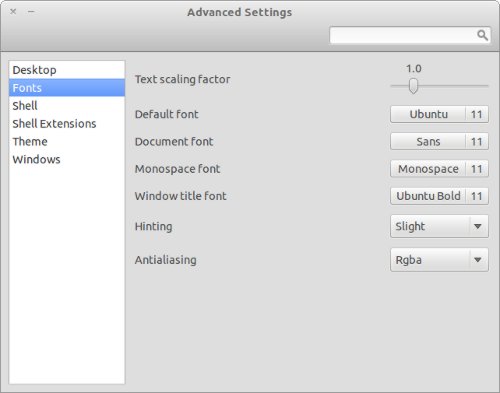
To install Gnome Tweak Tool open terminal and execute –
sudo apt-get install gnome-tweak-tool
10. Try cool themes / icons
The default theme in Ubuntu isn’t that cool. Right? I don’t know about you but many of us like to have cool/charming icons and themes. So find out some great themes and icons, and enjoy Ubuntu 11.10.
Radiamentary Theme for Unity
To install themes in unity, Extract and Copy the theme file to usr/share/themes ; then open Gnome Tweak Tool and select that theme (GTK, icon, window etc). That’s All.
Additionally, Ubuntu software center is there – so just relax and search for applications that you like, and find out your favorite applications or try something new. Have Fun!
Update! For latest stable version of Ubuntu – 10 things to do after installing ubuntu 12.10 guide!
Checkout my new web Application : Railyo – a private job board for rails developers!
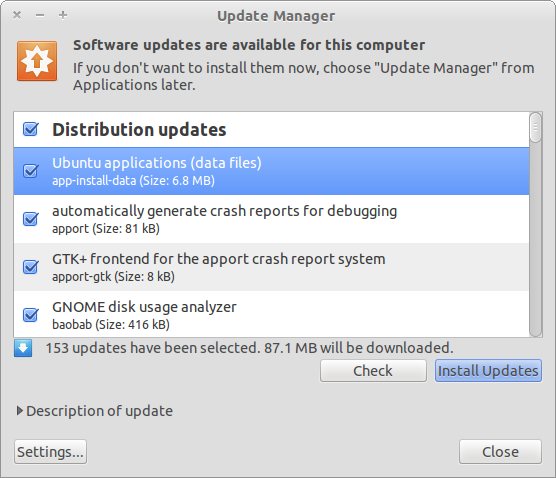
who are you fags recommending folks must keep an “online” backup of their files? should be drawn and quartered…
and mythbuster your wrong, just cuz it works fine on your machine doesn’t mean squat on someone elses, good grief where do you people come from?
Ubuntu 11.10 is beautiful, but not so good like 11.04 🙁 Many apps doesnt works, the problem with flash and codecs is very bigger.. Im sure (I hope) the next updates for 11.10 will fix the problems. in my old 11.04 everything works so good! But in this new one, my old programs (dvdstyler for example) works in wrong way or directly it does not work. I had tried it in two ways, upgrade 11.04 to 11.10 and install a new OS.. but I cant get it works right. I will wait for new updates for 11.10, to fix the problems!
Firefox is awesome.
This article is very useful to the new comers of ubuntu and its very interesting too..thanx to the auther who posted it..
Welcome 🙂 Have Fun! in open world (of open source software).
Thank you for this complete manual/review.
Fernando (COL)
Youtube has.webm video formats. I have yet to find any Linux player for this video format.
on Ubuntu 11.04 Chrome (is there a difference between Chrome and Chromium??) would be like whoa fast when you first install it.. then after using it a while and shutting down/rebooting next time you use it there was a slight lag in opening new tabs.
You left out one thing:
sudo apt-get install synaptic
Canonical is shooting itself in the foot by replacing the Synaptic Package Manager with the brain dead Ubuntu Software Center. It is idiotic to have to authenticate for every package downloaded, like it is with with Ubuntu Software Center. About the only use I have for USC is to download Synaptic, which can be done just fine with apt-get. I still like Synaptic best because you can browse the entire software repository, check the packages desired, and download them with a single authentication.
Try downloading 100 packages with Ubuntu Software Center! It is enough to make you want to remove Ubuntu and replace it with another distro.
Unity is OK, but I have added LXDE, XFCE, and Enlightenment to try out and will probably add gnome-shell.
If Ubuntu does away with Synaptic without dealing with the limitations of Software Center, I’ll just go to another distro.
You are right! If the same thing continues, I may shift to other distro such as Linux Mint or something else.
As a person whose being using Firefox for several years, I can honestly say Firefox has never once crashed on me. I’ve used it on Windows XP, Windows Vista, Windows Seven and now Ubuntu. I constantly have multiple tabs on at the same time and there are times when I just get so busy I have several tabs open at one time.
In terms of selection of add on features Firefox does have the best selection and this coming from a person whose used Internet Explorer, Safari, Chrome, Opera and even Chromium. I throughly tested each and everyone of them and none of them had as much content as Firefox.
But great article, very helpful and a good refresher.
Exactly Firefox has tons of features that chromium or any other browser in the world can never have.
Firefox crashes a lot on my machine, I have my ubuntu on a parallels with mac.
firefox does not crashes and is fast
i have installed plugins and i open 6 windows with 8-10 tabs each running download in back ground firefox is very stable if suppose my power cuts when i open firefox again then it shows the all the last tabs and detecs the error and allow to restore it has very good history management and very good speed
Firefox has the best download manager. At this point, it is the best browser on earth. Chromium/Chrome is good,it is better than IE, but can not match Firefox. It certainly can serve as a secondary browser. What ever negatives you mention about Firefox is baseless.
Option #1 should be “Revert To Snapshot prior to installation.” Unity sucks, and it completely killed my NX server. So revert I did. I won’t be upgrading again until after Ubuntu figures out what they are doing.
For me at least, Firefox is slow. And Chrome is fast even in a poorly configured setting. I know some guys love Firefox for its rich add-ons, but there’s nothing wrong saying it’s slow based on personal experience.
Shouldn’t the first item be: How to get around the “Video mode not supported” message? This has bugged many people over the years – and the interactive install still doesn’t tackle this…
Thanks!
Firefox is the only mainstream browser which supports most of the Indian Fonts flawlessly. (Chrome fails to render ‘chillu’ characters in unicode malayalam fonts)
There is no rendering issue in Windows, experienced only in Linux
#2 should read “remove unity”, and #4 is waste of time – there is nothing better than Firefox, as in old times, there was nothing better than Netscape.
Thanks. It is very useful.