Mozilla Firefox comes with a spell checker for ensuring that you have written all the words correctly in boxes and forms(In feedback or commenting or in post) on any website.Whenever you will write some incorrect word in the form then it will be underlined in red.
By default,the Firefox Language is set to United States English which may annoy other users who use other English like United Kingdom English,Australia English or Canada English as their primary language.To solve this problem you can install other Language-pack(includes dictionaries of different languages) and later change the Language settings of your browser to work the spell checker as expected.
Installing Firefox Spell checker add-on/plugins on Linux,Windows or MacOSX
Use these simple steps to install extra dictionaries for your language(If it is not installed)
1.Open Firefox Browser.
2.Type the Following address in the address bar OR Click Here
https://addons.mozilla.org/en-US/firefox/browse/type:3
3.Now choose your language and click on Install Dictionary to install the selected language pack.
4.Installation will finish within minutes.Then Restart the Firefox.
Change Settings of Spell checker in Mozilla Firefox
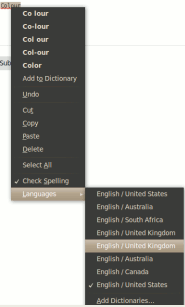
1.Right Click on the word and then click on languages.
2.Now select your language from the list.
3.That’s All…
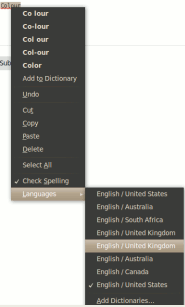
Do you know how can I remove the languages? I mean, in Linux Firefox have like 30 languages activated u_u
Hi guys, tried loading this blog through Google RSS reader and got a strange error message, any ideas what could be the issue?
My dictionary keeps changing to CUBAN SPANISH I set it to American English and the next time I am typeing things are underlined again.
Yes, that works, but then you have to reset the language every single time you open FF! Why doesn’t it learn the language you want?
Mine constantly goes into Canadian English telling me I’m spelling words incorrectly. I have never foot in Canada in my life! 🙂