This post will explain you about changing login screen in ubuntu 10.04 by using some tools.In older versions of Ubuntu you could use change the background image and fonts from Appearance settings but in Ubuntu 10.04 Lucid Lynx there is no options available there.So we will control the login screen by using an extra utility – Ubuntu Tweak.
Changing Login Screen in Ubuntu 10.04(Lucid Lynx) – By Using Ubuntu Tweak
step1 : Install Ubuntu Tweak
Go to the link(given below) if you haven’t already installed ubuntu tweak and come back again to this post after completing that.
installing UbuntuTweak on Ubuntu 10.04
step2 : Open Ubuntu Tweak(Applications->System Tools).
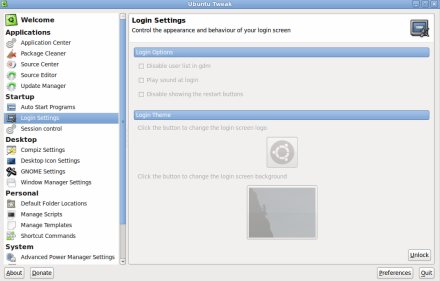
step3 : Click on Login Settings(Under Startup section) and enter the ubuntu login password to unlock(Just like other authentication ..for security reasons).
step4 : Then change the settings by checking on the appropriate boxes OR selecting custom background images and logo under login theme..and restart(or just logout)your computer to see the changes at login screen.
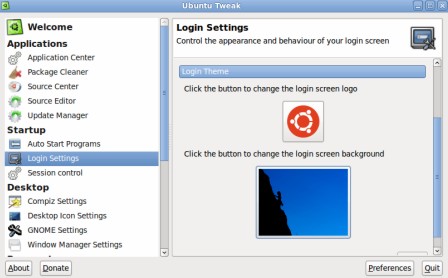
I hope you enjoyed reading this article ..Let me know your thoughts through comments.
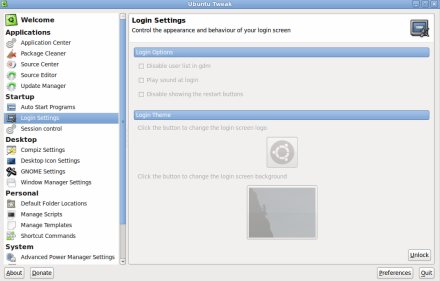
thank you so much
very useful tutorial
keep it up