Linux Mint, one of the most popular(probably under exponential growth) Linux Distribution, has just released its new version – Linux Mint 10 (code named as Julia) with GNOME and KDE desktops. Linux Mint is based on Debian and Ubuntu, so it looks almost similar to Ubuntu because both uses GNOME as their default; Linux Mint is much simple to use and developed specifically for absolute beginners. Linux Mint is free and open source(its source code is available under GPL(GNU Public License)). So if you were planning to try a hand on Linux based operating systems, then it’s a great chance for you.
Linux Mint have Mozilla Firefox installed by default, which is not performing well on Linux based systems,on the other hand, Google Chrome is rocking on Linux based distributions like Linux Mint,ubuntu,Fedora,Open Suse,etc. Google Chrome is a cross platform web browser, based on the open source project – chromium (hosted on code.google.com).
Google has done a lot of improvements in google chrome, to make it the next generation browser (the browser of WEB 3.0). Some Advanced features include – DNS pre fetching(On a page,the DNS address of the links will be resolved in advanced, so that when the user will click on that then the browser can directly connect to the destination server(instead of DNS server first,as usual)) and url prediction service(in the address bar, it will try to predict the url and it will be loaded instantly before you hit the Enter key).
Download Google Chrome for Linux Mint 10/9
Get the Debian package(Binary installer for Linux Mint,Ubuntu and Debian is same,so select Ubuntu,if there is no separate option for Linux Mint) from here – Download Google Chrome .
How to install Google Chrome in Linux Mint 10/9
#1 : Click on the above link and download the .deb file for your architecture(32bit/64bit).
#2 : Then open the file with Gdebi package installer (or software center if gdebi is not available).
#3 : A new window will appear,click on install and wait for the installation to complete.
#4 : That’s All! you can start using chrome – from Internet – > Google Chrome
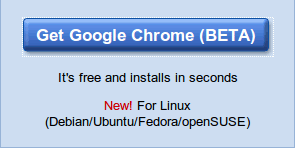
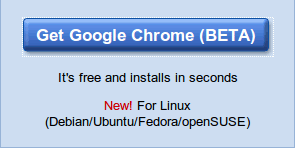
how to install adpbe photoshop cs5 in linux mint
using google
Good!