Ubuntu(Latest Version : 10.10(Maverick Meerkat)), the most popular Linux desktop, has become the great choice for students,developers and common users; probably due to its stickiness with free and open source software(FOSS). A lot of good open source applications(Apps) are available for Linux based Operating System – like Ubuntu,Linux Mint,Open Suse,Debian etc and most of them are free to use.
I’ve been using Ubuntu from last two years(started with Windows Vista,later, switched completely to Ubuntu within a year). Initially when I migrated to Linux platform, I was wondering – how will I do the common tasks like playing music/movies, creating/editing documents/photos, editing movies, etc. on Ubuntu 9.04(it was the latest stable release,code named as ‘Jaunty Jackalope’) ? Is there any equivalent(to windows) apps available on this new platform(Ubuntu) ? …. and the answer to all these questions are very simple – Yes! perhaps better than those of windows; the other advantage is that you will never spend a penny!(On the other hand, MS Office,Adobe Photoshop….and a lot of other similar apps, charge a lot of $$$) , plus source code of the apps is openly available to play!(it may be very important from developers point of view)
I have installed and used a number of open source apps on Ubuntu 9.04/9.10/10.04/10.10; based on my past few years of experience, I’ve prepared a long list of my favorite applications but it’s difficult to select 10 out of them. Anyway, here is my top 10 – best apps , that I use on Ubuntu 10.10; if you have any suggestion or idea then reply through comment.
Top 10 – ‘open source and free’ Ubuntu Applications
#1 : GIMP
GIMP(GNU Image Manipulation Program) is a powerful image editor application, equivalent to the Adobe Photoshop. It has a lot of advanced features with a simple and easy to use GUI(Graphical User Interface). GIMP is available for all major operating system. It is the most popular image processing program on Linux platform. The default features can be extended easily using plugins e.g ‘save for web’ plugin on gimp is used to optimize the image files.
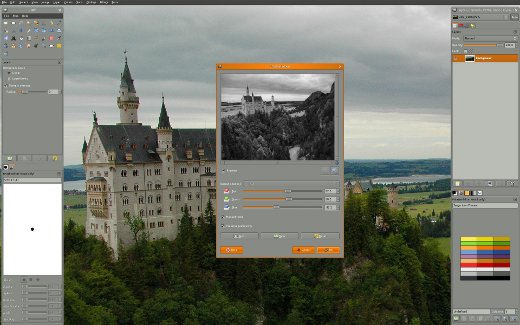
you can install GIMP on Ubuntu by one simple command -(More details on – installing gimp on Ubuntu)
$ sudo apt-get install gimp
#2 : VLC
VLC is the best media player because it can play all the common formats seamlessly. On Ubuntu it is not installed by default, due to the dependencies of vlc on libdvdcss2 libraries(a proprietary library).
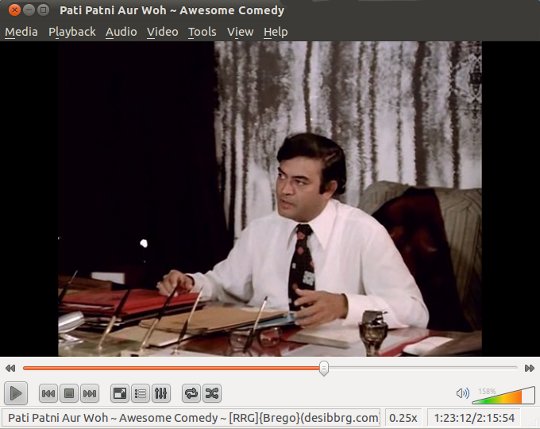 To install vlc on Ubuntu, type the command given below(More details : installing vlc on Ubuntu)
To install vlc on Ubuntu, type the command given below(More details : installing vlc on Ubuntu)
sudo apt-get install vlc vlc-plugin-pulse mozilla-plugin-vlc
#3 : Google Chrome
Google Chrome is the fastest web browser on this planet(it may not be true for all platforms but I’m sure about Linux). By name itself, it implies that – it has been developed and maintained by Google Inc . it is free and open source, developed on the top of Chromium project.
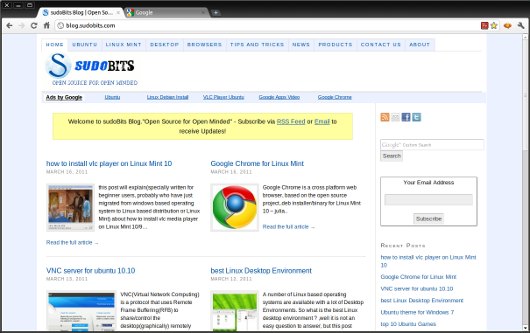
For Ubuntu — download Google Chrome and open it with Gdebi package installer(in older versions) or ubuntu software center(in Ubuntu 10.10) to install. For more help go here – installing google chrome on Ubuntu.
#4 : LibreOffice
LibreOffice is developed by forking the OpenOffice(Probably due to the fact that Oracle had bought the Sun MicroSystems,therefore the future of OpenOffice wasn’t good in the hand of Oracle). It is free,open source and cross-platform(Linux,Windows and Mac). LibreOffice is the best substitute for Microsoft Office. LibreOffice is very useful for creating and editing Text Documents,Drawing,Spreadsheet,Presentation etc.
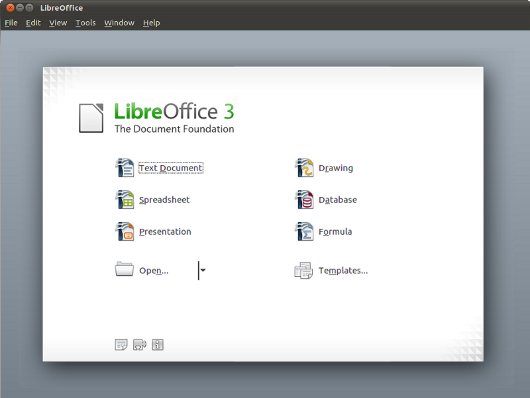
Ubuntu ships OpenOffice by default so, if you want to install Libre Office then first remove the OpenOffice package(use Synaptic Package Manager). Then install the LibreOffice by typing the commands written below –
First Add the PPA Repository –
sudo add-apt-repository ppa:libreoffice/ppa
Then Update the Repository –
sudo apt-get update
Now install gnome version of LibreOffice –
sudo apt-get install libreoffice && sudo apt-get install libreoffice-gnome
#5 : Audacity
Audacity is a free and open source audio Editor/Recorder for Linux/Windows/Mac. it has a lot of features – Record Live Audio, Edit Audio Files(odd,mp3,wav etc), cut/mix audio files, control the pitch/speed of recording etc. it is very simple to use , with nice GUI.
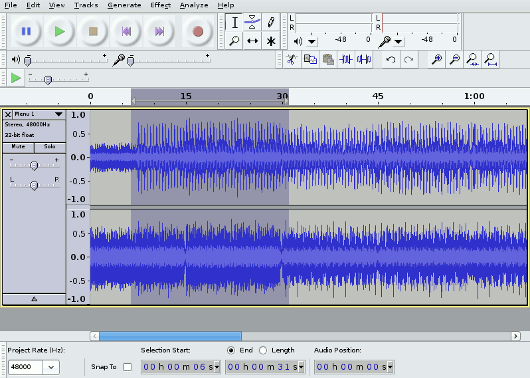
On Ubuntu 10.10 you can install Audacity either from Ubuntu Software Center/ Synaptic Package Manager or from Command Line –
$ sudo apt-get install audacity
#6 : Compiz
Compiz is a compositing manager i.e it is used to add some cool effects to the windows. In the snapshot(given below) is an example of the cool effects – it is basically the 3D cube. it is available for GNOME as well as KDE desktops.

You need to install CCSM using the command –
sudo apt-get install compiz compizconfig-settings-manager
I’ve already discussed a lot about enabling 3D Effects in Ubuntu and Installing Compiz for cool Desktop Effects (Refer them for More details ).
#7 : Clementine
Clementine is my favorite music player on Ubuntu 10.10(The Ubuntu version, I’ve installed on my desktop). Clementine has developed on the Top of another popular music player – Amarok. Clementine is free and open source media player with a lot of advanced features like smart playlist, Fetching Lyrics from world wide web(www) etc. it is available for all major platforms ; the project is hosted on ‘code.google.com’.
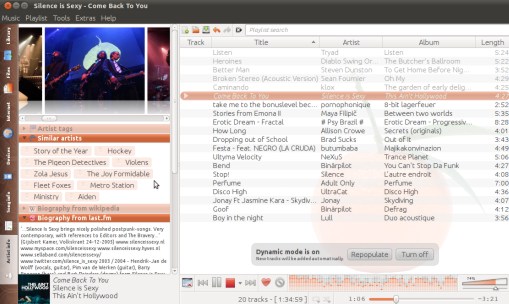
If you want to try Clementine then first Download Clementine the debian package and then install it by opening with Ubuntu Software Center or Gdebi package manager or from command line —
$ cd directory_where_you_have_saved_the_clementine_*.deb_package $ sudo dpkg -i file_name.deb
More help on installing Clementine Media Player in Ubuntu.
#8 : Arista Transcoder
Arista is a simple and powerful multimedia transcoder. it is a free and open source application for Linux based operating systems. The main purposes of this apps is to generate/convert multimedia files for all common music devices like iPod, PlayStation 3, PSP, DVD Player. You can see the live preview of the output(target file).
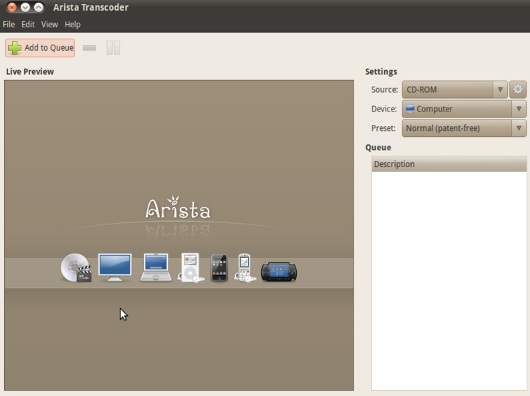
To install Arista on Ubuntu – Open Ubuntu Software and search for ‘arista’ ; then click on install button to begin. You can also use terminal to do the same thing –
$ sudo apt-get install arista
#9 : Blender
Blender is a free and open source 3D creation suite. it has very sophisticated GUI with a lot of amazing features. Blender is specifically used in – modelling, Rendering, Animation, Shading, Realtime 3D/Game creation etc. it is one of the most popular tool, used in 3D creation. it is available for all common platforms.
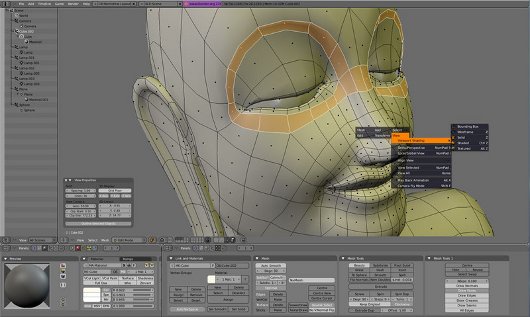
On Ubuntu, if you want to use Blender then the most simple way is to install it from Ubuntu Software Center or Synaptic package Manager. More details on installing 3D Modelling tool blender on Ubuntu .
#10 : Getting Things GNOME(GTG)
GTG(Getting Things Gnome) is a very useful tool for managing/scheduling your daily life tasks. It is a good personal organizer for GNOME desktop. The main objective of this apps is to provide a simple to use apps with nice GUI and functionality.
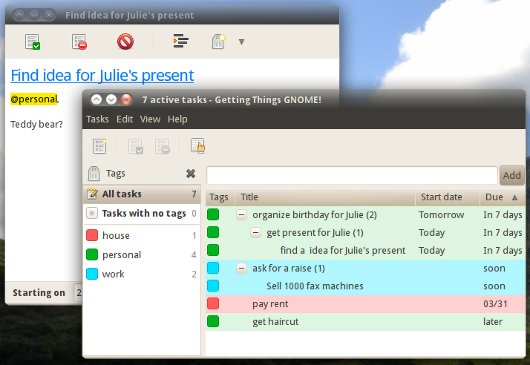
On Ubuntu, you can find it in Ubuntu Software Center. Just Open USC and search for ‘gtg’; then click on install button! That’s All you are Done! Your Life Organizer is Ready! You can access it from Applications->Office->Getting Things GNOME!
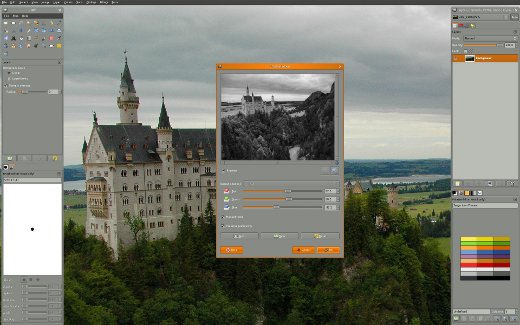
Thanks! 😀
paki…
“Delete”
Few others : Foobnix, UMPlayer….
Thanks ..
Thank you for this nice list.
Enjoy … 🙂
Funny that I have about 8 of these installed on my PC. Good choices sir! 🙂 The ones I dont have are Arista Transcoder and Getting things Gnome.
That’s cool! ..having fun with Ubuntu! Right? I think so. Enjoy 🙂
That’s cool! ..having fun with Ubuntu! Right? I think so. Enjoy 🙂
GIMP is much better than photoshop and it’s only 7MB !!
Thanks for the effort….but. I installed arista and 45 minutes of my life I will never get back have been wasted. Maybe I’m just slow. There is no manual. There is no man page. No Help. The Programmers web page had no help. The one sentence on their page telling how to use the program turned out to be wrong. The Arista home page is junk. Put up in an hour maybe. No help. The program is not intuitive or helpful in any way. Really?
Thanks for nice suggestions, I especially enjoyed Clementine,
man! i think u’v so far solved my problem. Thanks