Ubuntu 10.10(Maverick Meerkat) is the latest stable version; Ubuntu 11.04 (Natty Narwhal) is coming soon(it will be released in the end of this month). Linux distros were already very popular in Server and other computational/research field but now it is also a popular choice among common desktop users. All this happened, due to the Linux Distributions like Ubuntu,Linux Mint; that came with great desktop experience(with a lot of simplicity).
Installing/Uninstalling programs on Ubuntu is Really Difficult or Fun!
I have been using Ubuntu from years and I can certainly say that – Linux Mint/Ubuntu is simple to use like the Windows or Mac. Installing Program in Ubuntu is as(probably more) easy as windows, just in single click from the Ubuntu Software Center. That set, then where’s the catch ? The problem is the Dynamic Libraries. Ubuntu or any other Linux Distros are very dynamic and the libraries are shared(centrally) by all programs, so dependencies problem occurs. So the software packages(for Ubuntu) are not shipped with all the dependent libraries so if you want to install a program then its dependent library must be installed in order to execute it successfully.
Thanks to the Advanced Synaptic Package Manager, which handles Dependencies in a much smart way, it automatically recommends all the required library when you try to install a software. Now you may think that installation is easy.. “ok dude I’m agree”, but what about uninstalling or removing a program,package or software ? Is it as easy installation ? Of course it is! Relax.
UnInstall/Remove software/programs in Ubuntu
Method #1 : Using Synaptic Package Manager
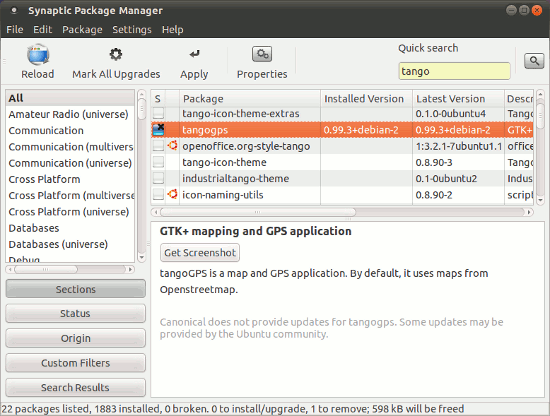
Open Synaptic package manager and search for the program/packages you want to remove then mark the box for removal/complete removal(it may create dependencies problem so better go with other). Then click on Apply button to remove the selected packages. In the above picture, I’ve selected the program named – ‘tango GPS’ for removal.
Method #2 : From Command Line
The most common type of syntax for removing a program/package is explored below but you need to authorize (Enter your login password) and confirm (Type y for ‘yes’ or n for ‘no’, if you have changed your mind); then wait for few seconds until the job is complete.
$ sudo apt-get remove program_name_you_want_to_remove
Here is one real example,which will remove the kdissert, a mind map tool, program with the command –
$ sudo apt-get remove kdissert
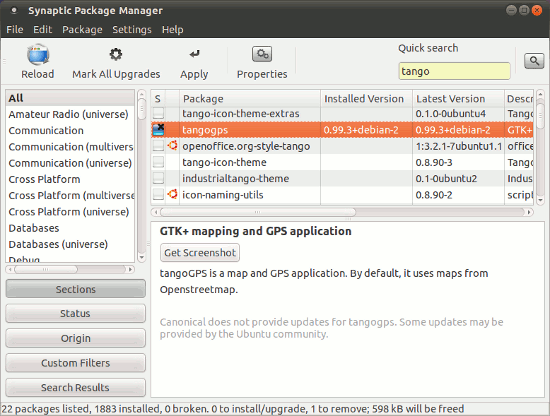
Why does windows and linux-ubuntu think they have to fix something that is not broken? They all put their programs in a blender and pushed on. Result is you can’t find even the simplest items. Our time is as valuable as theirs and we waste a lot of time looking. I hate it! I am a long time supporter of Ubuntu. No more as it is no longer user friendly.
seriously they should have a something like * windows add or remove program * like program in Ubuntu. Its much easy and simple to remove stuff in that way.
Why cant you just go into the software center and click remove?
thanks :)))