TextMate is one of the most popular text editor, available only for Macintosh Computers(Mac OS X). If you have ever used the TextMate on Mac OS, then surely you always want to stick with it, probably due to its simplicity, productivity and features.
But the problem is that “TextMate is a Mac Application, the default a proprietary text editor for MAC OS X and it is not available for any other operating system”. Well! then how will we use it on Ubuntu 10.04/10.10/11.04 or Linux Mint or Open Suse or any other Linux based OS ? The simple solution is – To mimic the look,layout and features of TextMate, so in the end of this post we will get a TextMate like text editor. Programming is complete Fun!, when you have TextMate like a powerful code editor (Emacs, Vim, gedit, TextMate etc), rather than a bloated and painfully slow IDE.
Why TextMate is So Popular among the Programmers ?
- it is simple to use
- Syntax Color Scheme is great
- Auto completion of code(e.g brackets, snippets)
- looks great
- it is light weight and fast
- it increases productivity
- File Browser, it’s easy to find the source files easily
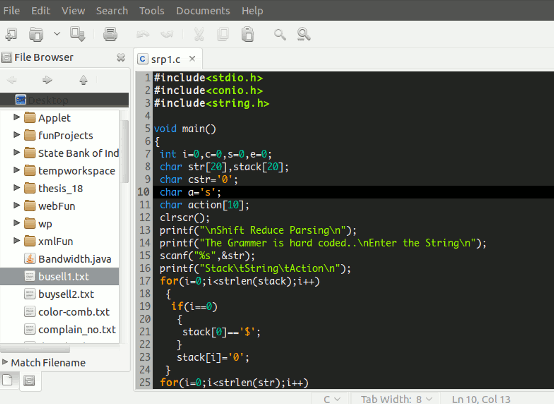
Linux based Distributions (in short ‘distros’) have the default(GNOME based distros) text editor named – gedit, a free and open source text editor with a lot of powerful features and flexibility to extend the functionality by means of plugins. Therefore we are going to transform the gedit to textmate in few simple steps, so that gedit text editor will finally look (and almost behave) like TextMate. Actually you can customize gedit not only on Ubuntu but also on other Linux based distro, that uses gnome desktop or having gedit packages installed on the system.
Transforming gedit to TextMate in 4 simple steps
#1 : Install gedit plugins
To install extra plugins, type the command at the terminal/command line/shell, followed by login password(If required) –
sudo apt-get install gedit-plugins
#2 : Install TextMate Fonts
Download the font – Monaco,which is the default font used in TextMate. Then copy it to home->username ->.fonts (hit CTRL+H to see hidden files).
#3 : Install Syntax color Scheme
download the DarkMate theme coloring scheme and install it from gedit. To install open gedit and click on Edit -> Preferences -> Font & Colors. Then click on Add button and locate the download file(darkmate.xml).
#4 : Install File Browser plugin
Download the class browser plugin ; Extract it to FileSystem-> usr-> share->gedit2->plugins. Then activate it by select the check box from gedit(Edit->Preferences->Plugins). Here is one snapshot ..if you have any doubt(or reply through comment,in case of any problem).
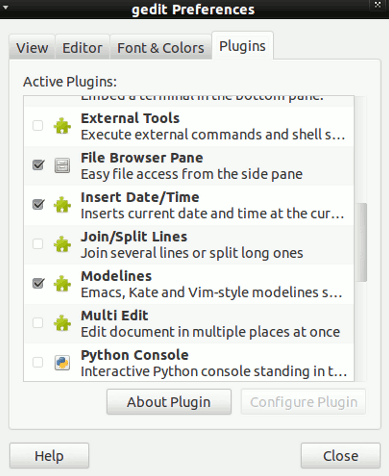
#5. Auto Completion (with Esc) and Tab Completion (expand code snippets using tab triggers)
With the gedit-plugin package, you will also get the snippets plugins, just enable that plugin – to enjoy tab completion.
Auto completion is another cool feature – that looks up the source code for auto completion of a variable_name (using Esc key) – so that you don’t have to type the full lengthy name.
Download textmate style autocompletion for gedit
To install the plugin, first extract the package and run install.sh. Finally, you just need to enable it from gedit -> preferences ->plugins.
Update! Try GMate plugin it’s great! See gedit plugins for Rails Developers for more details, #5 added.
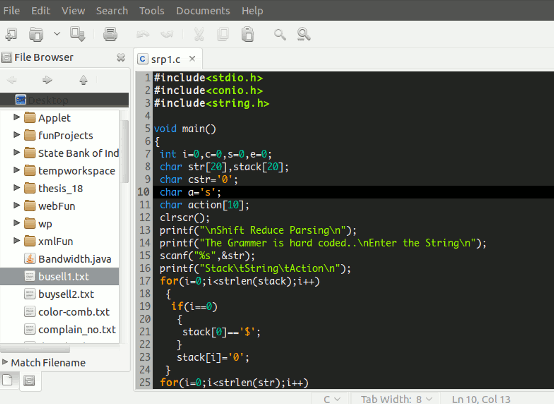
I agree 100% with you, after test many code editors in ubuntu i prefer gedit, it ‘s modular and fast, i use it to code in Drupal and is perfect for the job.
Thanks Johny ! for your response.
gedit is the best!
Any way for plugins and modules to support textmate bundles? This is the main thing i am after – gedit is fine to use, bu there are so many good premade textmate bundles for different CMS systems or frameworks that it would be great to be able to use them
DIdn’t work on Gedit under Linux Mint 11… :/ but hey, worth a shot I guess.
I don’t see any reason why it won’t work on Linux Mint (I have a little experience too, with Linux Mint 10). It should work, Try again buddy!
it works in LM 11 I just did it it thanks
This is great — except you missed one important feature from TextMate: auto bracket completion!
Fortunately, there’s already a plugin for that and it just has to be enabled in the Plugins tab under Preferences 🙂
Thanks WyattWalter for pointing out the missing stuff, besides that I also forgot mentioning ‘snippets’ plugin.. fortunately it’s already installed, just enable it to use.
If you do some Rails development, you might want to check this out https://github.com/gmate/gmate
At point #2
Then copy it to home->username ->.fonts (hit CTRL+H to see hidden files).Event after diplaying hidden files, I can’t find the above file/folder: .fonts, – it seems it doesn’t exist on Ubuntu 10.04. Any idea
Solved. No need to copy the mentioned font, – just click on it and choose in right bottom corner ‘Install’, – Ubuntu will do that for you 🙂
That’s essentially the same thing as putting it in .fonts 🙂
Great.. you have saved my time!! I was looking for a light weight text editor for ROR, this is a great help…
sounds like apple ripped off VIM project too
LMAO, what a n00b. TextMate is third-party software; it isn’t made by Apple.
That holds true for less or more every GUI text editor though
Nice article.
Very nice. Worked very well
TextMate is not the default OS X text editor. TextEdit is. TextMate is 3rd party software and does NOT come bundled with any version of OS X.
Thanks for correction… I will update the post accordingly.
Great! Tks!
File Browser is not visible … what to do now.
If you like TextMate, you should give Bluefish is a try. It has all the nice features of TextMate by default, no need to configure or download anything. And it’s much faster too.
When I use Mac OS, I can’t live with TextMate… so this guide is wellcome.
But
I’ve problems installing the class browser plugin. When I move the dir
the plugin is not loaded into gedit (also after restart).
Regards, Giacomo