After a fresh installation of Ubuntu 11.04 – Natty Narwhal, all you need is some cool Tips and Tricks to customize Ubuntu 11.04 as you want. In this post you will learn – how to customize the login screen i.e in the end of this post you will be able to change the login screen/window background, icon etc, probably due to the reason that the default login background doesn’t appear to be pretty.
Ubuntu 11.04 has unity as the default desktop (Although Gnome 2.3 is also installed and you can select the desktop at login prompt). Unity shell/desktop supports gnome applications so you can customize the Unity in almost similar way.
There are lot of ways to do a single thing/task in Ubuntu , and login screen isn’t an exception i.e you can also do that through command line/ terminal but we’ll stick to the most simple way (through GUI) which will allow you to configure login screen as well as some other advanced settings to tweak Ubuntu as you want. Relax, changing/customizing login screen/window in Ubuntu 11.04 is not a big deal, it will hardly take a couple of minutes.
Change Login screen using ‘Ubuntu Tweak’
step #1 : Install Ubuntu Tweak. Follow this tutorial (if you don’t know how to) – install Ubuntu Tweak on Ubuntu 11.04.
step #2 : Now, start Ubuntu Tweak, go to main menu (it’s there in top left corner on your desktop) , search for ‘ubuntu tweak’.
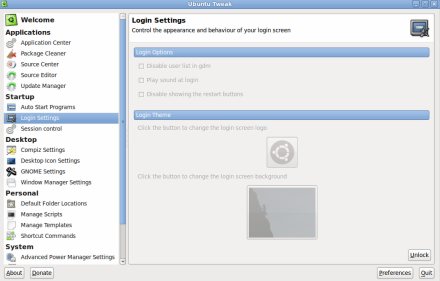
step #3 : Then, click on Login Settings and enter your login password to unlock it first.
step #4 : now click on icon (if you want to change that) or background images; then locate the new image file (but remember the image should be there on your hard-drive partition where you have installed the Ubuntu 11.04).
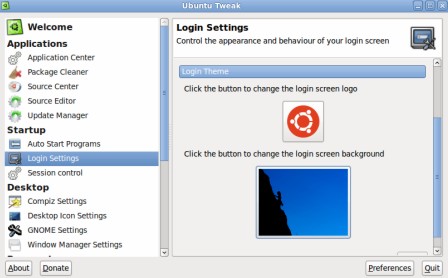
step #5 : That’s ALL.. to verify where you have successfully changed the login screen or not, restart/reboot (or just logout, it may works) your computer.
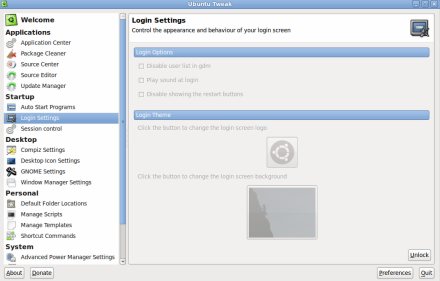
My ubuntu tweet does not have the unlock button in step#2. What to do?