Instantbird, the next generation Instant Messenger application, is now available to download and use. Instantbird has a lot of new exciting features, and so you must give it a try – anyway it’s free and open source! Instantbird focuses on simplicity and efficiency of the user interface. Instantbird is highly customizable and extensible i.e it provides a lot of options which allow you to configure/customize the application as you want. e.g you can change the color of a particular buddy, just in a click.
All the common protocols e.g: Google Talk, ICQ, IRC, MSN, XMPP etc are supported with instantbird. It has a lot of cool and exciting features. Instantbird vs 1.0 has released today, with cool and amazing features that you wanted to have with a chat client. So chatting is more Fun! with Instantbird. The Application has been powered by Mozilla (because the code written by Mozilla community has been used in this IM project), while a small team of developers has developed this application.
This post has specifically written about installing Instantbird on Ubuntu 11.04(Natty Narwhal) or 10.10 (Maverick Meerkat) or 10.04 (Lucid Lynx), but it should also work with other Linux based distributions such as Linux Mint, Debian, Fedora etc.
Installing Instantbird on Ubuntu 11.04/10.10/10.04
#1 : Download Instantbird for Ubuntu, or go here for all download options (including other OS and languages)
#2 : Extract the archive and move on to that directory, either in Nautilus (or other File browser, whatever you use) or from terminal (CTRL+ALT+T).
#3 : Now, execute the ‘instantbird’ file, which is executable shell script, to begin the installation process (Right click and run in terminal or drag the executable file and drop it to terminal window or type the command(s)).
cd Downloads tar -xf instantbird-1.0.en-US.linux-i686.tar.bz2 cd instantbird ./instantbird
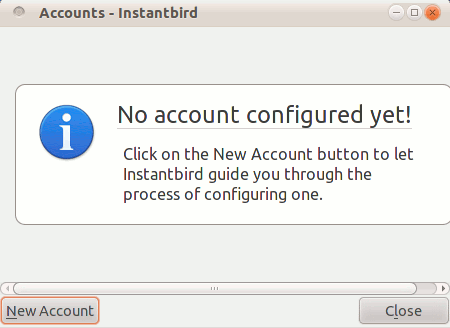
#4 : Now, few window will open and you need to setup the chat accounts with Instantbird by providing the authentication details (usually the username and password, but in case of facebook you need to enter unique username not the email address).
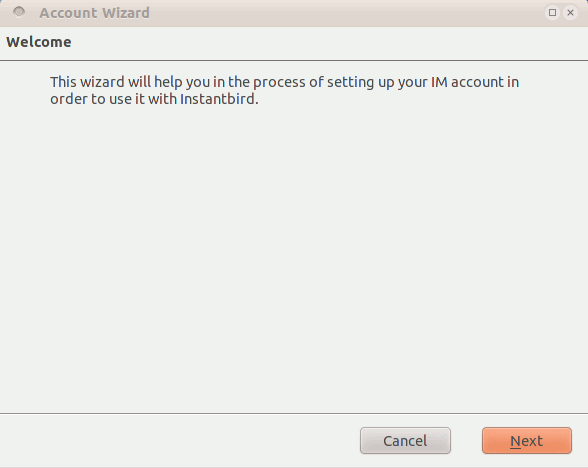 Then select the protocol or network and proceed.
Then select the protocol or network and proceed.
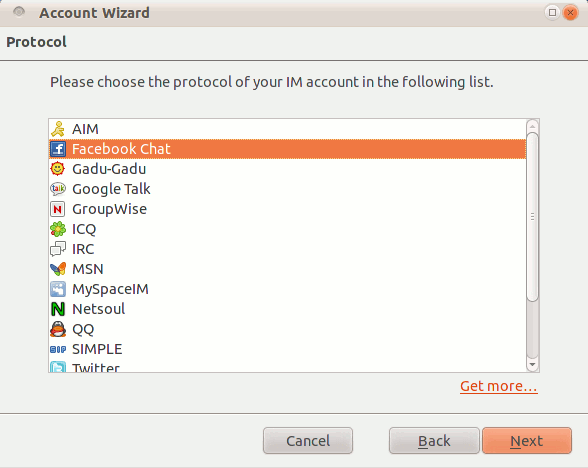
Then enter your account details (e.g facebook username), you only need to fill the first input box in most of the cases. (leave rest of them as it is)
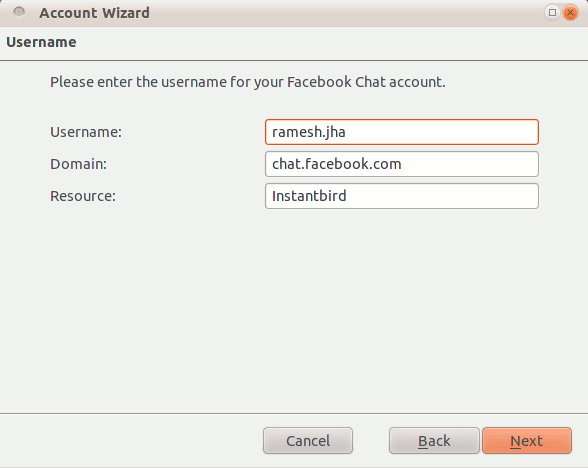
Now, enter password and continue ..
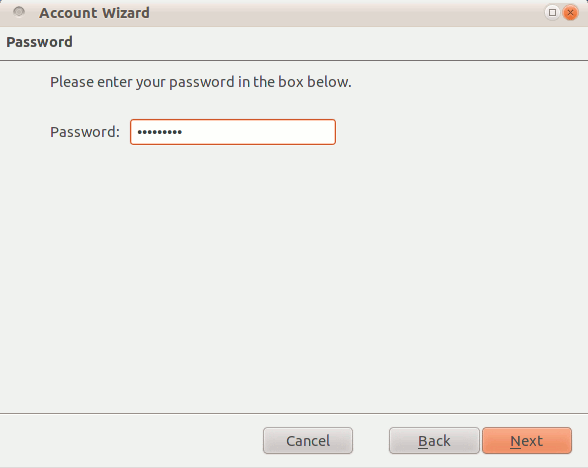
Finally… you can enjoy chatting with Fun!
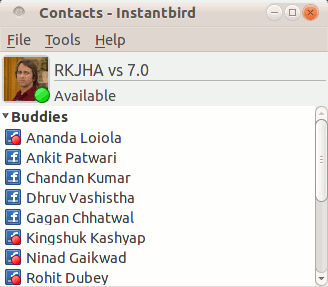
#5 That’s All.
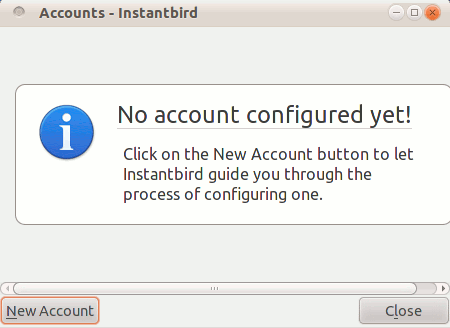
Thanks for ur post. I have used this step by step to install and use instantbird on Ubuntu
But this not instal the instantbird, because you can’t use it without terminal and it’s not good…
I don’t understand how you can be proud of showing to the Internet this lame install …
when you install a program properly it goes in /usr/bin/ or somewhere that makes it useable from a terminal.