Gnome shell is the user interface for Gnome Desktop Environment, after the version 3.0 i.e they are based on GTK 3.0, written in C and Javascript. Ubuntu 11.10 beta final version was released in Oct 2011, and if you are an enthusiastic Ubuntu user, who love experiments; then probably you are running Ubuntu 11.10 (Oneiric Ocelot), Right? I think so (sure for desktop environment).
Ubuntu 11.10 has Gnome 3 by default, although the default desktop environment named as Ubuntu – is basically Unity, running on Gnome 3.1.5. If you have low graphics resources then better go to Unity 2D (The fallback mode); Gnome classic desktop (version 2.*) has been completely removed. So if you want to try Gnome shell, then don’t worry, it’s very simple (unlike the Gnome shell in Ubuntu 11.04 where it might have broken your unity desktop). You just need to install Gnome shell (The desktop UI for Gnome 3.0) from Terminal or Ubuntu Software Center or Synaptic Package Manager (Oh! ..Synaptic package Manager has been removed.. but you can get it back if you want – synaptic package manager on ubuntu 11.10) ie now Gnome shell is available in official package repository so you don’t need to use any PPA.
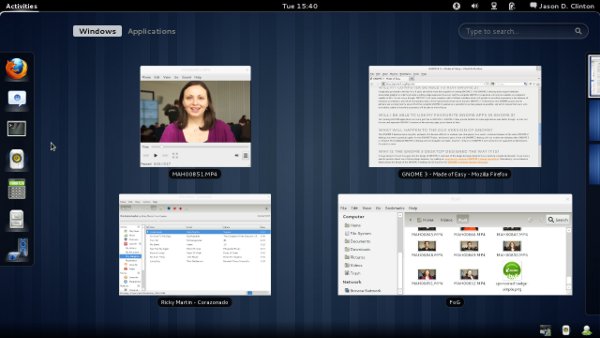
Installing Gnome shell on Ubuntu 11.10 – Oneiric Ocelot
Open Terminal (hit CTRL+ALT+T ) and type the following command.
sudo apt-get install gnome-shell
[Alternatively, you can also install the package from Ubuntu Software Center, just search for ‘Gnome shell’ and click on install. You are Done!]
That’s All. If you have any problem, then let us know (because currently it’s in beta version so there might be some bugs, final is coming on Oct 13).
[Update1 : One snapshot added] Here is one snapshot my cool desktop (with ubuntu 11.10 && Gnome shell) –
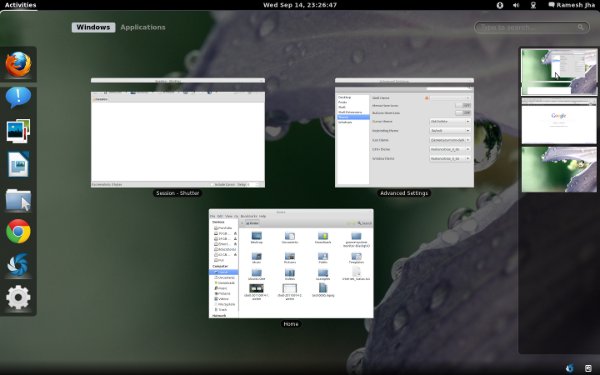
Have Fun! with the Next Generation Cool Desktop – Gnome 3.
[Update2 : About Theme Options/settings]
In Gnome 3, changing the themes and or customizing the look of your favorite theme is not so easy as it was in Gnome 2.3. So if you are wondering – how to install and manage theme in Ubuntu 11.10, then here is one great application that might help you – it’s Gnome Tweak Tool that will allow you to tweak the default Gnome theme. To install Gnome Tweak Tool, open a terminal and execute the following command(s) –
sudo apt-get install gnome-tweak-tool
That’s All. 🙂
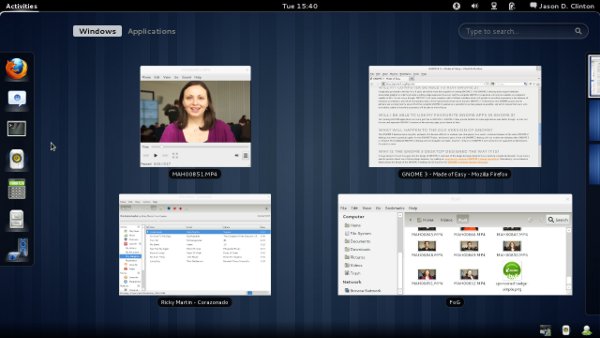
doesnt work :'(
The install works well but there is no GUI selection in log-on screen regardless of reboot or logout.