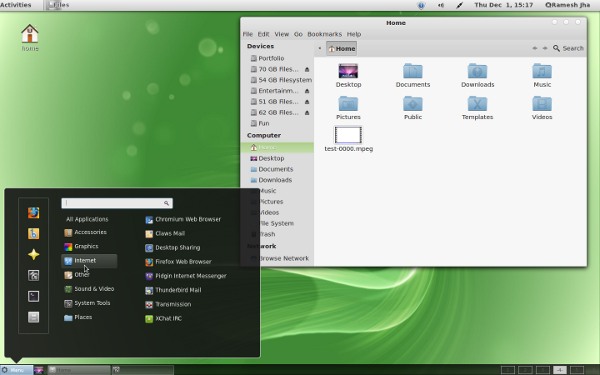Linux Mint 12 has released, with some innovative features – in fact it has integrated the features of Gnome Shell with Gnome 2 through the help of some cool gnome shell extensions. The overall performance and look is great – see the a recent review about Linux Mint 12, making it a perfect desktop for new Linux users.
In this post, you’re going to learn – how to install cool gnome shell themes on a freshly installed Linux Mint 12 (although instruction will also work on Ubuntu 11.10, but first you will have to install Gnome Tweak Tool, as it is not installed in Ubuntu 11.10, by default (Unlike Linux Mint 12) ).
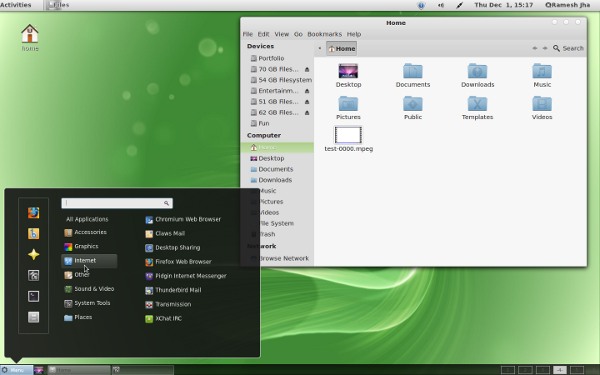
First Get some cool Gnome Shell Themes
Download some cool Gnome shell themes then follow the instruction to install cool new themes. The default Linux Mint theme (GTK) looks very similar to Zukito, so you may try installing cool GTK3 themes but in this post we will stick Gnome shell themes, and the one more thing – you can manage theme manually but we will use Gnome Tweak Tool (Advanced Settings for Gnome Desktop), as it makes theme management a lot easier and fun.
Installing Gnome Shell Themes
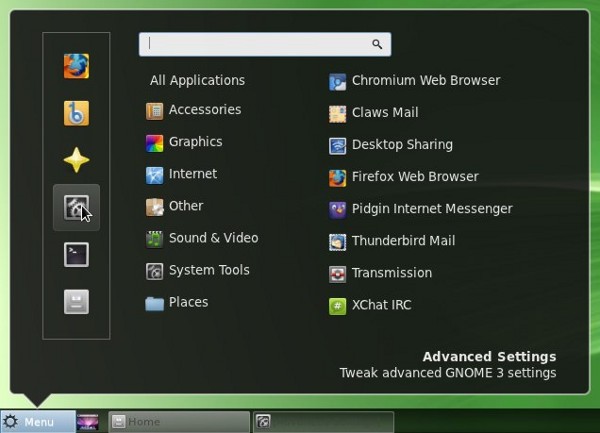
#1. Open Gnome Tweak Tool (Advanced Settings from Menu or just search it).
#2. Then, Go to Theme -> Shell Theme and install new themes in a couple of click.
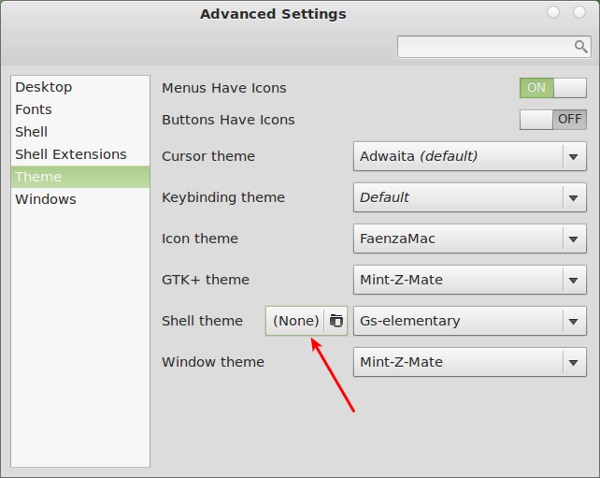
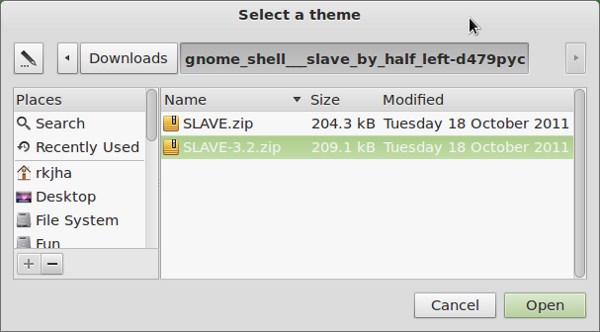
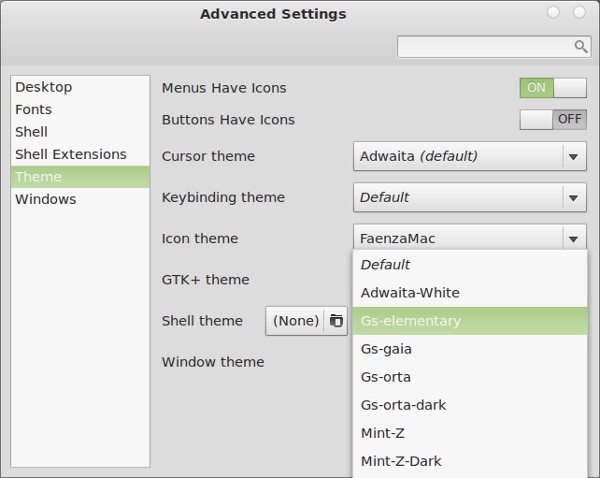
#3. After install new themes, you can select it from Shell Theme Menu. If the changes doesn’t appear instantly then hit Alt+F2 and type r (and press Enter to reload the shell theme).
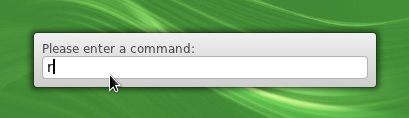
#4. That’s all. Alternatively, you can also themes from PPA e.g Elementary Gnome shell themes can be installed in few simple commands –
sudo apt-add-repository ppa:ferramroberto/gnome3 sudo apt-get update sudo apt-get install gnome-shell-theme-elementary
Have Fun! with Cool Mint 🙂