For Ubuntu 11.10 (Oneiric Ocelot) or 12.04 (Precise Pangolin, right now, only alpha version is available) LTS there are lot of ways to record desktop – to create screencast. Some of the most popular applications include – xvidcap, Tibesti, RecordMyDesktop, Kazam etc. Screencasting has become a very popular medium for delivering tutorials, so it must record screen without any lagging or distortion, and of course the HD quality should be supported. In this post I’ve described two popular tools – out of which first one is only for Gnome Shell users while second one will work with most of the Gnu/Linux distributions.
Recording Screen in Gnome Shell Desktop
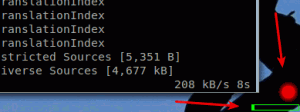
If you’re using Gnome Shell Desktop rather then the default one which is unity, then you can start capturing your screen without any extra software – because it’s a built in feature.
Just hit Ctrl+Shift+Alt+r and start capturing your screen. You will notice an indicating red dot in bottom right corner. To stop recording, press the same keys again. The output file will be saved in ~/shell-*.webm , but there is one problem! it won’t record any audio. But you can fix that by recording the voice simultaneously using Sound Recorder (installed by default) and finally merge he Audio and captured screen video using OpenShot (or any other video editor of your choice).
recordMyDesktop – Best Screencasting Application for Ubuntu
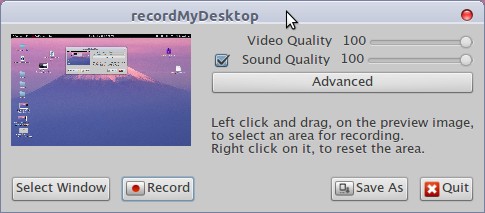
recordMyDesktop (or Desktop Recorder) is a simple and easy to use screencasting software for Ubuntu or other GNU/Linux distributions which are based on Gnome or KDE desktop. The core program is written in C language – it’s a command line tool for recording screen, while the UI has been implemented in two ways – One Python based (pyGTK) for Gnome users while other one is Qt (pyQt4) based for KDE desktop users.
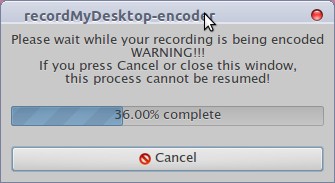
recordMyDesktop is a free software and uses only open formats such as ogg for audio and theora for video. It has a lot of features and options to customize the recording and other settings, and of course it also records audio. If it’s not recording audio properly then go to Sound Settings and correct the input device settings for audio recording. The user interface seems little confusing (you may need to provide the save as location and file name first before starting recording process) but it works fine.
How to install recordMyDesktop in Ubuntu 11.10/12.04
Fire up a terminal (Ctrl+Alt+t) and execute the command (or search in Software Center) –
sudo apt-get install gtk-recordmydesktop
Update 1. Added Eidete
Eidete : Another Great Application for Screencasting on Ubuntu
If recordMyDesktop doesn’t work for you, then you may want to try Eidete. It’s a very simple application but it works great (I’ve tried in Ubuntu 12.04). It has some awesome features like – tracking mouse clicks, colored circle for mouse movements etc.
Install Eidete in Ubuntu
First, you need to add the PPA for Eidete, then update the repository and install it. So, open a terminal and execute –
sudo add-apt-repository ppa:shnatsel/eidete-daily sudo apt-get update sudo apt-get install eidete
Update #2
Here is another one (probably the best) : SimpleScreenRecorder. It has simple and easy to use UI and lots of features to control the quality and recording experience. In my experience, it’s the best one.
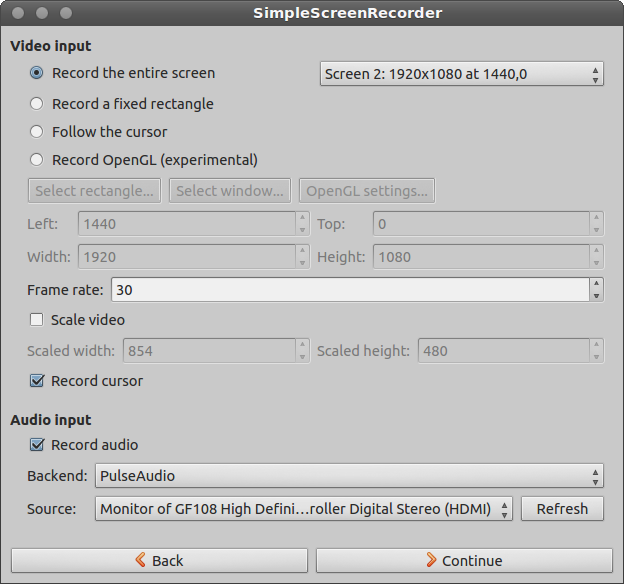
Install SSR in Ubuntu
sudo add-apt-repository ppa:maarten-baert/simplescreenrecorder sudo apt-get update sudo apt-get install simplescreenrecorder
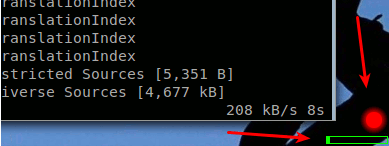
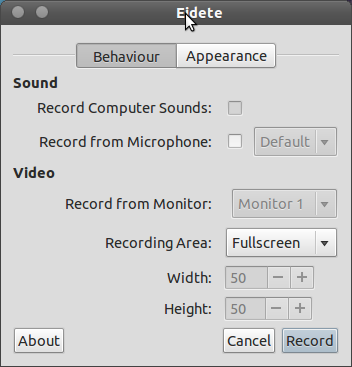
ffmpeg is the king in this domain, not this.
Record my desktop has a issue. the extention of the file is .ogg and when you upload it to youtube it will show some green shit. I think Kazam screencast is the best. Record video in HD and no issue with youtube BTW thanks man…… 🙂