KDE Desktop is one of the most popular and widely used – cool desktop for GNU/Linux based operating systems such as Ubuntu, Fedora, Linux Mint, Debian, OpenSuse (it uses KDE as the default desktop) etc. In fact, it is second most popular Desktop – after GNOME (KDE is more popular than Unity, source : Gnome vs Unity vs KDE Poll, where Gnome scored 714, KDE 458 and Unity was at third position with 239 votes). Ubuntu uses Unity desktop by default but KDE edition of Ubuntu i.e Kubuntu comes along with the each new release of Ubuntu.

In Ubuntu 11.10, if you don’t like Unity or Gnome shell then KDE is the best option available for you. KDE desktop is very eye pleasant and easy to use environment (specially for those coming from Windows * (xp, 7..) world) , and it has improved in a consistent manner (unlike Gnome 3). Cool KDE icons, wallpapers and eye catching widgets will make you a fan of it.
KDE Plasma Desktop has not only charming look but also a bundle of cool applications such as Konqueror (Web browser like Firefox, Google Chrome; but Konqueror is very simple and easy to use), Dolphin (File Browsing program like Nautilus, Marlin, Thunar), Kmail (Email client like Thunderbird or Evolution), K3b (CD/DVD burning application), Kate (Text Editor like gedit) etc.
Install KDE Desktop in Ubuntu 11.10 (Oneiric Ocelot)
Open terminal (Ctrl+Alt+t) and execute the command –
sudo apt-get install kde-standard
During installation, you may get an option to configure login manager such as kdm or lightdm (default), so select lightdm if you don’t want to change that.
Now, if you want to try the KDE desktop then first log out from the current session and choose KDE Plasma Desktop at login prompt. Here are few more screenshot – from Ubuntu 11.10 running KDE Plasma Desktop –
Browsing with Konqueror
Dolphin File Browser – Looks GREAT, Right?
Enjoy The Kool Desktop Environment i.e KDE 🙂
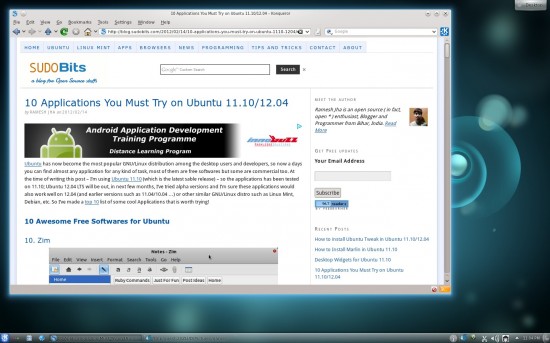
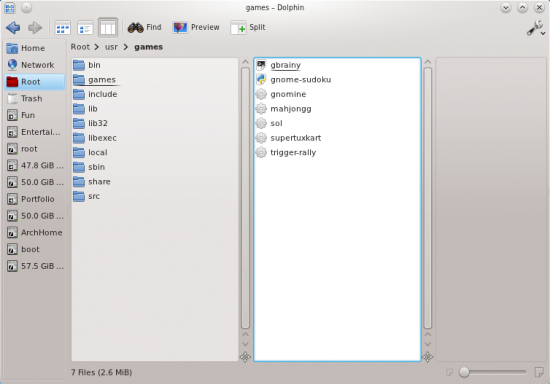
Really cool KDE Desktop Environment… But look hard for minimal RAM…