Everything you need for writing was already included in your computer’s Operating System, right? On most Linux distributions, like Ubuntu, you’ll find some text editor installed by default. On Windows, you even have options – between both Notepad and Wordpad! Hurrah! Life is good!
Well, sorry to be the pessimist in the room, but it could be better.
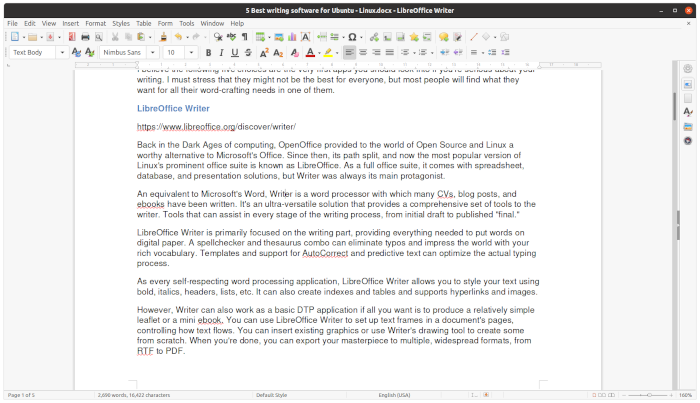
Theoretically, text editing is a simple affair: you press keys on the keyboard, and characters appear on the screen. Extra options in the editors allow you to style parts of your text differently, bold, italicize them, use different fonts, etc. Practically, though, that’s merely fundamental functionality. When dealing with text, the possibilities are vast. In fact, the tools dealing with the process are even split into sub-genres.
That’s why, for this list, I decided to look at all aspects of writing and present you with a spherical selection of tools. I believe my choices cover all bases, no matter what type of writing hat you’re wearing. Still, I’ve also included a secondary list of other tools you should check. They might be a better match for your needs, wants, and demands.
I should also note that although I’m using those solutions on Ubuntu, all of them are also available on other operating systems. So, you could use them even if you’re on Windows or Mac OS.
Choose Your Weapon
I believe the following five choices are the very first apps you should look into if you’re serious about your writing. I must stress that they might not be the best for everyone, but most people will find what they want for all their word-crafting needs in one of them.
LibreOffice Writer
https://www.libreoffice.org/discover/writer/
Back in the Dark Ages of computing, OpenOffice provided to the world of Open Source and Linux a worthy alternative to Microsoft’s Office. Since then, its path split, and now the most popular version of Linux’s prominent office suite is known as LibreOffice. As a full office suite, it comes with spreadsheet, database, and presentation solutions, but Writer was always its main protagonist.
An equivalent to Microsoft’s Word, Writer is a word processor with which many CVs, blog posts, and ebooks have been written. It’s an ultra-versatile solution that provides a comprehensive set of tools to the writer. Tools that can assist in every stage of the writing process, from initial draft to published “final.”
LibreOffice Writer is primarily focused on the writing part, providing everything needed to put words on digital paper. A spellchecker and thesaurus combo can eliminate typos and impress the world with your rich vocabulary. Templates and support for AutoCorrect and predictive text can optimize the actual typing process.
As every self-respecting word processing application, LibreOffice Writer allows you to style your text using bold, italics, headers, lists, etc. It can also create indexes and tables and supports hyperlinks and images.
However, Writer can also work as a basic DTP application if all you want is to produce a relatively simple leaflet or a mini ebook. You can use LibreOffice Writer to set up text frames in a document’s pages, controlling how text flows. You can insert existing graphics or use Writer’s drawing tool to create some from scratch. When you’re done, you can export your masterpiece to multiple, widespread formats, from RTF to PDF.
What LibreOffice Writer lacks compared to many alternatives is a snazzy modern interface and some “smart” features which can make other word processors more enticing. Features like AI-assisted predictive text, as found in Google Docs and Microsoft’s free online Word app, or the ability to visually rearrange parts of a large document, like in Scrivener and Manuskript.
Plume Creator
https://sourceforge.net/projects/plume-creator/
Designed for novelists, Plume Creator is a multi-talented tool that doesn’t deal only with the writing process itself. It enriches the writing experience by offering useful tools with which you can control the grand narrative. Functions you can use to organize, edit, and improve your work through constant planning and iterations.
At its heart, you’ll find a rich text editor with all the features you’d expect from a typical word processing app. Plume Creator respects how a writer might prefer being left alone with their words and offers a distraction-free fullscreen writing mode. When used purely for writing, it’s no different from any other similar app. It’s before and after the writing process that Plume Creator shows its teeth.
As with apps like Scrivener and Manuskript, Plume Creator enables you to define characters, chapters, and scenes, apart from an outline of your story. And you can also jot down notes. All this extra “data” can assist with continuity and help you stay on track and tell the story you originally envisioned.
Plume Creator allows you to see your novel’s structure with different visualizations, from a linear presentation to a spreadsheet outliner. The different viewpoints can help you pinpoint where you might need to apply tweaks to improve the story’s flow.
Unfortunately, the problem with the much-promising Plume Creator is that it’s stuck at the “much-promising” stage for close to five years now. It feels like it has stopped evolving, and alternatives like Manuskript have caught up with it. Still, it’s worth checking out, for you might prefer its interface and more extensive word counts.
Manuskript
http://www.theologeek.ch/manuskript/
Manuskript is designed primarily for working with longer documents, split into multiple chapters and scenes. “Documents” like books and plays. However, I’ll let you in on a dirty little secret of mine: I’ve been using it to write blog posts and articles instead. That’s because Manuskript offers something I haven’t found in any other alternative: combined support for multiple word targets and color-coding of my progress. If that sounded a bit alien, allow me to explain.
Like Plume Creator and Scrivener, Manuskript is designed from the get-go as a multi-tool for novel writers. Like those apps, it allows you to jot down descriptions about every character and place in your story, flesh-out its world, and create a rich universe. Who knows, you might need to refer to those entries after you meet huge success and Hollywood demands you write six more sequels.
You can then create an outline for your novel and flesh-out scenes and chapters. You are also free to move those around to “remix” your story – useful when you realize you revealed “who did it” in the prologue. Finally, you can either work on each part to assemble your story piece-by-piece or on everything at once. As expected, you can also do “this writing thing” in a distraction-free mode, as is the norm nowadays.
I’m using it for shorter articles because it helps me keep myself in check when I have to deal with specific word counts. Creating an article structure from the very beginning, with clear word targets – no matter how small, helped me stop writing more than I should. Or, rather, much more, for this article was also supposed to stay under the 2K words mark.
FocusWriter
https://gottcode.org/focuswriter/
There are two distinct approaches as far as the interface of writing-related applications goes. One school of thought prefers having everything and the kitchen sink on the screen—a plethora of options a mere fifty pixels away from their copy. Then, there are the fans of a typewriter’s simplicity, a clean desktop, and zen habits, who believe all those extras are useless fluff. They prefer a clean editing environment without distractions, leaving them alone with their words.
FocusWriter sits smack in the middle, walking the fine line between both approaches.
It achieves this by hiding its interface while you’re writing, working as a proper distraction-free editor. The interface re-appears when the cursor touches the edges of the screen.
Thanks to this dual approach, using FocusWriter feels as if you’re switching between the writer and the editor’s roles. Everyone who writes already does that, anyway. Still, with FocusWriter, the distinction between the two functions is even more apparent thanks to each having its dedicated interface. Or, rather, one of them lacking an interface altogether.
FocusWriter supports the popular TXT, RTF, and ODT file formats. To enhance the writing experience, it comes with different visual themes and optional typewriter sound effects. It supports spell-checking and can present statistics about your progress.
Since many writers tend to be disorganized and somewhat chaotic, FocusWriter stays true to its name by including support for daily goals, timers, and alarms. Setting your mind to dedicate the next X minutes to writing while working towards a goal can boost your productivity and help you stay focused.
If it weren’t for those features, I believe FocusWriter would be a somewhat unremarkable app. Thanks to those, though, it’s one of the best tools for every writer.
Obsidian.md
Some might argue that Obsidian isn’t a piece of software for writers, just like Google Keep and Evernote aren’t. I understand the point of view, but respectfully disagree, because really, what is writing?
Writing doesn’t have to happen in a word processor, nor a distraction-free environment. Some people prefer researching what they’ll write about, collecting bits and pieces of information. Then, they create relations between everything. They connect the dots like a detective in a crime drama, but instead of the final location on a map, they see their story taking shape. While writing, they continue referring to those snippets of info, jumping between different documents and, many times, tools. If this sounds like your writing process, you’ll love Obsidian.
On the surface, Obsidian’s a note-taking tool that supports Markdown for styling your notes. When diving deeper, you realize it’s a smartly designed application that allows you to build relations between different snippets of information. Then you can check out a graph of those relations to see new ones emerging.
On top of that, it’s got a fluid interface, unlike any other note-taking app. Thanks to this interface, you can open multiple notes in parallel and juggle them on the screen, changing their arrangement however you wish.
All the while, dozens of included or third-party plugins extend Obsidian’s functionality. Among them, you’ll find calendars, Pomodoro timers, automatic footnotes, and the list keeps expanding every day.
But yeah, it’s not an alternative to Word, if that’s what you’re seeking.
Not What You Expected?
As I said, there are many facets to writing and countless tools for every need. If the ones in my primary list aren’t what you’re seeking, maybe one of the following alternatives will do.
Scrivener
https://www.literatureandlatte.com/scrivener
One of the most popular writing tools on the planet, and justifiably so, Scrivener was one of the first applications to offer a logical workflow for the whole process of writing a novel or scenario. Although you can dive right in and start writing, Scrivener is best for those who prefer planning ahead. For fiction, you’d want to set up characters, scenes, and bit by bit, start building the world where your novel will take place. For non-fiction, you’d probably keep and organize a massive number of notes and then try to make sense of them and create a logical structure for your work.
With Scrivener, you can do both and more. As it proclaims on its official site, it’s used by all kinds of writers, from students to screenwriters and from lawyers to translators. Unfortunately, I can’t go into all its details since I want this to be a blog post, not a book. The sole reason Scrivener isn’t among my top 5 selections is that it’s a commercial closed-source app in a world of free alternatives – like Manuskript.
Bibisco
Bibisco specializes in writing novels, too. It comes with a range of features that assist in the actual writing and the research and world-building process.
As with other tools specializing in novel writing, with bibisco, you can create entries for characters, locations, and objects, to refer to while writing. You can keep notes, create a structure for your novel, and set up narrative strands and settings.
Then, start writing, organizing your work in chapters and scenes, which you can analyze with integrated tools for length, character distribution, etc. Finally, export your masterpiece in PDF, DOCX, or EPUB format.
Typora
A favorite Markdown editor, Typora became ultra-popular thanks to its unique interface that others are still trying to clone. It pulled this off by combining the editor and preview panes of other editors into one so that you can see the results of markdown syntax styled in real-time.
In action, the current piece of text you’re working is presented as if in any other markdown editor, with all markdown syntax visible. At the same time, Typora renders everything else in the rest of the page as final output.
When your work is complete, you can save it in native markdown format or export it as a PDF. Alternatively, you can take advantage of Typora’s support of the open-source pandoc converter to gain access to other popular formats like DOCX.
Google Docs
One word: voicetyping. OK, that was two words, and Google Docs can help with that, too. Google’s online, in-browser, better-in-Google’s-own-Chrome writing solution is far from perfect. Its interface somehow manages to feel both too complicated for a simple word processor and too limited where it shouldn’t be. It ends up like a weird Wordpad with advanced plugins tucked-on but hidden away.
Still, voice typing combined with its Artificial Intelligence-backed predictive text support, that can learn patterns from the way you write, make a killer combination. What’s better than dictating instead of writing, then choosing from smartly pre-selected words when doing final edits on your work?
Grammarly
Typos can make your writing look unprofessional – except if you’re doing it only for your journal. An editor can help you refine your writing and correct some of your typos, but the problem’s that editors cost money. Actually, so does Grammarly, but thankfully it also offers a free plan.
At its simplest, Grammarly is a spellchecker that can ensure your work is typo-free. As you use it, though, you realize why Grammarly is considered the best solution of its kind: it’s not merely an alternative to free options like GNU Aspell. With Grammarly, you can select from a group of goals, different voices, and intends. This way, you can ensure your writing not only is typo-free but also carries the message you want, the way you desire. Would you like to make your pottery tutorials sound friendlier and your CV more authoritative? Grammarly can check your text’s tone and suggest tweaks to find your authentic voice.
If you go for the Premium option, you’ll get more advanced checks, including for plagiarism. Grammarly also offers the option to have your work checked by a human editor. Although this carries an extra cost, it’s much cheaper than hiring an editor on your own. No matter your primary tool for writing, I’m pretty sure you’ll also add Grammarly to your arsenal – at least, the free option.
Write On
I believe that the programs I chose are the best in their field, and at least one of them will crawl its way into your list of favorite writing tools if it’s not already there. Still, there are even more options that many people swear by, which I skipped for the majority of users would bring out the pitchforks.
Yes, you can write a whole book with Vim or write your blog updates with Emacs. Nano is ultra-quick and produces generic TXT files that you can edit even on your smart fridge. Evernote is even more popular than Obsidian for managing and organizing notes if that’s how you’re going to use it.
Still, I regard those as even more specialized solutions. They might look too arcane and “geeky” to the average user. Or they might deal with “writing stuff” but not offer enough to stand out from their peers. The truth is that although I use them for other reasons, I don’t find them as useful as the programs in this list for my actual writing.
Are you using the same tools I do, or are you relying on other solutions for your writing needs, and which?