Ubuntu 12.04 LTS (Long Term Support) – Precise Pangolin has already released, and you might have upgraded from 11.10 or installed Ubuntu 12.04 LTS. In this post you will learn how to setup Ruby on Rails on a newly installed Ubuntu 12.04 LTS.
Ruby on Rails is a very popular web development framework, it is based on the principle of “Convention over Configuration”. Although, application development using Rails is quite easy and fun but setting up rails development environment may be difficult and frustrating, specifically for beginners. I had already written a post about setting up rails on Ubuntu 11.10 but few things has changed and need to be updated for the new version of Rails, Ruby and Ubuntu.
“Hassle Free” Rails Installer for Ubuntu 12.04
Although I’ve explained the installation steps in detail but if already know how these things work then better save time by running the script – that will install Ruby on Rails on Ubuntu 12.04 along with the dependencies and RVM.
Download the Rails Installer Script (From Github)
First change some settings in Gnome Terminal. Go to Edit -> Profile Preferences -> Title and Command and check the “Run Command as login shell” box.
Then make the script executable and execute it (you may have to enter the login password once) –
sudo chmod +x rails-installer.sh ./rails-installer.sh
If anything goes wrong then let me know through comments.
Step by Step Instruction for Setting Up Rails on Ubuntu 12.04 LTS
Just follow these simple steps and withing a couple of minutes you would be creating some nice applications (and of course using Rails).
step 1. Install git and cURL
First of all, update your package repository.
sudo apt-get update
git is a simple, fast and efficient version control system. It is easy to learn, so even if you don’t have any experience with git you can try it in your next rails project (or any other project). you will love it.
sudo apt-get install git
Curl is a simple command line utility for getting file over web protocols, based on libcurl. To install curl simply execute –
sudo apt-get install curl
step 2. Install RVM and Dependencies
RVM is not strictly required but it makes ruby management a lot easier. You can try different implementations of ruby, different versions of ruby and all without any pain. So it’s strongly recommended. but RVM requires the command to be executed as login shell, so open a terminal and go to Edit -> Profile Preferences -> Title and Command and check the box that says “Run Command as a login shell“. (look at the above snapshot)
curl -L get.rvm.io | bash -s stable
Now, you must load the RVM
source ~/.rvm/scripts/rvm
Then install additional dependencies specified by the RVM –
rvm requirements
sudo apt-get -y install build-essential openssl libreadline6 libreadline6-dev zlib1g zlib1g-dev libssl-dev libyaml-dev libsqlite3-0 libsqlite3-dev sqlite3 libxml2-dev libxslt-dev autoconf libc6-dev ncurses-dev automake libtool bison subversion
Installing Javascript Runtime
In newer version of Rails, you also need a Javascript runtime. Although you could install it from the package repository but it’s very outdated. So I recommend installing it using the PPA. (and I’ll also update the script)
sudo apt-add-repository ppa:chris-lea/node.js sudo apt-get update sudo apt-get install nodejs
step 3. Install Ruby
Now, you got RVM running, installing and running multiple versions or just one version of Ruby is very simple. To install Ruby just pass the version number to rvm install command (or some other implementation of ruby if you want; RVM also supports rbx, ree, JRuby, IRonRuby other than the default MRI) –
rvm install 1.9.3
Then select the Ruby version you want to use, (or make it default so that you don’t have to select it again in new session)
rvm use 1.9.3 --default
Now, you can check the version of ruby, you’re running right now-
ruby -v
step 4. Install Rails
RVM installs ruby as well as the gem utility (managing ruby libraries). To install rails, simply install it using the gem. It will automatically install the latest version unless you specify the version explicitly.
gem install rails
Now You’re ready to go.
rails new app_name cd app_name rails server
Now, open a browser and go to http://localhost:3000. 🙂
Voila 🙂
You should also check out this Ruby on Rails Interactive Video Course on Treehouse.
Note : When your Rails Application is ready, you may want to deploy it to a real server, I recommend Digital Ocean (@$5/mo, you get 512 MB RAM, 20 GB SSD and 1TB Bandwidth, cool, isn’t it.) for that, also checkout the Digital Ocean review if you want to know more about them. If you need any help then read this article about Deploying Rails Application to VPS.
Update 1 : Added a video as a reference for Rails Installer Script.
Update 2 : checkout my new rails application: Railyo – Rails freelancing jobs for cool developers!

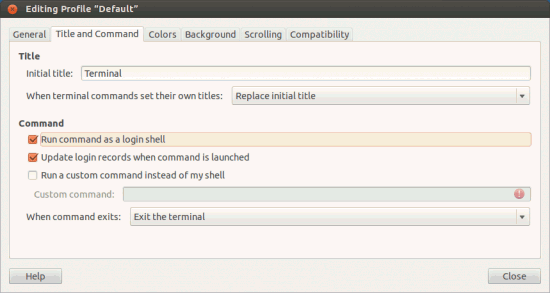
great job Ramesh ! It saved my day !
After doing:
rvm use 1.9.3 –default
I get:
RVM is not a function, selecting rubies with ‘rvm use …’ will not work.
Thanks you very much for great Post!!
But in my system, i have to install run ‘bundle install’ command after creating Application directory . btw you are genius!!
—————————————————-
rails new app_name
cd app_name
bundle install
rails server
—————————————————
I’ve been using 1.8.7 until now and have followed your instructions to install 1.9.3 as well using rvm.
However, when I use 1.8.7, I get sinatra(Load error):
/home/alan/.rvm/rubies/ruby-1.8.7-p374/lib/ruby/site_ruby/1.8/rubygems/custom_require.rb:36:in `gem_original_require’: no such file to load — sinatra (LoadError)
What have I missed?
thank you
The “step-by-step” instructions work perfectly on an Ubuntu 12.04 LTS Desktop virtual machine. Thanks!!!
you are awesome 🙂