Calibre is an ebook library management software.This post will explain you about installing calibre(ebook collection manager) on Ubuntu OS(the process is same for almost all versions like ubuntu 9.10/10.04/10.10 …and others).Calibre is an open source and free application and in ubuntu you can find it in software center or package manager.You can also download and install it manually from it’s official website(http://calibre-ebook.com/).Calibre has support for wide range of formats,some most common formats are *.pdf,*.mobi,*.epub,*.html,*.odt,*.lit,*.txt.It’s very easy to import books from one platform to other (in couple of clicks) by using calibre.
Install ebook library management software calibre on ubuntu
From Command Line
#1. Open Terminal/shell;type the command(enter ubuntu login password if required) and enter y(when prompted for installation)
~$ sudo apt-get install calibre
#2. Wait until the installation is complete.
From Ubuntu Software Center
#1. Open Ubuntu Software Center and then move to Get Software -> Office and click on install in calibre row.
#2. Enter password if required and then wait for few minutes for the installation to complete.
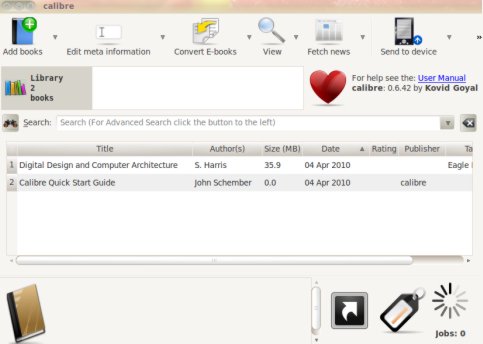
Conclusion : Calibre is one of the most popular ebook management application;due to the various formats support it’s known as universal ebook reader.After the completion of installation you can access it from Applications->Office->Calibre.
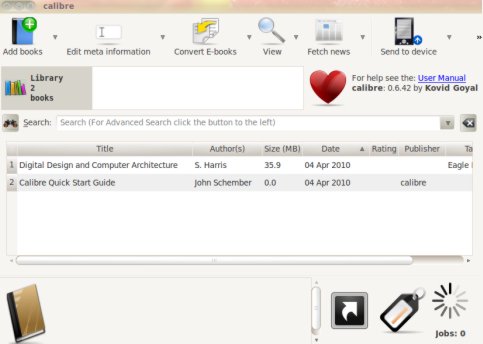
Nice and all but to get the most recent version you need to use the binary install.
1. open a terminal
2. paste this string into it;
sudo python -c “import urllib2; exec urllib2.urlopen(‘http://status.calibre-ebook.com/linux_installer’).read(); main()”
3. type password for sudo.
Thanks karl, for your valuable comment..
This is exactly what I was looking for, got it installed without having to worry about any of the stupid Python dependencies that were popping up via the command line install. Many thanks.
~Sam
This is awesome. Once again, thanks for your great work. I keep finding the right answers on your blog!
116 MB install? I think not.