Skype is a freeware (limited) Application that is used in Instant messaging, voice calls (VoIP,Voice over Internet Protocol) and video conferencing. You can also call to mobile or landline telephones with some charges (Debit type). Skype (originally called as : sky peer-to-peer) is one of the most popular apps for video calling.
Skype is different from other VoIP software, due to its architecture, other VoIP software are based on client server system (e.g Google Talk) while Skype uses peer to peer system (probably that’s the reason why Skype consumes a lot of bandwidth in comparison to other VoIP application). On Ubuntu 11.04 (Natty Narwhal), empathy is installed by default, but it’s video/audio quality is very poor, skype is better than that. This article will explain you – how to install skype (Latest beta version : 2.2) on a freshly installed Ubuntu 11.04. Since Skype is a proprietary application, you can’t find it in Ubuntu Software center or Synaptic Package Manager, so it can be installed after downloading the package (Debian Package, with extension .deb).
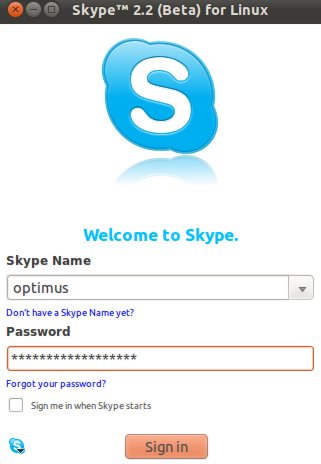
Features of Skype
- Instant Messaging
- Audio/Video Calling
- Video Conferencing
- File Transfer
- Screen/Desktop Sharing
- Facebook News Feed
- call transfer
- group calling
Installing Skype On Ubuntu 11.04
#1 : Download the *.deb file (select latest version of Ubuntu and your computer architecture) from it’s official website –
download Skype for Ubuntu or 32bit || 64bit
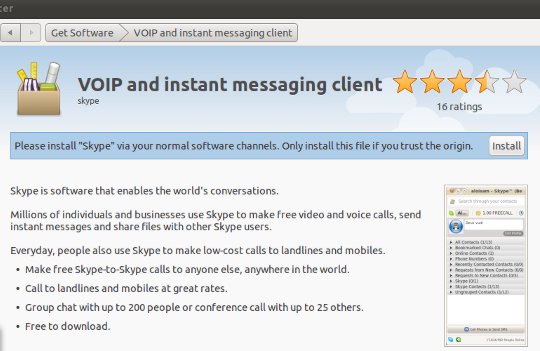
#2 : Install skype – either by ‘Right Click -> Open with Ubuntu Software Center ->Install’ method or from command line using dpkg, Type the following command(s), followed by your user account password (Here I assume your computer architecture is 32 bit, if you have other package, then just change the command according to that):
sudo dpkg -i skype-ubuntu_2.2.0.25-1_i386.deb
#3 : Wait, until the installation is complete. That’s all..access it from Main Menu (Top Left) or pinch it to the letf icon panel (as a launcher), if you use it frequently.
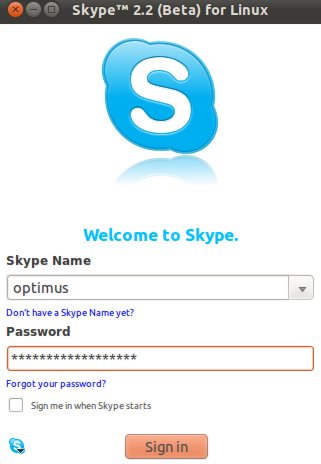
quyenit@ubuntu:~$ sudo dpkg -i skype-ubuntu_2.2.0.25-1_i386.deb
[sudo] password for quyenit:
dpkg: error: dpkg status database is locked by another process
i can’t install it!
it seems you do not have the admin access on your computer. Check if the password is correct or ask an administrator about the access on your computer
Just close Synaptic or Software center or another terminal or something else that is responsible for installing packages – and try again to install it.
it works. thanks buddy
good