A new version of Ubuntu is out again, and for most users, this means it’s time to upgrade. Since this is an LTS release (short for Long-Term Support), even those who prioritize stability over the latest and greatest features can move to it safely.
What does it bring to the table, though? What changes, tweaks, and additions should you expect to find on (and under) its updated desktop?
Let’s see the brand new Ubuntu 22.04 “Jammy Jellyfish” in action.
The Mac OS Paradigm
Ubuntu 22.04 stays on the same path its ancestors followed, with ease of use and accessibility remaining its top priorities. In that regard, it’s still closer to Mac OS than Windows in that “it just works”.
As with its previous versions, Ubuntu 22.04 is, in many regards, just what you’d expect: a streamlined and straightforward experience. As before, it boils down to:
- Installing it
- Customizing a few (if any) settings to your liking
- Adding your favorite apps
Worst case scenario that “complicates” things, you might also have to point said apps to your own files. And that’s it.
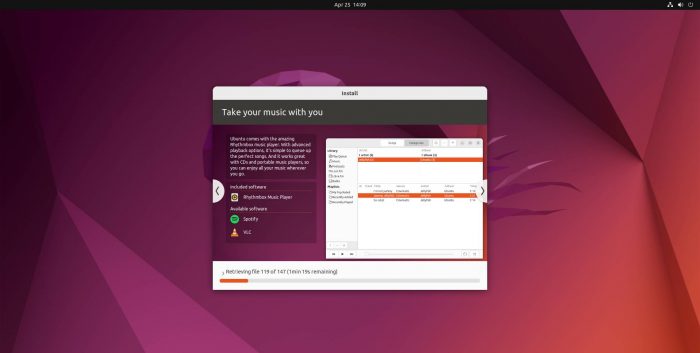
You can then immediately start using it without having to worry about stability, downloading terabytes of annoying updates, or waiting for ages for them to be applied to your installation.
That’s why both Linux newcomers and pro developers fell in love with Ubuntu in the first place. It does what it promises and does it better than most competition. Still, not everything is rosy.
Just like some people aren’t merely “not using” but actively hating Macs, Ubuntu isn’t for everyone. Some of the choices behind it are… let’s say “questionable”, like its insistence on snaps. And despite being liked by developers, “being able to create your own apps” doesn’t mean you’re also the most demanding user. Ubuntu might be great for “coders”, but may still fall short for other uses.
The new 22.04 LTS version is an excellent upgrade for those already using it as their primary OS and who liked the experience. However, if you weren’t among them, you’ll probably prefer to keep using Mint, Manjaro, or even Windows, depending on your preferences and priorities.
The short version? Linux fans like to poke fun at how Windows 11 is too similar to Windows 10 to be considered an actual upgrade. Well, it’s time to eat our hat since Ubuntu 22.04 is the same story. What follows is the longer, more detailed version.
Shining Highlights
Front and center in Ubuntu 22.04 is the new version of the Gnome desktop environment. Things improve, features get tacked on, and oh, look: Gnome’s reached version 42! How time flies!
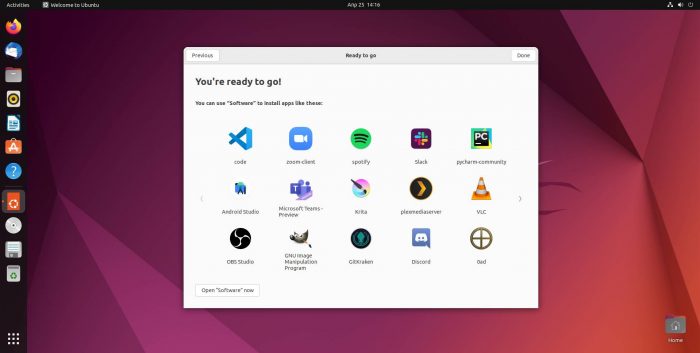
It seemed like yesterday when Wayland was considered a distant dream. Now, here it is, powering Ubuntu 22.04’s desktop. At least if you’re not using an NVIDIA GPU. If you’re with Team Green, X11 remains the main “engine” behind Gnome.
The combination of Gnome’s, Wayland’s, and Ubuntu’s developers’ work in the 22.04 release is a sight to behold. The new version is unbelievably “snappy” and more responsive than ever while remaining “smooth” and modern.
The new Linux kernel 5.15 as its core probably helps, and we’re sure some of the ARM-related optimizations of Ubuntu 22.04 also seeped through to the x64 side of things.
Since this is an LTS release, upgrading to Ubuntu 22.04 means you’ll be running a stable operating system, supported until 2027’s April. At least, if you stick with it. As for if you eventually upgrade to a non-LTS release when it’s available? In that case, you’ll be “switching channels” to the (potentially unstable) release path.
Ubuntu 22.04 also comes with improved power management and extended multi-monitor support. A quick visit to the system’s settings, and you can rearrange Ubuntu’s screens to match your monitors’ physical position. Or extend or clone the desktop over/on them.
Software Selection
The software that accompanies Ubuntu 22.04 is somewhat of a mixed bag. On the one hand, you get the latest and greatest desktop, with Wayland and Gnome 42. On the other, you’ll find some of the included apps are older versions than what’s available… elsewhere.
For example, you’d expect most Gnome-related apps to be at v42 as parts of a unified whole. And yet, Calculator’s one of the solutions lagging at v41.1 (while a pre-release of v42 is available online).
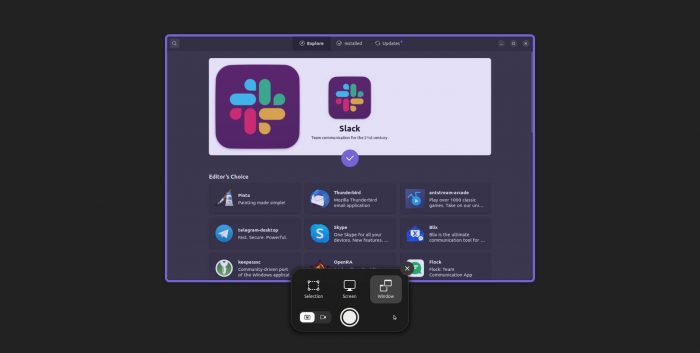
Some of the apps – and their versions – that come with Ubuntu 22.04 are, in alphabetical order:
- Archive Manager (File Roller) v3.42.0
- Backups (Deja Dup) v42.9
- Calculator v41.1
- Calendar v41.2
- Cheese v41.1
- Disk Usage Analyzer (baobab) v41.0
- Disks v42.0
- Document Scanner v42
- Document Viewer (Evince) v42.1
- Files v42
- Firefox 99.0.1 (snap)
- Fonts v41.0
- Gnome Characters v41.0
- GNOME Terminal v3.44
- Image Viewer (Eye of GNOME) v42.0
- LibreOffice 7.3.2.2
- Logs v.42.0
- Passwords and Keys (Seahorse) v41.0
- Remmina v1.4.25
- Rhythmbox 3.4.4
- Shotwell v0.30.14
- System Monitor v42.0
- Text Editor (gedit) v41.0
- Thunderbird 91.8.0
- To Do v3.28.1
- Transmission v3.00
- Videos (Totem) v42
It’s worth noting that Canonical insists on not adopting the flatpak alternative or offering DEB packages as alternatives to most apps. Quite the opposite, Ubuntu 22.04 is now pushing snaps even more. Even Firefox comes as a snap, and the format’s officially considered Ubuntu’s primary choice for all additional software. Apt-get still works and will probably remain the preferred option for most users. Linux newcomers, though, will run into more snaps, with all their positives and negatives.
Under the Hood
What’s “under the hood” in Ubuntu 22.04 may significantly impact how you’re using your computer more than all the visible tweaks and additions.
One of the most touted features in the 5.15 Linux Kernel is the new NTFS3 driver for Microsoft’s New Technology File System. It was created by Paragon Software Group, known for their primarily Windows-centric storage management, backup, and data recovery solutions. It’s an upgrade compared to earlier solutions. Still, some have also criticized Paragon’s driver for not keeping pace with the rest of the Kernel.
We have many stellar networking solutions in Tuxland. However, the classic Samba protocol is still one of the best ways for sharing storage and data between various platforms, from Linux and Windows to Android and iOS.
As Professor Farnsworth would say, “Good news, everyone”: KSMBD is “baked-in” the 5.15 Kernel. This enables you to offer access to your local storage to other “machines” through the SMB protocol while requiring fewer resources than alternatives.
Depending on your hardware, you might see better performance, increased stability, or both. The 5.15 Linux Kernel comes with updated drivers for Realtek WiFi, AMD APUs/GPUs, Intel Alder Lake CPUs, and Xe GPUs.
Speed and reliability also get a boost thanks to the 5.15 Linux Kernel’s optimizations in its support for the EXT4, XFS, and Btrfs file systems and significant tweaks and additions to its block subsystem. Thanks to those, there’s better support for non-standard GPT partitions and many NVMe and I/O priority improvements.
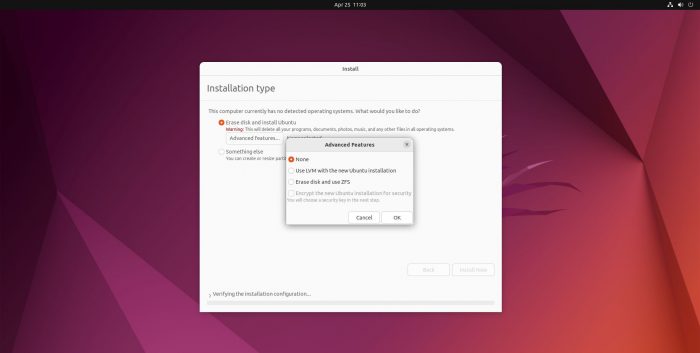
We should mention one tiny hiccup others met with Ubuntu 22.04. We tried it as the single OS on our testbed, and everything went according to plan. Some that tried to “multiboot” say Grub didn’t detect other OSes properly. Extra tweaks are needed for that to enable Grub’s OS prober.
A multiboot failure is an easy problem to tackle for those who aren’t afraid to tweak a configuration file. But it could also feel like an utter disaster to Linux newcomers unfamiliar with The Way Of The Shell.
A Desktop For Everyone
It’s undoubtedly lovely knowing you’ve got a stable base for your desktop and a more performant “core” powering everything. Still, most people prioritize visuals, aesthetics, and interactivity. Thankfully, Ubuntu 22.04 delivers in that regard too.
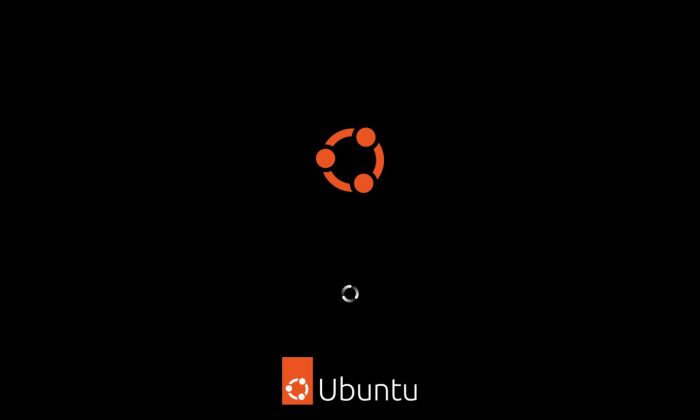
Gnome 42 is mainly responsible for most of the visual tweaks and upgrades. After looking at Ubuntu’s revised logo for a relatively short boot sequence, you reach its classic login screen. However, this time it’s “cleaner” and looks more professional. The combination of a dark grey background with Ubuntu’s orange logo helps with that.
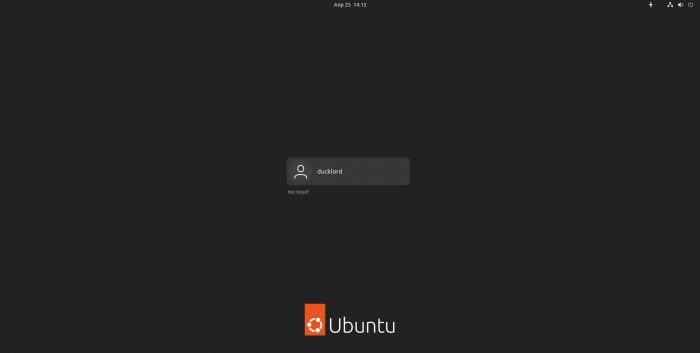
After logging in, you meet Ubuntu’s familiar desktop. It’s the same but feels upgraded and sleeker. It’s not easy to tell why until you deconstruct it to its individual elements.
Ubuntu 22.04’s default wallpaper is the best out of the last four or five versions, a perfect combination of stylistic simplicity and inspired design. The rest of the wallpapers are on a similar level and now come in variants that match the desktop’s “light mode” setup. Thus, you won’t have to look far to “dress” your screen appropriately if using the system-wide dark mode.
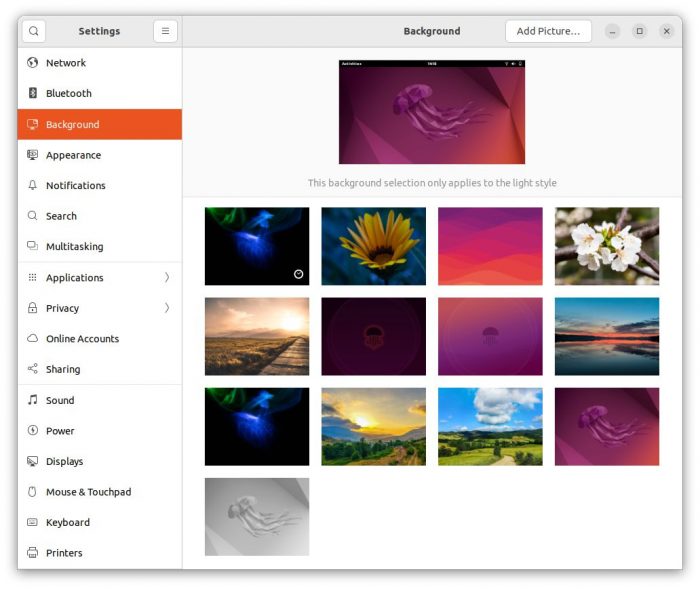
Ubuntu 22.04 has a more uniform dark mode with which we didn’t notice any glitches or inconsistencies, unlike with past versions. Apart from a light/dark mode, though, Ubuntu 22.04 now also offers accent colors. You can use them to better customize the desktop’s looks to your liking. Combined with more rounded menus, they affect almost all apps and windows. They might not be the most striking visual feature, but they surely add up to making Ubuntu 22.04’s desktop feel fresh.
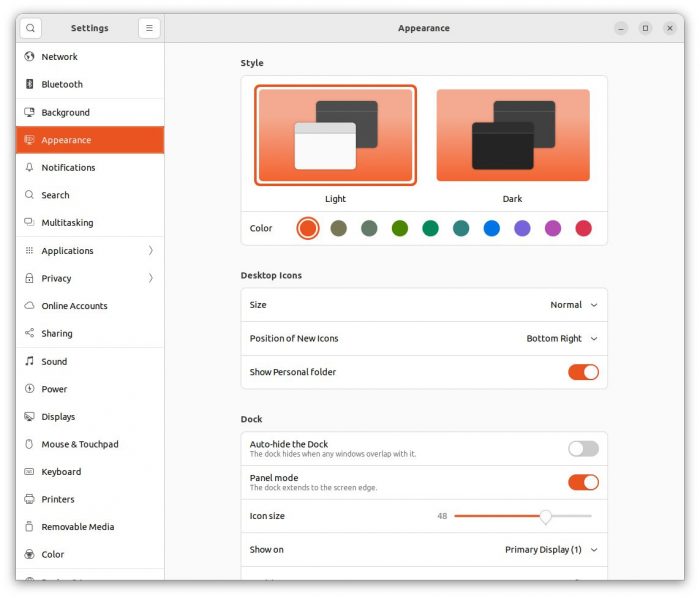
The on-screen elements on windows also feel “tighter”, matching parts of a whole. We’re guessing that’s because of how the GTK4 and Wayland combination “writes on the screen”. It also moves smoothly: it took ages, but now Gnome supports triple buffering.
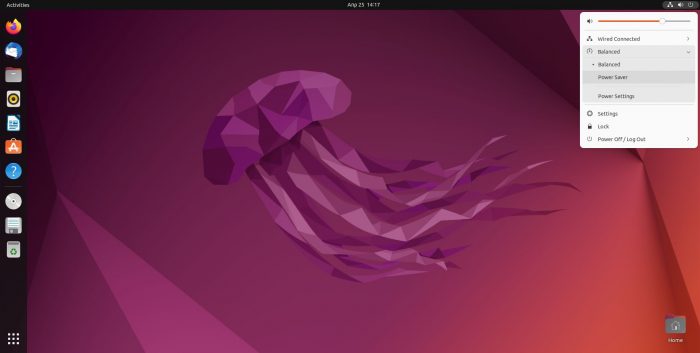
Note:
For non-gamers unfamiliar with the term, triple buffering allows the GPU to “cache frames”, ensuring smooth animations without skipped frames. Back in the day, the feature used to introduce lag. With today’s ultra-fast GPUs, though, such delays are hardly noticeable.
Wayland, updated graphics drivers, and lots of optimization in both the Kernel and almost every desktop-related piece of tech. We guess that’s how the new Ubuntu manages to “fly” even on underpowered machines. On the same hardware, previous versions would crawl (if at all).
Ubuntu 22.04 comes with improved multi-monitor support. You can now choose through the settings to:
- Join your monitors
- Have one mirror the other
- Change their positioning/arrangement
- Tweak each monitor’s orientation…
- …resolution…
- …refresh rate
- …and scale.
Virtual desktops/workspaces keep the horizontal orientation as the default, but now there are better transitions to match. Thanks to multitouch touchpad gestures, they’re a joy to work with (if using a laptop).
Do you tend to dump some shortcuts or files on the desktop for easy access? Here’s the most unexpected change in the new Ubuntu 22.04: icons now initially appear on the bottom-right corner of the desktop instead of the top-left. No, we don’t know why Canonical switched corners. And yes, if it feels alien, you can still change it back to how it was.
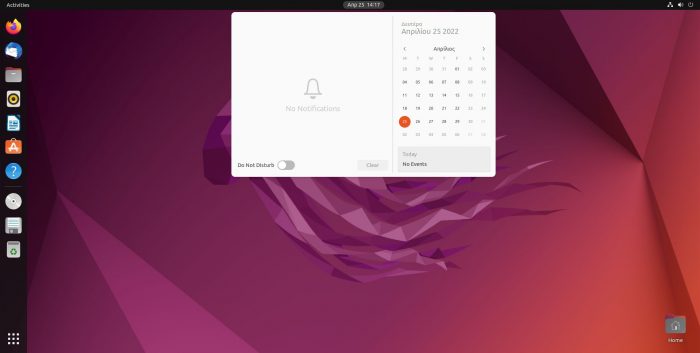
You might also notice that one of the reasons the desktop looks cleaner is that it comes with zero icons by default. The last relic of the we-throw-every-shortcut-on-our-screen era, the recycle bin icon, now appears as part of the dock by default. And that’s also where you’ll find all your removable media instead of having new icons pop up on the desktop.
Let’s not argue – Ubuntu’s dock isn’t really a dock but a panel. That’s what “those launchers” are called when they extend over a whole side of the screen. It’s how it was, is, and probably will be. With Ubuntu 22.04, Canonical decided to stop trying to change the established terminology and convince us that apples are oranges.
Now you can change the dock to an actual dock, as in “a floating window that appears aligned to the center of one of the screen’s sides” through its settings. However, unlike on other desktop environments, Ubuntu 22.04’s Gnome 42 only allows it to move to the left, right, or bottom of the screen. Sorry, fans of top panels/launchers and Amiga Workbench lovers. But hey, you can also tweak transparency! Yay!
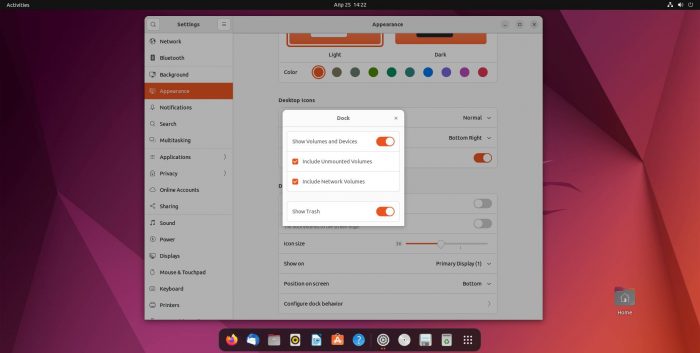
Finally, although it’s not something users who don’t use that feature would ever notice, the default screenshot tool and its UI also went through an overhaul. Instead of a typical floating window, you now get a proper overlay over the screen. On it, the same controls as before allow you to grab a screenshot of the whole screen, a particular window, or a freely selectable rectangle area. However, now you can also record videos with a click. You might not get a lot of control over “useless” parameters like the codec or bitrate used. And yet, it works and is precisely what anyone would expect from such a straightforward tool.
Pro-Level Linux-ing
Professionals will also find a lot to appreciate in the new Ubuntu 22.04. Being an LTS release built on top of an LTS kernel, Ubuntu 22.04 offers guaranteed stability, trustworthiness, and peace of mind for the long run. At least, theoretically, and if not any earth-shattering vulnerabilities rear their ugly head in the next three years (give or take).
A new real-time kernel promises ultra-low latency for artists, multimedia editors, and others dealing with response-sensitive tasks. It will surely help both those creating mind-controlled exoskeletons and Joanna Influencer when editing her latest YouTube mega-production.
Ubuntu 22.04 has improved Active Directory integration for those stuck in Microsoft ecosystems. First introduced in 20.04, the new ADsys client enables full Group Policy support, privilege escalation, and remote script execution. There’s also support for Confidential Computing, with Ubuntu 22.04 officially being the only Linux distribution (up to now) that supports Azure Confidential VMs.
Are you so deep in Microsoft’s world that you can’t even set up Ubuntu 22.04 as your primary OS? Are you forced to stay in Windows’ Land Of Insecurity And Forced Undesired Updates? Look at the positive side: you can use it through the Windows Subsystem for Linux, better known as WSL.
Before, we mentioned how the new Ubuntu 22.04 “flies” even on the Raspberry Pi 4. Apart from all we saw, that’s also because of its many optimizations for ARM platforms. And since Raspberry Pis’ aren’t the only ARM hardware, that also means fantastic performance on any ARM-based platform. Including AWS Graviton chips, making Ubuntu 22.04 optimal for cloud deployments.
Ubuntu became one of the preferred platforms for programmers and developers, thanks to how easy and quick it is to set up your whole workspace with it. One of Ubuntu’s superpowers has always been how it can effortlessly mutate into a full-blown dev box. Its support for Python, Ruby, Perl, and other toolchains, now extends further with Rust. We’d shout “hurrah!” if we were programmers, but unfortunately, the best we managed was “Hello World” three decades ago. In Commodore Basic.
Finally, experience tells us that most users won’t care about its support for OpenSSL v3 for elevated security. First, they have to learn not to click on those annoying incoming emails with unbelievable business opportunities by semi-forgotten Nigerian royals. It’s there if you need it, though.
A Worthy Upgrade?
Although the spanking new Ubuntu 22.04 isn’t a revolutionary release, it’s still a significant evolution of Canonical’s OS. Should you upgrade if you’re already on a previous version? Absolutely – and, well, if you keep upgrading your current installation, you’re already using it.
Will it convince you to switch to Ubuntu from another distribution, Windows or Mac OS? Probably not. Ubuntu 22.04 doesn’t reinvent the wheel in any way, nor offers any brand new must-have features you won’t find elsewhere.
Red Hat had jumped to Wayland much earlier, Mint offered a global dark mode with colored accents, and we could go on and on. For Ubuntu fans, though, and those who had decided to move to Linux but hadn’t made up their mind on which distribution to try first, it’s just what the doctor ordered.