You’ve been postponing an upgrade for years, and just when you’ve decided to take the plunge, you realize there’s no worthy hardware available. At least, not at realistic prices.
It would probably be best if you didn’t have to sell your liver to afford a brand new GPU at current market prices. The problem’s that your current PC not only shows its age, but Windows 11’s demands would suggest it’s better to put it out of its misery. After years of updates, Windows 10 feels equally slow. What’s worse, even the popular Linux distributions have relatively high demands, and one or two you’ve tried made it crawl.
Thankfully, not only have you got options, but as you might have noticed by the plural, they’re more than one. There are many Linux distributions you can choose from, fine-tuned to run on older or relatively underpowered hardware. Some might skip some nice-to-have features, but they all offer the essentials to make your PC usable again.
Let’s see the lightest Linux choices available today that can make your computer feel new again.
How We Chose
You’ll find many “light Linux distributions” lists elsewhere, but we believe they all share the same problems. Most of them ignore factors like ease of use or the desktop experience after installation. They’re great for someone somewhat familiar with Linux. They’re not for those who should be their primary audience: Windows users who want to “jump ship” to The Land Of The Penguin.
Many of those lists also turn a blind eye and include Linux distributions that haven’t been updated in years. For a security-conscious OS like Linux, old code which might come with vulnerabilities shouldn’t be your only option, even on older hardware.
Thus, we’ve taken those factors into account for this article, giving them almost the same priority as hardware requirements. For what’s the point of being able to run an OS if you’re going to hate it?
And yes, dear Linux Hax0r, this also means that this article’s intended audience is the users who aren’t familiar with Linux. Those who are (familiar with Linux) already know that they can build their own lightweight OS with something like Arch, Gentoo, or even Linux From Scratch.
The Protagonists
All our choices are great for computers bought within the last decade. Most of them are more than usable, even on older PCs that time has all but forgotten.
However, we set a base for our selection: your CPU should have at least two cores, running at over 1GHz, paired with 1GB of RAM, and a GPU with more than 512MBs of memory.
Those base requirements are close to a typical Intel Core 2 Duo desktop, popular around 15 years ago. You could use our Linux distribution choices on even older hardware. Still, we can’t guarantee they’d feel like an upgrade compared to your existing OS.
Peppermint
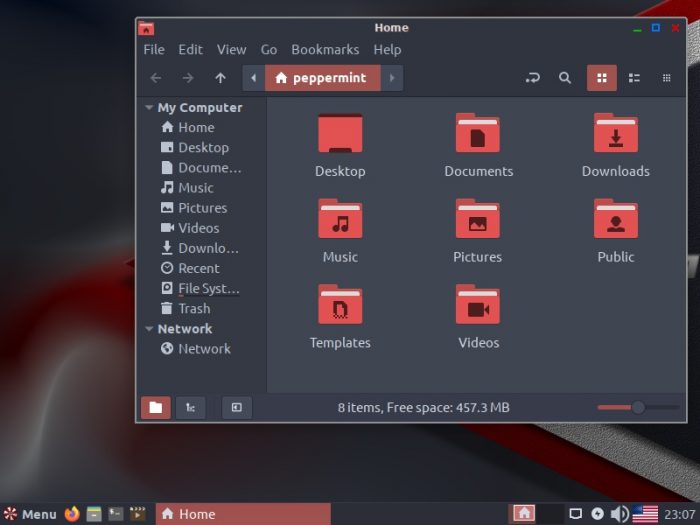
There are dozens of Linux distributions based on Ubuntu, so why should you care about Peppermint OS? Isn’t it the same as, say, the official but alternative Ubuntu flavors that come with different desktop environments than “vanilla” Ubuntu? The answer’s both yes and no.
Peppermint OS keeps the good parts of Ubuntu, the features and ease of use that turned it into one of the most popular operating systems on the planet. However, it tweaks the formula to improve responsiveness and speed.
The first ingredient for achieving this is its expertly crafted desktop, which swaps Ubuntu’s Gnome for a hybrid. Other distributions in our list go for XFCE or LXDE, both great Gnome alternatives that offer most of its functionality (or, in some cases, more) in lighter, zippier packages. Both also adhere to the classic desktop experience (compared to Gnome), closer to what someone coming to Linux from Windows would expect. Peppermint goes for both.
Although it uses the XFWM4 window manager and XFCE’s bottom panel, Peppermint’s desktop environment “engine” is LXDE. This combination creates an ultra-light but feature-rich and very customizable desktop experience. The caveat is that, as is usually the case with any hybrid, some things that might work on either desktop may fail on Peppermint.
With an Ubuntu LTS base “behind” its desktop, Peppermint OS offers an almost identical user experience in the terminal. And, of course, like all other distributions based on Ubuntu, it has access to the same, vast software libraries, though the same tool, APT. The same stands for Ubuntu’s communities, documentation, and any knowledge base. If it works on Ubuntu, it will also probably work on Peppermint OS.
During our testing, Peppermint OS took a bit longer than other distributions to load. Still, we expected that since it also offers a more well-rounded software experience. Unlike most alternatives, Peppermint OS comes with almost everything you need out of the box, from text editing to image viewers.
It’s not the lightest option but can offer a modern, full-featured desktop with more than acceptable performance on something like a Dual Core CPU with 1GB of RAM.
Ubuntu MATE
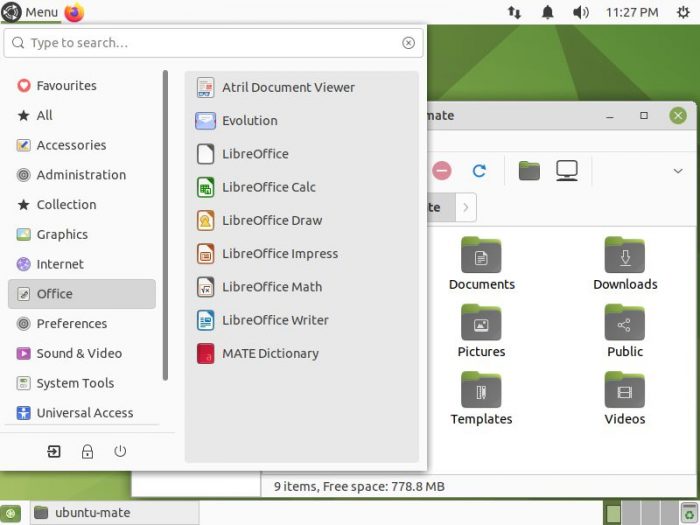
If you didn’t buy your PC back when multiple cores felt like a fad and have a CPU with at least two cores/four threads and more than 2GBs of RAM, you’ll love Ubuntu MATE.
As its name states, Ubuntu MATE is Ubuntu in every regard, apart from its desktop environment. Here, Gnome gives way to the more classic MATE, which is itself based on “how Gnome did things before it tried to mimic smartphones”. Thus, you’ll find a standard taskbar where you’d expect it to be and a menu that won’t alienate fans of Windows XP.
However, if you have an older PC, maybe with a first-gen dual-core CPU, or not more than 1GB of RAM, we’d suggest you skip it. It can work, but it took us minutes to even reach its desktop during our tests.
Despite its classic approach, MATE is a modern desktop, just like the underlying Ubuntu core is a current Linux distribution. Their combination is just too much for underpowered PCs. It might even feel like a downgrade when coming from an older version of Windows (like XP or even 7).
Lubuntu & Xubuntu
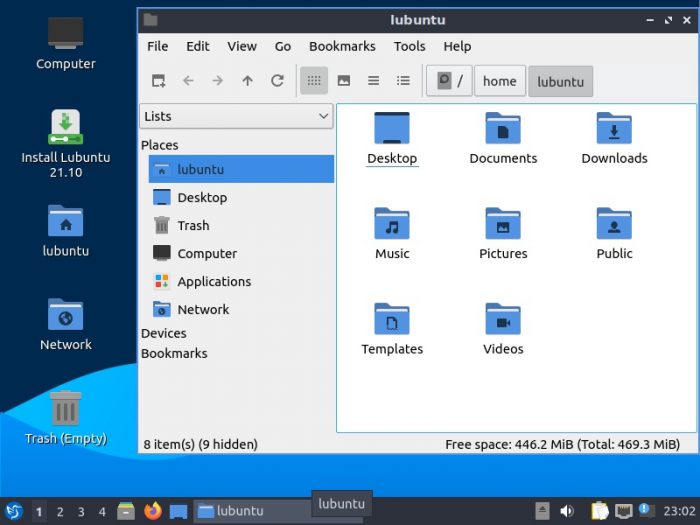
XFCE is one of the lightest desktops you can ch… no, wait: LXDE has the lowest require… Nope, we can’t make up our mind. And that’s precisely the reason we’ve bundled Lubuntu and Xubuntu together.
Those familiar with the multiple Desktop Environments available in Linux can safely guess (or already know) that Lubuntu is Ubuntu, but with Gnome ripped out and replaced by LXDE. Xubuntu is the same, but instead of LXDE uses XFCE.
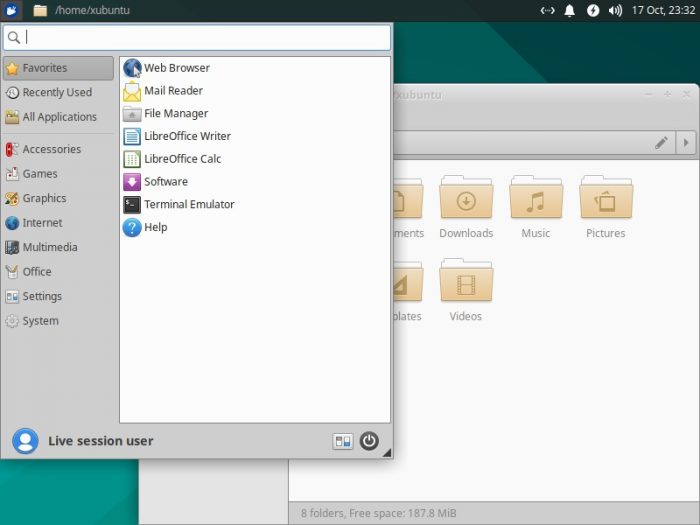
Each Desktop Environment comes with its own apps, somewhat different aesthetics, but access to the same software collection as “vanilla” Ubuntu. They’re almost fully compatible with each other, and choosing one over the other is a matter of personal preference.
They both performed admirably well in environments with 1GB of RAM and CPUs with two or more cores during our testing. We admit we didn’t expect them to fare much better than Ubuntu MATE, but they did.
Thus, it’s worth trying them both, or at least the one that looks closer to what you’d expect from your desktop.
LXDE offers an experience closer to Windows XP. XFCE is a bit more complicated but also more customizable.
As looks go, LXDE is by default somewhat “fancier”, a relative to Windows Vista’s desktop. In contrast, XFCE offers a cleaner, more practical approach, like Windows 2000. It might look older, but that’s because it adheres to the Mantra “if it ain’t broke, why fix it?”.
LXLE
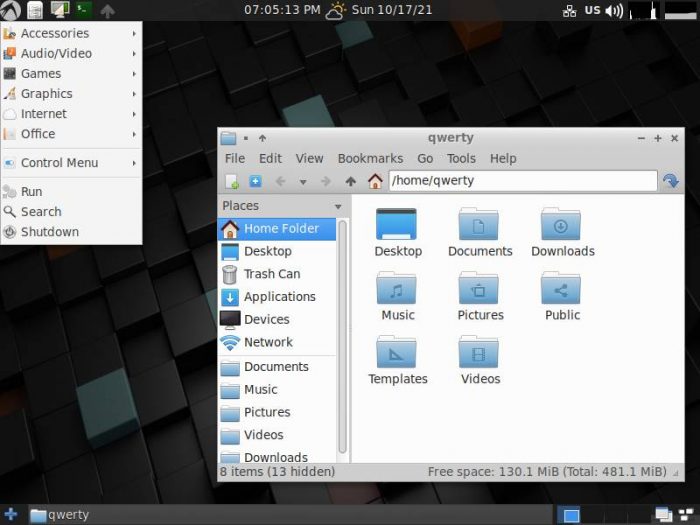
Many people try Lubuntu, like its responsiveness, compatibility with Ubuntu, software collection, the actual desktop experience, the whole package. Then, they uninstall it and try something else because it somehow… “felt off”.
Maybe the reason is that the LXDE desktop was, and still is, even if “subconsciously”, trying to offer an improved version of the desktop we loved with Windows XP. The problem’s that despite its straightforward accessibility, it also feels stuck in time. Un-evolved. Plain old.
As LXLE proves, that’s because of how LXDE is set up by default, and Lubuntu doesn’t stray far from those defaults. LXLE does. Although it’s using LXDE, like Lubuntu, LXLE’s version is heavily customized to look much more modern and streamlined.
It also comes with extra PPAs that extend Ubuntu’s “base” software library, and over a hundred preinstalled wallpapers. Various tweaks that make it feel even faster than the already zippy Lubuntu are the cherry on top.
Still, it’s also a bit clunkier when running on underpowered hardware and dropped us in a half-loaded version of its desktop after the first boot during our tests. That was on a dual-core, 1GB RAM environment. After the second boot, everything worked as expected.
It’s also worth noting that we didn’t meet such a problem on a setup with double the specs – four cores and 2GBs of RAM.
Zorin OS Lite
https://zorin.com/os/download/15/lite/
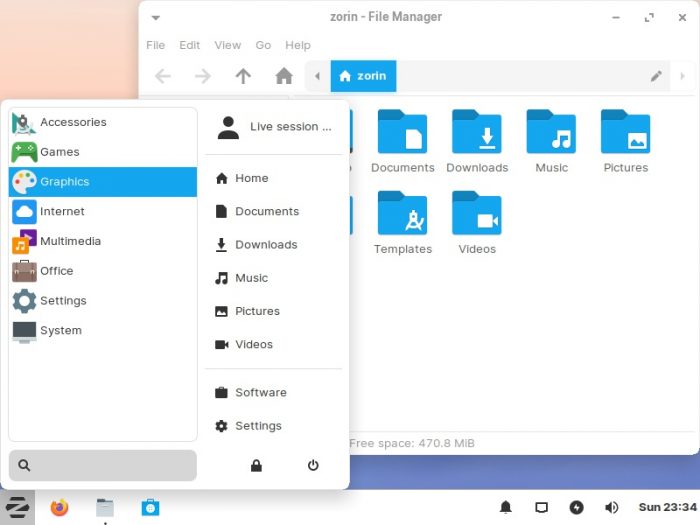
We’d used Zorin OS before, but not its Lite version. As its ISO was downloading, we didn’t expect it to perform like Zorin OS “proper”. It would surely either make our PC crawl or lack significant features. “Normal” Zorin OS is just too modern for underpowered PCs. Isn’t it?
Then, Zorin OS’s animated logo played smoothly on our screen. It didn’t skip a single frame before dropping us on its still-gorgeous-despite-being-the-“Lite”-version desktop. How could it be? What was this… wizardry?
As it turns out, it’s not witchcraft, but intelligent choices and lots of talent. Zorin OS’s devs managed to cram the complete Zorin OS experience in a “Lite” package that requires only 512 MBs of RAM and a 700MHz single-core CPU to boot. We can’t vouch if it will be usable on such low-end hardware. Still, it flew on our already ancient (but better than its minimum specs) dual-core CPU with 1GB of RAM.
Zorin OS’s variants (for its 16 version that we tried) share the same Ubuntu 20.04 LTS codebase. They have access to its massive software collection, on top of which they add Zorin’s own repositories and support for both Flathub and Snap Store.
The primary ingredient that makes the Lite version perform so much better is its use of XFCE instead of Gnome. Zorin OS’s developers recreated the look and feel of the Core and Pro versions – that use Gnome – on XFCE. So, although they’re using a different desktop environment, all variants of Zorin offer a unified desktop experience.
Their difference is that Zorion OS Lite will make your old PC fly, all the while looking like a spanking new Mac.
BunsenLabs Linux Lithium
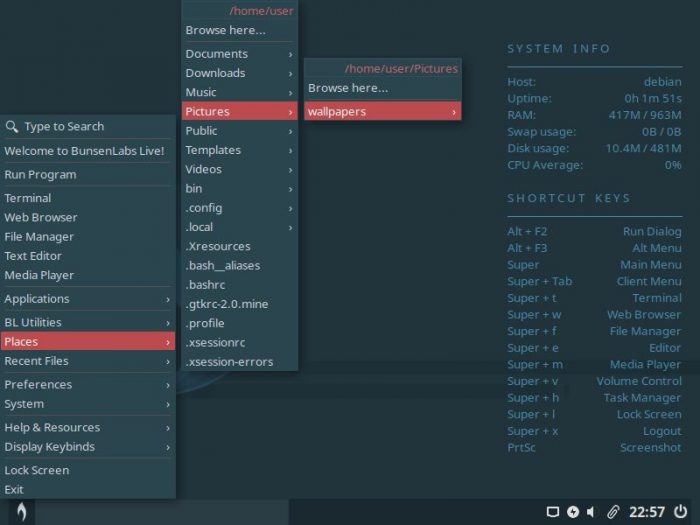
Ubuntu is a popular base for many Linux distributions, but many disagree with its maker’s – Canonical’s – decisions. Why keep trying to make us use our PC like a smartphone, having a thumb-friendly app menu take up the whole screen to display a handful of apps? Why skip configuration options available in Gnome’s default installation? And why the insistence on Snap?
That’s why BunsenLabs Lithium uses Debian for its base, which is almost fully compatible with Ubuntu (since Ubuntu was, in turn, based on it). This grants access to Debian’s and Ubuntu’s software library (if you add the PPAs manually), their expected ease of use and friendly APT package management system, knowledge-base, communities, and support.
Still, it keeps things light by not coming with a full-blown desktop environment. Instead, it uses a tint2 panel, jgmenu, and conky system monitor, running on Openbox window manager. That’s the secret for why it feels much more responsive than alternatives.
However, that’s also why it’s less user-friendly if you need to customize it. It’s not rocket science, but you will have to read some documentation. Then, edit configuration files, and fool around in the terminal more than you’d have to on other distributions in our list.
Linux Lite
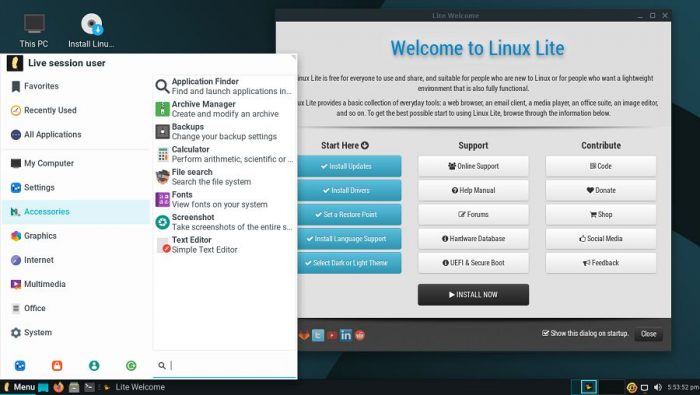
We’d love to like Linux Lite since its very name states that it should be a perfect choice for an aging computer. But we didn’t, for it wasn’t as light as its name promised.
Like many others, Linux Lite is based on Ubuntu with a customized XFCE desktop environment. It proudly advertises how, compared to Windows 11, it can run on PCs with a 1GHz or faster CPU with two cores and 768 MBs of RAM. However, for us, it didn’t – “run”, that is. It crawled.
You could argue that we’re asking for too much, running a modern OS and desktop on such old hardware. But then, why did other distributions in our list successfully pull it off?
Double the specs and Linux Lite offers a satisfactory experience.
Trisquel Mini
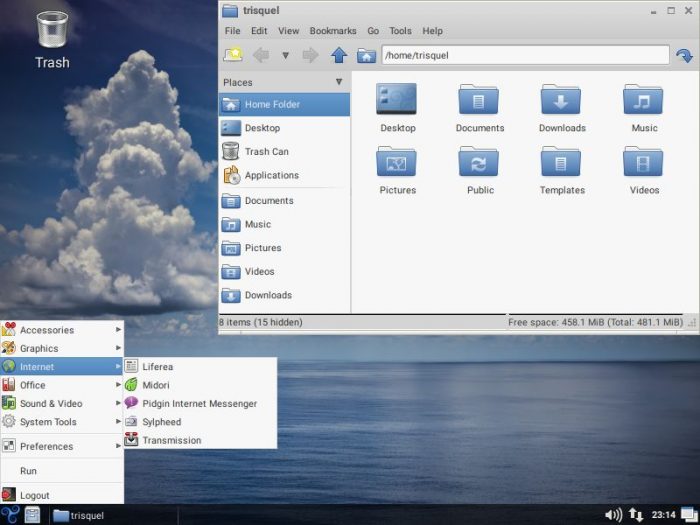
Trisquel uses the MATE desktop that can be too “heavy” on old computers, as we saw with Ubuntu MATE. However, Trisquel Mini is a whole different story since it uses LXDE instead.
Thanks to this, and a more fine-tuned software selection, Trisquel Mini is an excellent option for underpowered hardware.
Trisquel Mini uses Ubuntu as its base but skips all non-free software (“free” as in “freedom of speech”). It’s for the same reason it uses the Linux-Libre kernel, but most people probably wouldn’t care for such technicalities.
What matters is that it works, looks beautiful, and can help you get the job done. Even if you bought your PC before Marvel’s Cinematic Universe became a thing.
Even More Options
The distributions we saw make the jump from a past version of Windows to Linux feel like an actual upgrade. They’re feature-rich, modern, and perform great on lower-spec hardware. However, there are even more options worth a check. For example:
AntiX
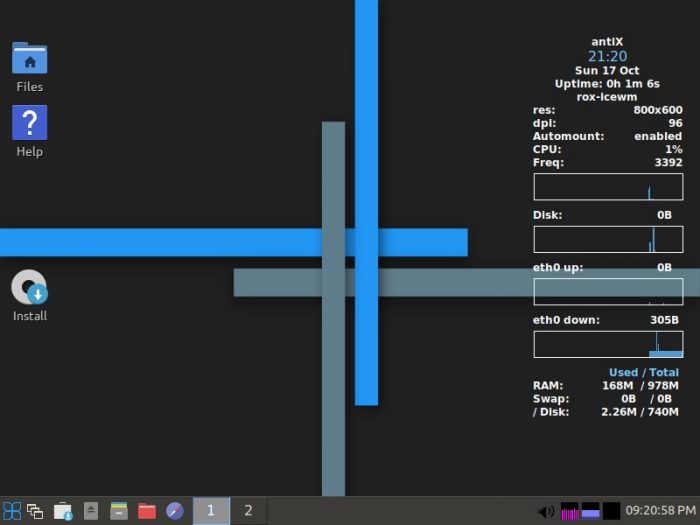
AntiX is based on Debian Stable and uses a customized version of Ice WM as its desktop environment. That acts as its nitro boost, making it feel crazy fast on hardware that shouldn’t feel so quick in 2021.
Slax
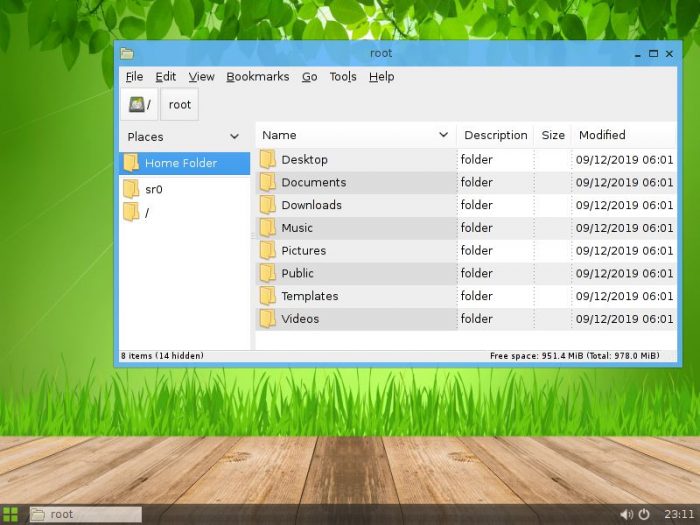
Slax has a reputation for being light on resources and ultra-fast, but it also has a beautiful desktop. Who’d have guessed Fluxbox could look so good?
It all runs on top of a user-friendly and rock-stable Debian base. And yes, that means that the latest version of Slax (9 at the time of writing) now uses APT for package management instead of its older approach of standalone slax modules.
However, one of the tricks Slax uses to keep its requirements low is skipping pieces of software many people consider essential. Yes, you can easily add them back thanks to APT, but that defeats the purpose: the more you add, the more Slax will end up feeling like a full-blown Ubuntu if you overdo it. And most newcomers from Windows probably will.
Missing In Action
Seeing how we’re approaching the end of this article, some might wonder, how come we skipped obvious contenders to the throne of the light-est Linux distributions? Why wasn’t Puppy Linux among our choices when others ensure to include it in their “Best Linux Distro Evah” lists? And where’s the fan-favorite Porteus? Well, here be answers (for some of them).
Knoppix
http://www.knopper.net/knoppix/index-en.html
Some might say that Knoppix is another excellent lightweight alternative, and we’d agree. However, it’s also still primarily created for use as an alternative to your primary OS, a trusted friend for when you can’t boot your PC “as usual”.
Puppy Linux
…is not a single distribution. Thus, we can’t include it among our choices unless we talk about a specific “flavor”. And we won’t, for this article is aimed at people new to Linux. Newcomers who don’t know or care about Desktop Environments and Window Managers could easily consider all flavors equal. Then, download Puppy Linux’s Cinnamon flavor instead of, say, the one with XFCE. After installing it, they’d probably wonder how come a supposedly “lightweight OS” makes their PC crawl worse than a fully-updated Windows Vista.
To clarify: yes, Ubuntu has “flavors”, too. However, they’re presented almost as separate distributions, not as alternative downloads in the same list.
Porteus
We are deeply sorry for being blunt, but we skipped Porteus thanks to its “online experience” being an utter mess. At least, from a “my old PC crawls with Windows, I’d like to try Linux, help me” user’s perspective.
It might be the best lightweight option, but those users wouldn’t know. And that’s because after clicking “Download It!” on Porteus’ official site, they’d then find themselves in a forum. There, they’d have to click on a message related to a particular release.
Yes, most would guess they’d probably have to go with the latest. However, that’s when they’d meet an enthusiastic message proclaiming Porteus comes in both 32bit and 64bit versions and seven different flavors.
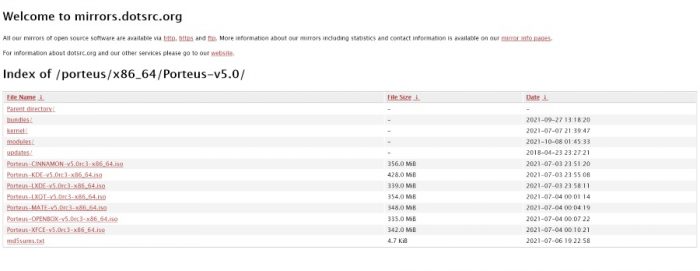
Let’s say they somehow managed to guess which version and flavor would be best of them. Then, a not-so-friendly “List of mirrors here”, which would lead to this:
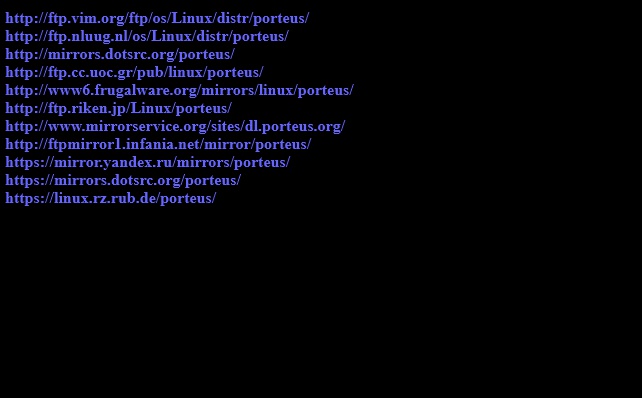
It’s normal to download distribution ISOs from mirrors all around the globe. However, there’s a reason we described the whole Porteus download process. Nowhere through it does the (new to Linux) user find an answer to the first question they’d ask. The very same question as with Puppy Linux:
Which version should I go for, and why?
Still Alive
As we saw, even if your PC’s on its last leg, Windows “runs” on it like a snail, and would prefer to avoid a costly hardware upgrade, you still have options.
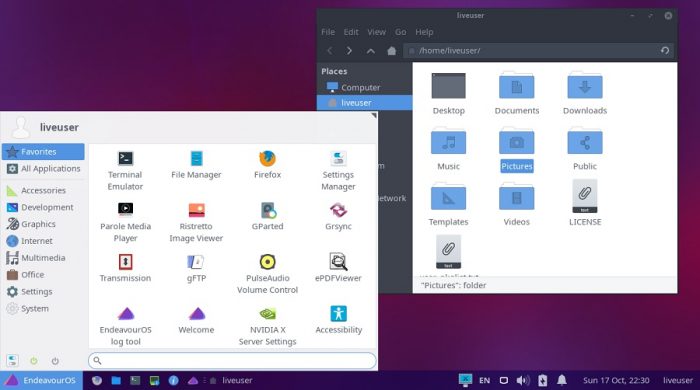
You can choose from a myriad “light” Linux distributions or go for one from our cherry-picked list. They can all revitalize your old PC, offer a modern desktop experience, and make you love it again.
Thank you, Mr. Torvalds! and Mr. Stallman!