Google has just released the next version of chrome – 10.0 (Although 11.0 beta has also released,so you can try that if you want) and it is available for download, of course for all platforms – Linux based OS like Linux Mint 10/9(LMDE),Ubuntu,Debian,Open Suse etc,Windows and Mac.
Google has released the chrome 10,on the other hand its competitor I.E(Internet Explorer) has also released its next version 9.0 and Firefox has also released version 4.0, few days back. In other words, a battle between the browsers has begun. Firefox has the most share but Chrome’s share is increasing exponentially(what about I.E dude ? sorry! I just don’t like it; I use Firefox for web development/experiment, while chrome(which I consider the next generation web browser) for surfing the internet).
Google has developed chrome based on the open source project- Chromium, but some advanced features has been added in Chrome like – Pre DNS Fetching (to improve page load performance), Prediction service etc. The preferences/options window is now integrated to the tab itself (instead of opening a new separate window). The web-surfing experience with chrome, is very pleasant because it’s incredibly fast. Linux Mint has Firefox installed by default so in this post you will learn how to install Google Chrome on Linux Mint 10/9.
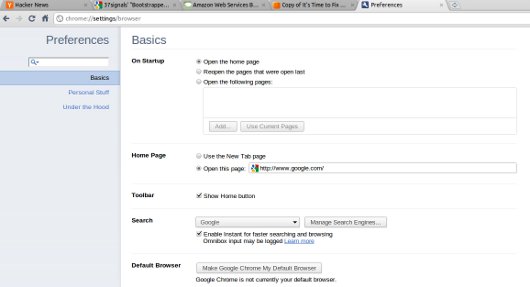
Linux Mint 10 has also released few weeks ago and it’s the latest version on Mint. Since Linux Mint is based on Debian so You can install the same package as you do for Ubuntu.
Installing Google Chrome in Linux Mint
#1 : Download the Chrome’s Debian Package (*.deb) from its official website. Select the correct architecture(or leave it default if you don’t know, because it might be detected automatically; if so then just relax) from the menu.
#2 : Move (use CD command if you are using terminal/shell) to the location/directory where you have saved the file, and install it either by opening with gdebi package installer or software center or from command line by typing these commands (I assume your current working directory is the one, where you have saved the debian file, and architecture is 386(most common) so it may change if you are having different architecture; you may have to enter the current user login password to proceed for installation) –
$ sudo dpkg -i google-chrome-stable_current_i386.deb
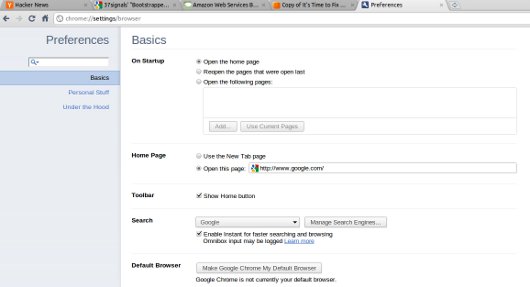
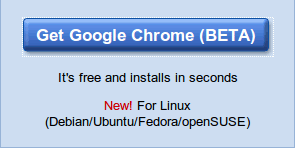
Thanks a ton man.
Thank you.
I am encountering errors while processing google-chrome-stable any suggestions?
When I copy and paste i get this: “$: command not found”
got the same u must type it without $ because $ is just there
Nice dude B|
Mine says “no such file or directory” in the terminal, just as it had before when I tried various ways to open/run Chrome in the UI. The terminal says:
sudo dpkg -i google-chrome-stable_current_i386.deb
[sudo] password for oem:
dpkg: error processing google-chrome-stable_current_i386.deb (–install):
cannot access archive: No such file or directory
Errors were encountered while processing:
google-chrome-stable_current_i386.deb
Any ideas? My computer can’t seem to run anything I download, but maybe I’m just terrible. Please help.
mine keeps telling me that the architecture is wrong and the only one that shows up is 64 deb or 64 rpm. so what should I do?