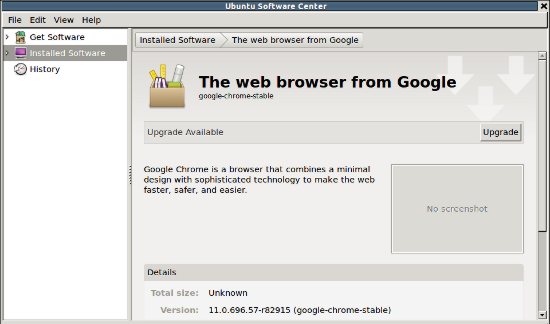Google Chrome 11 – stable/final version is out!, you can download and install it on your Ubuntu 10.10 (Maverick Meerkat) or Ubuntu 11.04 (Natty Narwhal), in a couple clicks. Google Chrome is one of the most popular web browser on this planet. Google chrome is fast, it’s simple and easy to use, with minimal designed graphical user interface.
You will notice a lot of changes and features in the new version of Google Chrome, but the most notable feature is ” speech input through HTML” (Voice to text conversion along with Speech Recognition capabilities). Now, the gaming/animation experience has improved due to the Accelerated 3D effects in CSS (Cascading Style Sheet), If you haven’t installed the Google Chrome yet, then you must try it, just download the correct package (for Ubuntu, debian package (*.deb) is recommended) and open it with Ubuntu Software Center to install it.
Installing Google Chrome 11 on Ubuntu 10.10/10.04/11.04
#1 : Download Google Chrome vs 11 stable/final from it’s official website.
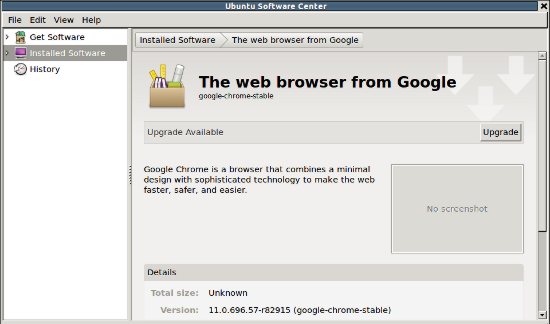
#2 : Then install it either by opening with Ubuntu Software Center (Right Click -> Open with USC ) Or use dpkg to install the package. To install the package from command line – type the following command(s) at the terminal (followed by your user login password).
sudo dpkg -i google-chrome-stable_current_i386.deb
#3 : Relax and wait for the installation procedure to complete. Then access it from the main menu either by searching (in later version 11.04) or direct selection (older version like 10.04 or 10.10 ). Have Fun surfing with Google Chrome!
Upgrade Google Chrome to 11 on Ubuntu
Upgrading Google Chrome on Ubuntu is very simple almost similar to installation. In the above procedure; If you have already installed the previous version of Google Chrome (e.g 10 ), then instead of install button, there will be an upgrade button , just click on that – everything else is self explanatory. You can also upgrade chrome from Update Manager. Start update manager and click on update button. You might have to restart the computer after the completion (because it may update some system packages along with the apps packages).