Ubuntu 11.04 – Natty Narwhal is out now!, After fresh installation of Ubuntu 11.04, you need to install some basic application and packages to make your system usable, although some nice Apps are installed by default. In this post, you will get some basic and cool tips and tricks, for Ubuntu 11.04, and I assume that ‘it will be helpful for beginner, who has just installed the Ubuntu and wondering – what should I do now? how will I do that in Ubuntu?’, Relax.. everything is simple . if you have any problem/question or you want to recommend something then reply through comments.
Ubuntu 11.04 is a free and open source – Linux Based Distribution, developed for common desktop users. I’ve more than two years of experience with Ubuntu (Since version 9.04). Few days before I’d installed the fresh stable version of Ubuntu 11.04, and finally prepared a list of few tips ‘n’ tricks that may help you in understanding, exploring and customizing Ubuntu as you wanted. Here is my favorite – and probably the best Tips ‘n’ tricks for a novice Ubuntu 11.04 users –
Top 10 collection of cool Tips ‘n’ Tricks for Ubuntu 11.04 users :
#1 : Remove Hard Drive Partition/Volume Icons from Desktop
Open Configuration Editor – hit ALT+F2 , then type gconf-editor and hit Enter. Then go to apps -> nautilus -> desktop and simply uncheck (select the row by double clicking on it) the box that says ‘Volumes Visible’. That’s all you will notice the instant effect, Then just close the window and Enjoy! Your Desktop looks much better now, due to removal of cluttered – drive icons.
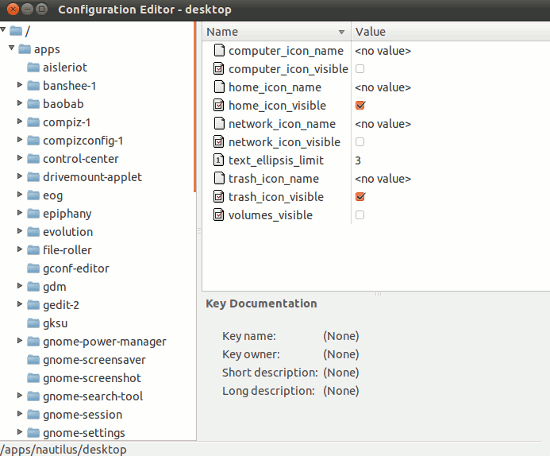
#2 : Mount Drives automatically when your computer starts
If you are using Ubuntu along with Windows in dual boot mode, then you may need to access NTFS partition frequently, so it’s not a bad idea to enable auto-mount of hard drive at system startup. PySDM is a simple ‘storage device manager’ application (based on PyGTK) that allows full customization of hard drive mount points. To install you can search for ‘pysdm’ in synaptic package manager or Type the following command(s) given below – at Terminal (CTRL+ALT+T) :
sudo apt-get install pysdm
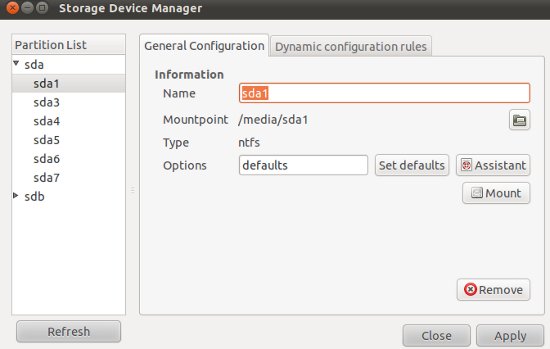
Then open it from Applications -> System -> Storage Device Manager or simply search for it. Now you are ready to customize it – just select the drive or partitions and click on mount or any other options that you want to configure. Be careful, while tempering with your hard drive, a silly mistake might piss you off.
#3 : Aero Glass Effect in Window Border

You just need to enable metacity opacity (by default opacity value is equal to one, Make it translucent by decreasing its value, less than .7 to get effective level of translucency) settings from the configuration settings. Again, open gconf-editor (hit ALT+F2 , type gconf-editor and press Enter) and go to Apps ->gwd and double click on metacity_theme_opacity row, then change its value (1) to .7 or .5 (something less than 1).
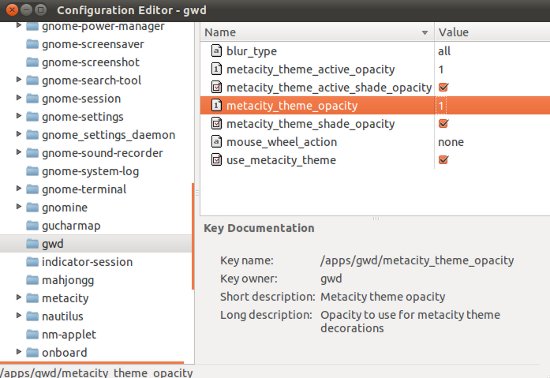
#4 : Try Gnome 3 / Gnome Shell
Gnome 3 (The Next Generation of Desktop) is available through PPA (Personal Package Archive), although if you will install Gnome 3 on Ubuntu 11.04 – Natty Narwhal , then your Unity would break and this process is irreversible , so think once! before you do that.
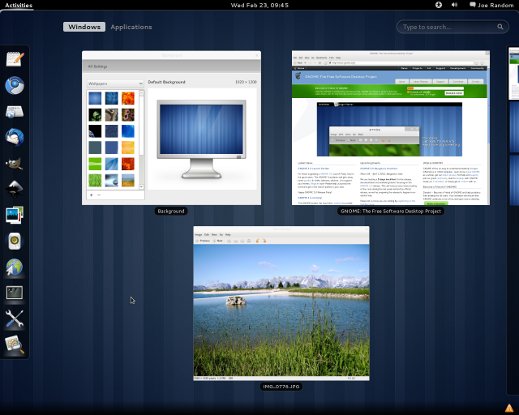
#5 : Switch to classic Gnome 2.3 desktop
Probably, Many of us do not like Unity Desktop, don’t worry, you can use your favorite classic desktop – ‘Gnome 2.3’ on Ubuntu 11.04 without any problem, it is installed by default. You just need to select the classic desktop option at login prompt, to run Gnome Desktop.
#6 : Install Cool Faenza Icons
Don’t you like cool icons on your desktop, I think so (with the Assumption that you are a Human! :)). Install Faenza icons from the command line – Then select it from Theme customize options (Appearance -> Themes, then customize any theme to use Faenza Icons and save the theme).
sudo add-apt-repository ppa:tiheum/equinox sudo apt-get update && sudo apt-get install faenza-icon-theme
![]()
#7 : Unlock Root in GUI mode
Although it’s not required because you can do the administrative task using sudo command, but – just for fun! if you want to enjoy root power in GUI mode then there is a simple trick to unlock root in Ubuntu 11.04. But you have to be – very careful while using Ubuntu as root, because a small mistake may break the system.
#8 : Tweak Ubuntu 11.04 settings as you want
Ubuntu is a free and open source OS, so it’s 100% customizable. If you want to tweak ubuntu settings then use some tools/utility like Ubuntu Tweak for customizing Ubuntu 11.04. Ubuntu Tweak (a free and open source application) will allow you to configure Ubuntu in easy way.

#9 : Configure Boot options – Grub
Install a simple utility – StartUp Manager, to customize the GRUB and splash screens, in GUI mode. The command is –
sudo apt-get install startupmanager
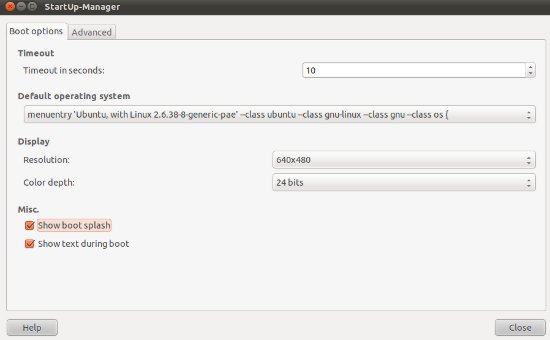
#10 : Move the Windows buttons to Right Corner
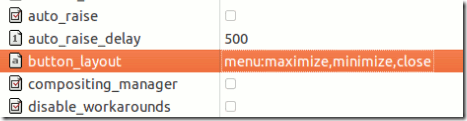
If you have the habit of using Maximize, Minimize and Close buttons in Right Corner, then you should change default windows button layout of Ubuntu 11.04. Open gconf-editor (hit ALT+F2 and enter ‘gconf-editor’) and go to apps -> Metacity -> General and select button layout field (Double click on the row) and change the default value to –
menu:maximize,minimize,close
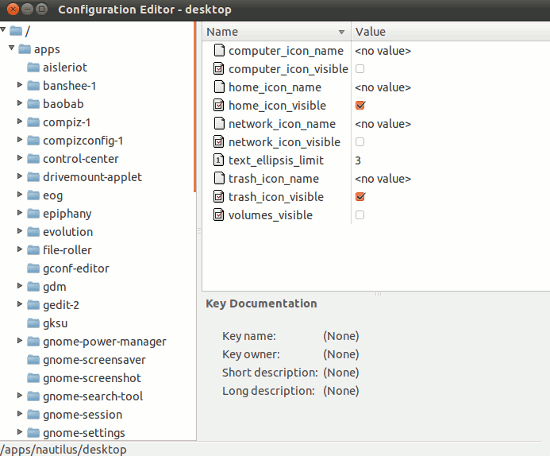
in the third tweak, you have written gdm instead of gwd, correct it please 🙂
Thanks Mr. Ravi, ..for correction ..I’ve just updated the post.
Thanks For Sharing, Helpfull hints…
Welcome Mr. Nanda Kumar, have Fun with Ubuntu!! and other open source stuffs.. Thanks for your feedback..
Thanks for the tips!
For your Tip #10, The buttons move to right corner, fine. But they are still on the left on the Unity title bar. Help needed! 😀
I’m having the same problem as well! its very annoying 🙁 Any ideas?
There is an option to change buttons to right corner through Ubuntu Tweak.
>desktop> windows manager settings>… place: right
a lot more simple…
Thanks for sharing, Mr. RKJHA 🙂
Welcome Barra! …Enjoy the benefits (Ultimate Level of customization) of open source with Ubuntu!..and thanks for your comment..
This is quite cool
Vow! Enjoy the Fun of open source stuffs …Thanks for your feedback.
Thank you so much! :3 I like the clear aero theme, I am installing the startupmanager right now because I have a dualboot of Windoze 7 and Ubuntu 11.04, and that icon theme is epic, it is all nice and squarey, and then the how to remove volume icons on the desktop, I had done that prior to reading this article from a google search, but I do like that too 🙂
Welcome Mr. Micah Butler, ..Enjoy 🙂 Ubuntu 11.04 …and thanks a lot for your comment..
you can use ubuntu tweak application to remove the volume icons from the desktop .
go to Desktop Icon Settings tab in the ubuntu tweak application ..
on the right side untick the radio button ” show mounted volumes on desktop” ( second option from down)
and voila!
🙂
Hello. Startup manager doesn’t seem to work in 11.04. Is there an alternative? Thanks.
I have the same problem. I had 10.04 on my machine and starup-manager worked perfectly. Startup-Manager only worked upon initial installation. When I did updates is when it failed to work. What I mean is fail to work is that I have win XP set as my default and it goes to 11.04, even if I tell startup-manager that XP is the default OS.
How to enable extra visual effect in ubuntu 11.0……….???????????
Thanks, I prefer the ‘old’ layout with the effects
Awesome posts, It really helped me alot 🙂
Thanks alot again and keep on posting about the tricks of Ubuntu 😉
Don’t try gnome3 without reading and researching it clearly. Had to spend over 3 hours to “uninstall” it.
For user having trouble with TIP#10,
Watch closely to the :
Everything left from : will bee on the left, everything to the right of : will be on the right.
For example close:maximize will show close in the left corner and maximize in the right corner
So you probably would want menu:maximize,minimize,close
default the : will be at the end of the string
I am using wired broadband connection. Can u tell me how can i make my ubuntu laptop as wireless access point so that other laptops can connect to it and share the internet.
Thanks for the post, rkjha. As some users say, there is a problem with Tip #10. We certainly can have the minimize, maximize and close buttons to the right of the title bar but ONLY when a window is not maximized.
If any window is maximized, then it uses the space of the Unity bar, so the icons remain at the left, which is very annoying. Does anybody know how to solve this?
Thanks.
Definitely the best tips I’ve seen of Ubuntu 11
Startup manager doesn’t work in 11.04. It needs updating.
Also, NVIDIA/Restricted driver doesn’t work. Gives a black/white distorted introduction screen and tells me it will run in “classic mode”.
They’re not doing too well at maintaining the idea of a desktop distro. Still in the land of text-file editing.
i am very new to linux, im just happy with this OS. i dont know anything about gnome and unity, will anyone please tell me about that features. from vineesh kerala
Regarding Tip # 2:
How do I automatically have a folder on the Ubuntu desktop that opens a specific folder on the windows partition (eg. Music, Videos)
very easy:
A with linux experience:
0. you must be sure, that the windows partition can be mounted in linux.
1. create on ubuntu desktop shortcut: click with right mouse button – RMB, then create shortcut. One dialog window is opened.
2. Name: any name e.g. Music. This is mounted in windows xp, or 7, or 8, on path C:\Documents\Music
Command: pcmanfm /media/Documents/Music !!! If you have installed and use pcman file manager
Command: nautilus /media/Documents/Music !!! If you have installed and use nautilus file manager
or if you have on the same disc try:
Command: thunar /Documents/Music !!! If you have installed and use thunar file manager
B: without any knowledge:
open a folder and click-and-drag your selected directory to the desktop, then drop it.