Ubuntu 11.04 – Natty Narwhal is out now!, After fresh installation of Ubuntu 11.04, you need to install some basic application and packages to make your system usable, although some nice Apps are installed by default. In this post, you will get some basic and cool tips and tricks, for Ubuntu 11.04, and I assume that ‘it will be helpful for beginner, who has just installed the Ubuntu and wondering – what should I do now? how will I do that in Ubuntu?’, Relax.. everything is simple . if you have any problem/question or you want to recommend something then reply through comments.
Ubuntu 11.04 is a free and open source – Linux Based Distribution, developed for common desktop users. I’ve more than two years of experience with Ubuntu (Since version 9.04). Few days before I’d installed the fresh stable version of Ubuntu 11.04, and finally prepared a list of few tips ‘n’ tricks that may help you in understanding, exploring and customizing Ubuntu as you wanted. Here is my favorite – and probably the best Tips ‘n’ tricks for a novice Ubuntu 11.04 users –
Top 10 collection of cool Tips ‘n’ Tricks for Ubuntu 11.04 users :
#1 : Remove Hard Drive Partition/Volume Icons from Desktop
Open Configuration Editor – hit ALT+F2 , then type gconf-editor and hit Enter. Then go to apps -> nautilus -> desktop and simply uncheck (select the row by double clicking on it) the box that says ‘Volumes Visible’. That’s all you will notice the instant effect, Then just close the window and Enjoy! Your Desktop looks much better now, due to removal of cluttered – drive icons.
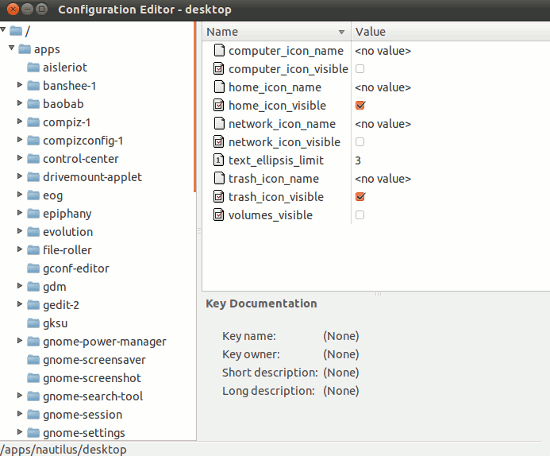
#2 : Mount Drives automatically when your computer starts
If you are using Ubuntu along with Windows in dual boot mode, then you may need to access NTFS partition frequently, so it’s not a bad idea to enable auto-mount of hard drive at system startup. PySDM is a simple ‘storage device manager’ application (based on PyGTK) that allows full customization of hard drive mount points. To install you can search for ‘pysdm’ in synaptic package manager or Type the following command(s) given below – at Terminal (CTRL+ALT+T) :
sudo apt-get install pysdm
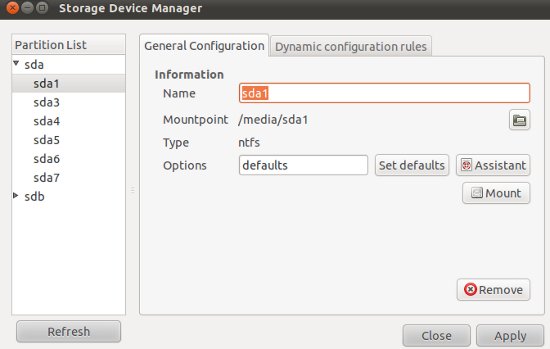
Then open it from Applications -> System -> Storage Device Manager or simply search for it. Now you are ready to customize it – just select the drive or partitions and click on mount or any other options that you want to configure. Be careful, while tempering with your hard drive, a silly mistake might piss you off.
#3 : Aero Glass Effect in Window Border

You just need to enable metacity opacity (by default opacity value is equal to one, Make it translucent by decreasing its value, less than .7 to get effective level of translucency) settings from the configuration settings. Again, open gconf-editor (hit ALT+F2 , type gconf-editor and press Enter) and go to Apps ->gwd and double click on metacity_theme_opacity row, then change its value (1) to .7 or .5 (something less than 1).
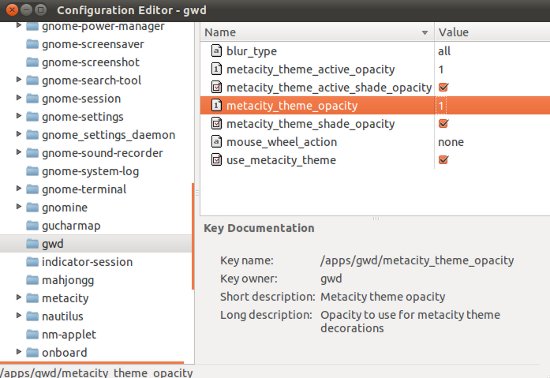
#4 : Try Gnome 3 / Gnome Shell
Gnome 3 (The Next Generation of Desktop) is available through PPA (Personal Package Archive), although if you will install Gnome 3 on Ubuntu 11.04 – Natty Narwhal , then your Unity would break and this process is irreversible , so think once! before you do that.
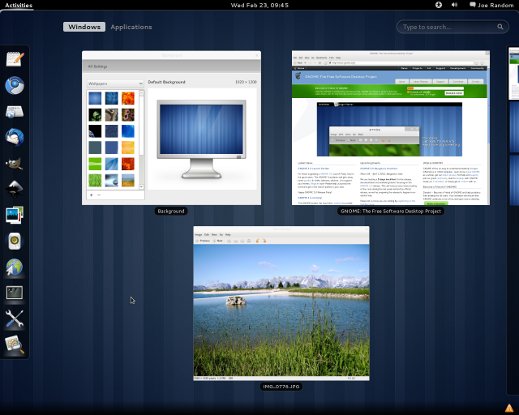
#5 : Switch to classic Gnome 2.3 desktop
Probably, Many of us do not like Unity Desktop, don’t worry, you can use your favorite classic desktop – ‘Gnome 2.3’ on Ubuntu 11.04 without any problem, it is installed by default. You just need to select the classic desktop option at login prompt, to run Gnome Desktop.
#6 : Install Cool Faenza Icons
Don’t you like cool icons on your desktop, I think so (with the Assumption that you are a Human! :)). Install Faenza icons from the command line – Then select it from Theme customize options (Appearance -> Themes, then customize any theme to use Faenza Icons and save the theme).
sudo add-apt-repository ppa:tiheum/equinox sudo apt-get update && sudo apt-get install faenza-icon-theme
![]()
#7 : Unlock Root in GUI mode
Although it’s not required because you can do the administrative task using sudo command, but – just for fun! if you want to enjoy root power in GUI mode then there is a simple trick to unlock root in Ubuntu 11.04. But you have to be – very careful while using Ubuntu as root, because a small mistake may break the system.
#8 : Tweak Ubuntu 11.04 settings as you want
Ubuntu is a free and open source OS, so it’s 100% customizable. If you want to tweak ubuntu settings then use some tools/utility like Ubuntu Tweak for customizing Ubuntu 11.04. Ubuntu Tweak (a free and open source application) will allow you to configure Ubuntu in easy way.

#9 : Configure Boot options – Grub
Install a simple utility – StartUp Manager, to customize the GRUB and splash screens, in GUI mode. The command is –
sudo apt-get install startupmanager
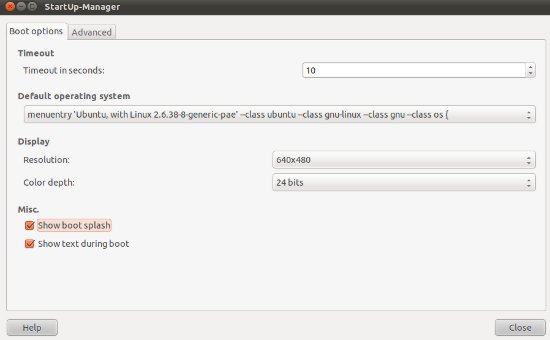
#10 : Move the Windows buttons to Right Corner
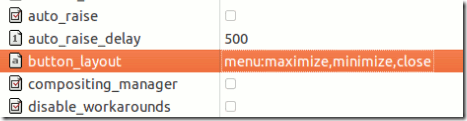
If you have the habit of using Maximize, Minimize and Close buttons in Right Corner, then you should change default windows button layout of Ubuntu 11.04. Open gconf-editor (hit ALT+F2 and enter ‘gconf-editor’) and go to apps -> Metacity -> General and select button layout field (Double click on the row) and change the default value to –
menu:maximize,minimize,close
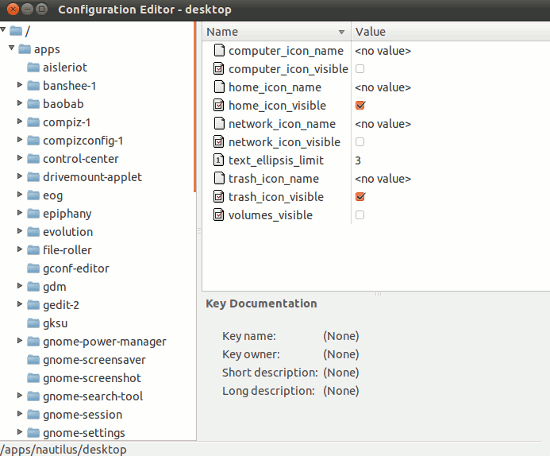
#7 – The root account is disabled for a reason, there should never be any need for anyone to have to login to the root account, if you need more access to the system then just use sudo, any system that allows root to login is insecure just my two cents 😉
Thank you, this is cool!
Thank u…nice tips…
I use openSUSE !
Actually I think that having those buttons on the left side is one of the best changes they made so far. Not that it matters to me, since I use Emerald anyway and configure it as I want it no matter what happens to be default or not. It’s currently configured like this:
C:IT:HSUM (Close to the left, icon and title in the middle, help, roll up, on top and menu to the right)
Double click on title bar → Maximize/Normalize.
I never use minimize, since it’s quite unnecessary with 4·4 desktops.
i installed ubuntu and it basically said i have to run in classic mode, and my hardware is incorrect, how can i fix this?
#4 : Try Gnome 3 / Gnome Shell
I have installed over ubuntu 11.04 unity desktop, openbox, and ldxe. Both works fine and very smoothly.
Even for old computer its a best choice, to breathe into old machines faster speed and look, at less cpu and memory
consumption.
#10 : Move the Windows buttons to Right Corner
it should be: menu:minimize,maximize,close
Result: great and usable tips
Best tips I’ve seen.
Very useful. Thank you.
I’ve installed Ubuntu 11.04 but haven’t partitioned my drive. I want to partition it now to speed things up. How do I do that?
I know this is 2 weeks old, and I’m also not sure how partitioning your drive is going to speed things up (unless you are creating a swap partition), but you can install gparted.
In terminal: sudo apt-get install gparted
is it only for desktop or laptop also?
That question was not meant to be serious, was it?!?
#10 can be done with #8
WTF?!?!? How can you even suggest to someone to unlock root in GUI mode? That is not very smart on your side and I pity the user that does this and screws their system up. Their are too many bugs with GUI applications to be running them as root. How irresponsible of you as a blogger and linux user to suggest this. I’m very disappointed, I recommend NO ONE do this. If you have root fever run ‘sudo su -‘ on the CLI and away you go with superuser powers.
I dis-agree as a long term linux user. I freakin hate someone trying to limit access for users for anything. The argument that the rest of the software is too buggy so sudo is for ones protection, is so lame. If you have security issues on your computer, maybe having a proper firewall might help? no? who are you trying to limit access with sudo? yourself or the owner/user? weak. i find layered protection is so un-productive.
First of all, “10 Things to Do After……” or “Top 10 Tips and Tricks”, articles are mainly written for newer users. If you are a long time user than you more than likely know most of the things mentioned in the article and most long term users won’t even read it. Unless of course you are like myself, or you, and like to read everything. As a long term Linux user, Linux System Administrator, and support technician, I still hold my ground. Not only is some software buggy, but users are inherently absent minded. Using root in a GUI desktop will almost always (with new users) end up with something getting screwed up. With a GUI running as root a user doesn’t have to think about what he/she is doing before they do it. Using sudo on the CLI they will have to type the command and will more than likely think it through a little more. Limiting root is definitely not unproductive. It is more secure. Most things a user needs to do for productivity doesn’t need root user access. The only time I could personally see needing to have unlimited root usage is when doing system admin work, whether that be on a large scale or on a one user desktop. That being said you can still do everything that is needed by using ‘sudo’ or logging in as root on the command line. I’ve found that making a user type in a command makes them think through what is actually going to happen. Using a GUI they can delete an important file without having anything to stand in the way and say “This can screw up your system, are you sure you want to do this?”. I’ve been using Linux and Unix since 1995 and have never needed to log in to the GUI as root. I have never felt unproductive, not has my boss ever said I was unproductive. Firewall or no firewall, the user using root on the GUI is still a security risk, not because of an issue with outside access to your computer with root powers but because of the actual user screwing things up. I’ve dealt with many desktop users doing this in the past because they were logged in to the GUI desktop as root. This is one of the main issues with Windows, because the user also has administrative access viruses are a lot easier to get on your machine, and some are a lot harder to get off. It’s not really an issue for me and you to debate, the issue has been debated years ago. Obviously someone thought it wasn’t a good idea otherwise there would have always been ‘Root’ user next to your normal user on the login screen.
and thus, linux is difficult for a first time user… Lets look at it from this perspective, if you have security issues, then its up the the seasoned IT to do whatever possible to keep protection in place while the normal users should be able to be productive. Your argument not logging in gui as root, does not reflect a users view, as we all know users in linux always fight battles just trying to get basic functions working. The real question, are you trying to say with root you are limiting functions of a system only because you say you are protecting users from themselves? I say, let them learn. freak, my kids have root, and seem to be just fine 3 year and 6 year. If the system ever needs repair, thats “IT”. other systems on same network are protected as they need be if its sensitive data. Deleted files is a rather poor argument as all files usually can be recovered unless overwritten with random or zero, but that would of been advanced. anyways, the GUI is not the only security risk, and sudo does not cover everything! My point is that I think these measures to protect one against himself is pointless and counter-productive and if more effort was put into productivity, linux variants might grow faster in popularity.
“#10 : Move the Windows buttons to Right Corner”
I love you. Seriously.
I have ubuntu 10.04 in my system. My folders and files are not visible after minimising them.
Pl give the solution
amazing