Adobe Reader (Formerly known as Acrobat Reader) is one of the most popular pdf reader. Adobe Reader is a freeware Application developed and maintained by Adobe Systems. Adobe Reader is primarily used in the reading and printing PDF (portable document format) Files (Although it as some pdf creation functionality, but it can be neglected in general).
Ubuntu 11.04 (alias : Natty Narwhal) has ‘Document Viewer’ installed by default, which is sufficient for viewing pdf documents or ebooks. But it’s a very basic application, so it doesn’t have any advanced features. That’s why you want to go for some third party PDF readers like Adobe Reader or Foxit Reader. Here I’ll explain about Adobe PDF Reader. Adobe reader has improved its user interface, now it’s much simple to use and navigate. The application startup time has also been reduced and some security features has been integrated in the latest version. The overall performance has improved.
Installing Adobe Reader from Synaptic Package Manager
#1 : First, open synaptic package manager and click on Settings -> Repositories -> Other Software and check all the boxes (basically two upper boxes, because rest of them would be already checked) to add those software sources.
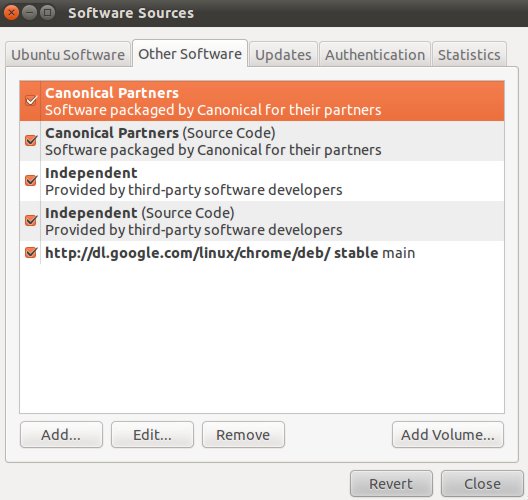
#2 : Now,click on Reload button, to update package information in the repository.
#3 : Then search for ‘adobe reader’ and select the packages, you want to install, then click on Apply button to begin the installation procedure, wait until the installation is completed.
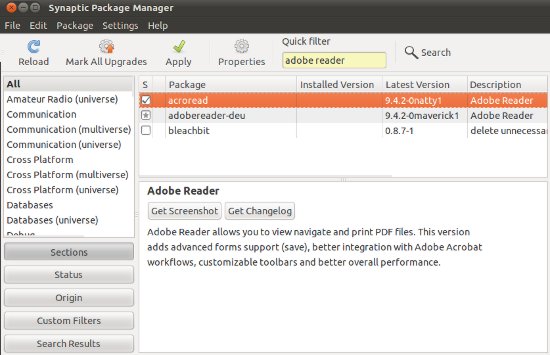
#4 : That’s All..you are done! Open it from the Main Menu and you can stuck it to the left icon panel (Right click on icon and select ‘Keep in Launcher’).
Installing from command line
After adding the software resources in step #1, you can skip above steps and install adobe pdf reader in one single command (you may have to enter your login password(if you haven’t entered recently at command prompt) ) –
sudo apt-get install acroread
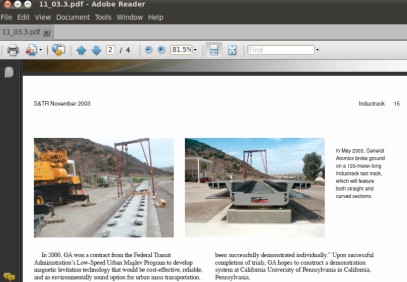
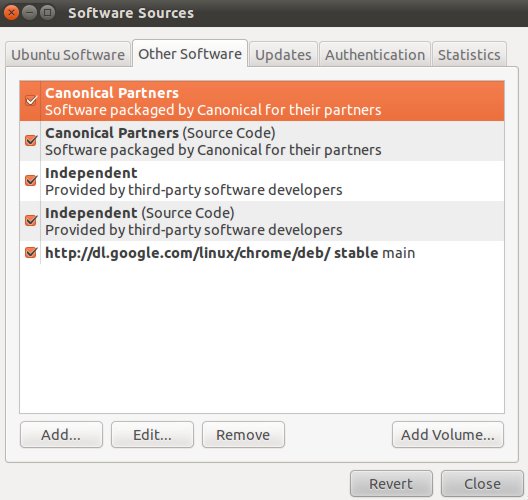
Thanks for the post. Definitely the most straight forward way of accomplishing this.
Welcome Trevor && thanks for your feedback..
thanks for this tips,, work for me